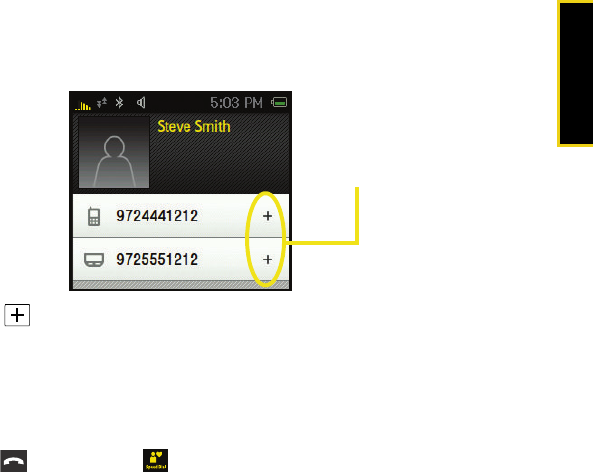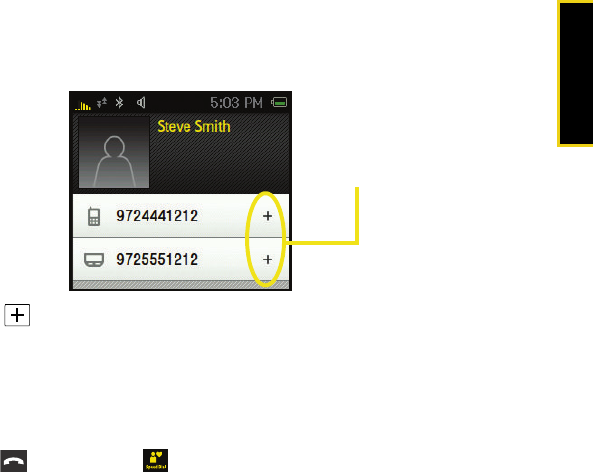
Contacts
Using Your Device: Contacts 47
4. Touch the name of a Contacts entry.
Ⅲ The Assign a Speed Dial page then displays a list of available Contacts entries from which
you can then select a desired phone number.
5. Touch
to select a phone number and assign it to an available location on the
Speed Dial list.
Ⅲ The icons to the left of the phone number correspond to their previously selected label.
Ⅲ Although the same name will appear in the Speed Dial list, the icon adjacent to the
entry’s name indicates which phone number was assigned.
Finding Speed Dial Numbers
1. Press . The Speed Dial ( ) screen appears by default. See “Assigning Speed Dial
Entries” on page 46.
2. Scroll down through speed dial entries by sliding your fingertip up or down.
Ⅲ Speed dial numbers are displayed in the order in which they were added but can be
reorganized to appear in any order.
3. Touch the entry to dial the entry’s default phone number.
Nerva.book Page 47 Tuesday, June 24, 2008 3:18 PM