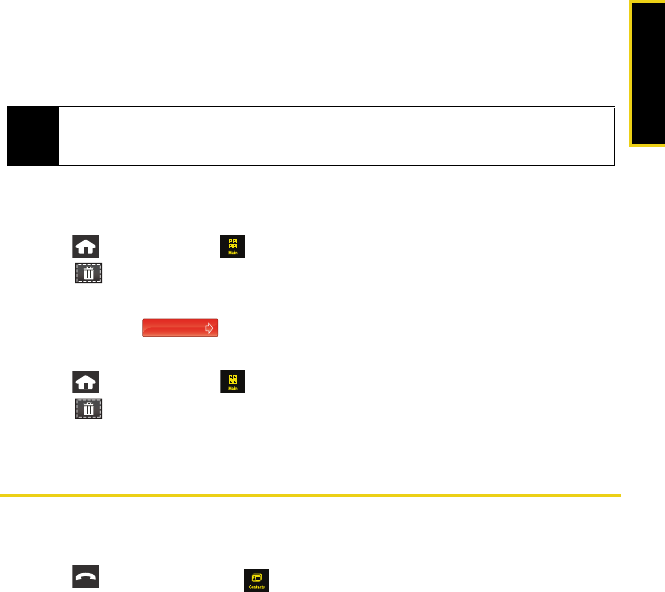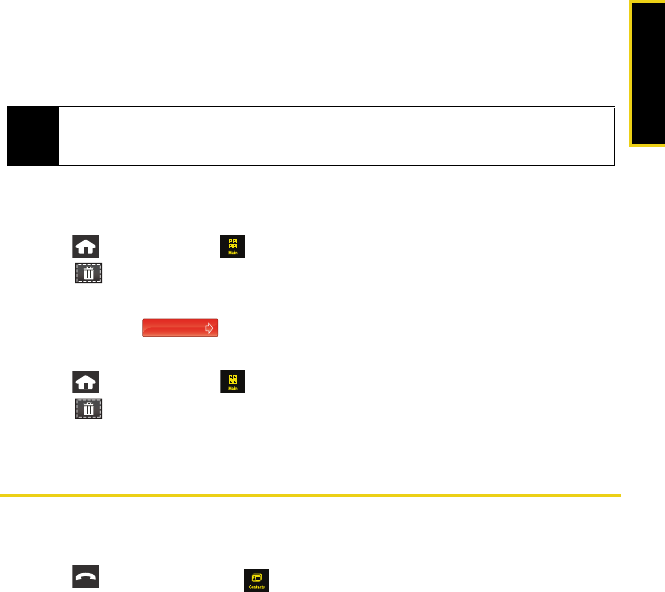
Bluetooth
Using Your Device: Bluetooth 77
2. Scroll down the list and touch a device name to begin the pairing process.
3. Enter the passkey (PIN) for the external device and touch
Done.
4. Once the recipient enters the passkey/passcode for your Instinct, the pairing will be
complete.
Deleting Paired Devices
To delete a specific paired device:
1. Press and touch
Main ( ) > Settings > Bluetooth > Trusted Devices.
2. Touch (upper-right).
3. Touch
Delete Some and touch and highlight an entry from the list.
4. Touch and drag to the right to delete the selected device.
To delete all paired devices:
1. Press and touch
Main ( ) > Settings > Bluetooth > Trusted Devices.
2. Touch (upper-right).
3. Touch
Delete All > Delete to delete all of the currently paired devices.
Sending Data via Bluetooth
You can send data saved on your device to another Bluetooth device.
To send contacts information via Bluetooth:
1. Press and touch
Contacts ().
Note
Due to different specifications and features of other Bluetooth-compatible devices, display and
operations may be different, and functions such as transfer or exchange may not be possible with
all Bluetooth-compatible devices.
Nerva.book Page 77 Tuesday, June 24, 2008 3:18 PM