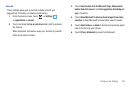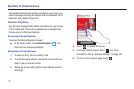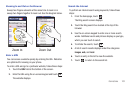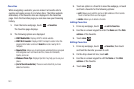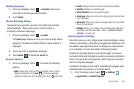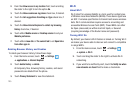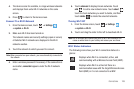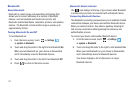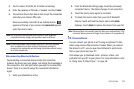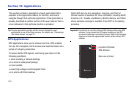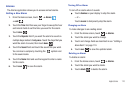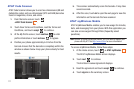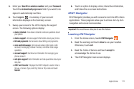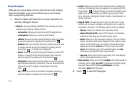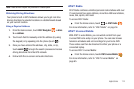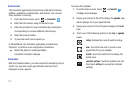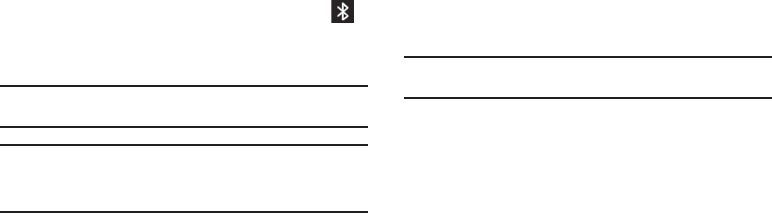
Connections 108
3.
Touch a device from the list to initiate connecting.
4. Enter the passkey or PIN code, if needed, and touch
done
.
5. The external device then has to also accept the connection
and enter your device’s PIN code.
Once successfully connected to an external device,
appears at the top of your screen and
connected
appears
under the device name.
Note:
Due to different specifications and features of other Bluetooth-
compatible devices, display and operations may be different.
Note:
Connecting between two Bluetooth devices is a one-time process.
Once a connection has been created, the devices continue to
recognize their partnership and exchange information without having
to re-enter a passcode.
Disconnecting Bluetooth Devices
Disconnecting a connected device breaks the connection
between the device and your phone, but retains the knowledge of
the connection. At a later point when you want to reconnect the
device, there is no need to setup the connection information
again.
1. Verify your Bluetooth is active.
2. From the Bluetooth settings page, touch the previously
connected device. The status changes to not connected.
3. Touch the device name again to reconnect.
4. To delete the device name from your list of Bluetooth
devices, touch and hold the device name until
delete
displays. Touch
delete
to remove the device from your list.
Note:
Disconnections are manually done but often occur automatically if the
connected device goes out of range of your phone or it is powered off.
PC Connections
You can connect your phone to a PC using an optional PC data
cable using various USB connection modes. When you connect
the device to a PC, you can use Zune Software to synchronize
files on your phone and your PC.
Zune allows you to download music, pictures, videos, and
podcasts from your PC to your phone. For more information, refer
to “Using Zune To Stay In Sync” on page 48.