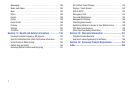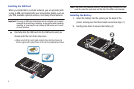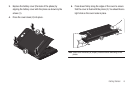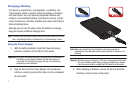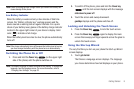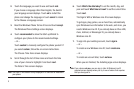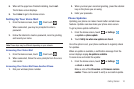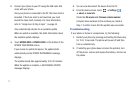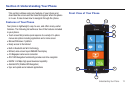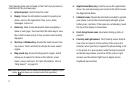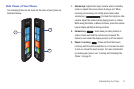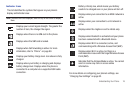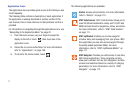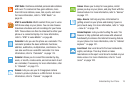11
2.
Connect your phone to your PC using the USB cable that
came with your phone.
Once your phone is connected to the PC, the Zune client is
launched. If the Zune client is not launched, you must
launch the Zune client manually. For more information,
refer to “Using Zune To Stay In Sync” on page 48.
Zune automatically checks for an available update.
When an update is available, the detail information about
the available update displays.
3. Touch
UPDATE NOW
or
UPDATE LATER
, at the bottom of the
UPDATE YOUR PHONE screen.
If you choose to update the device, the update starts
automatically and an UPDATE IN PROGRESS message
displays.
The update should take approximately 10 to 20 minutes.
When the update is complete, a SUCCESSFUL UPDATE
message displays.
4. You can now disconnect the device from the PC.
5. From the Home screen, touch ➔
Settings
➔
about
➔
more info
.
Check the
OS version
and
Firmware revision number
.
Compare these numbers to the numbers you noted in
Step 1 to further insure that the update was successful.
Troubleshooting
If your phone is frozen or unresponsive, try the following:
1. Restart your phone by pressing and holding the Power key
for 13 to 15 seconds. The phone will power off and then
turn on automatically.
2. If restarting your phone does not solve the problem, turn
off the phone, remove and replace the battery, and turn on
the phone.