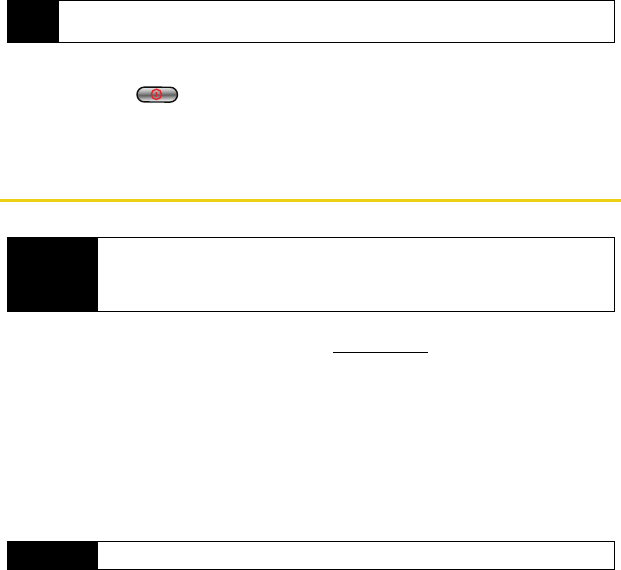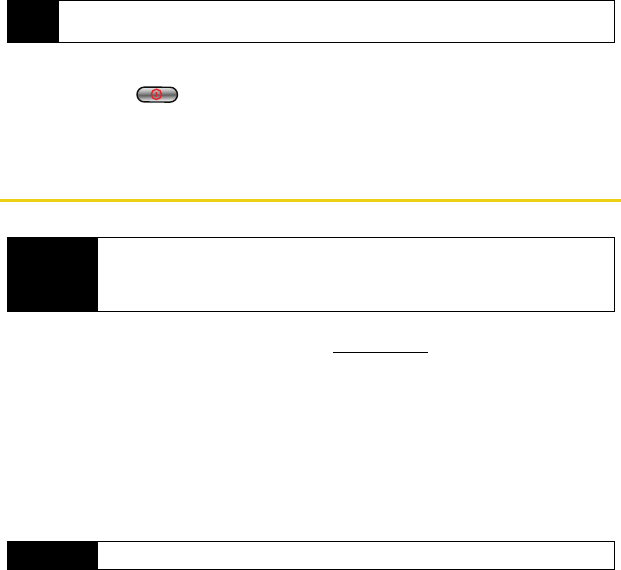
12 Using Your Device: Device Basics
Turning Your Device Off
ᮣ Press and hold for two seconds until you see the powering down animation on
the display screen.
Your screen remains blank while your device is off (unless the battery is charging).
Using the Battery and Charger
These batteries and accessories can be found at Sprint Stores or through Samsung
®
; or call
1-866-343-1114 to order. They’re also available at
www.sprint.com.
Installing the Battery
ᮣ See “Setting Up Your Device” on page 2.
Removing the Battery
1. Make sure the power is off so that you don’t lose any stored numbers or messages.
2. Press down on the end of the battery compartment cover (just below the embossed
Samsung logo), slide the cover off, and remove the battery from the device.
Tip
The Power Save feature conserves your battery power when you are in an area where there is no
signal.
WARNING
Use only Sprint-approved or Samsung-approved batteries and chargers with your device.
The failure to use a Sprint-approved or Samsung-approved battery and charger may
increase the risk that your device will overheat, catch fire, or explode, resulting in serious
bodily injury, death, or property damage.
WARNING
Do not handle a damaged or leaking Li-Ion battery as you can be burned.
Nerva.book Page 12 Tuesday, June 24, 2008 3:18 PM