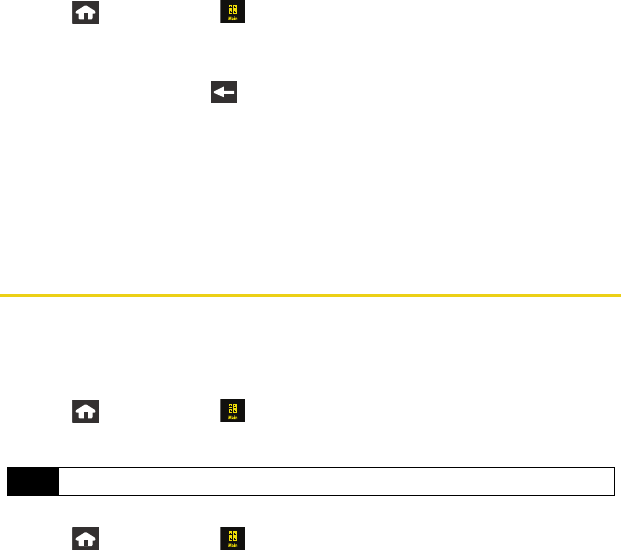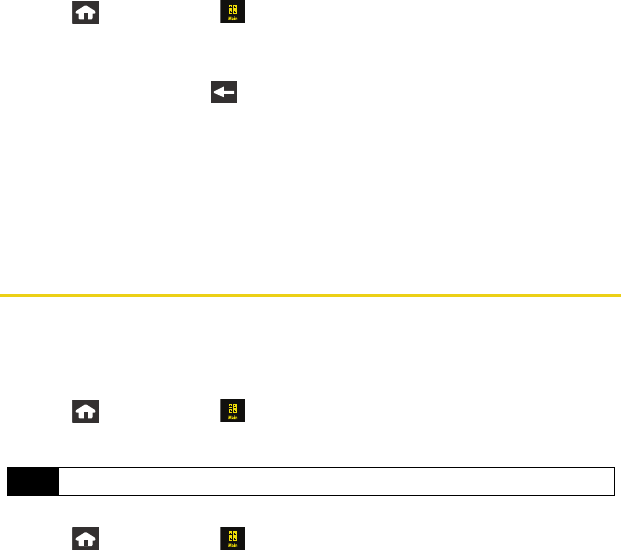
30 Using Your Device: Settings
Adjusting Other Volume Settings
1. Press and touch Main () > Settings > Volume & Vibration.
2. Touch and drag the corresponding sliders left or right to turn the feature either
On or Off.
Ⅲ Choose from: Touch Vibrate, Touch Tone, and Startup & Shutdown.
3. Once you are done, press .
Silence All
Activating Silence All allows you to mute all sounds without turning your device off.
ᮣ Press and hold the volume key down until Silence All appears onscreen.
To deactivate Silence All:
ᮣ Press and hold the volume key up repeatedly to select a new volume level.
Display Settings
Backlight
Select how long the display screen remains backlit and time until it turns off after any action.
To set the backlight dim time:
1. Press and touch
Main () > Settings > Display > Dim.
2. Touch a time setting.
To set the backlight deactivation time:
1. Press and touch
Main () > Settings > Display > Off.
2. Touch a time setting.
Note
Long backlight settings reduce the battery’s talk and standby times.
Nerva.book Page 30 Tuesday, June 24, 2008 3:18 PM