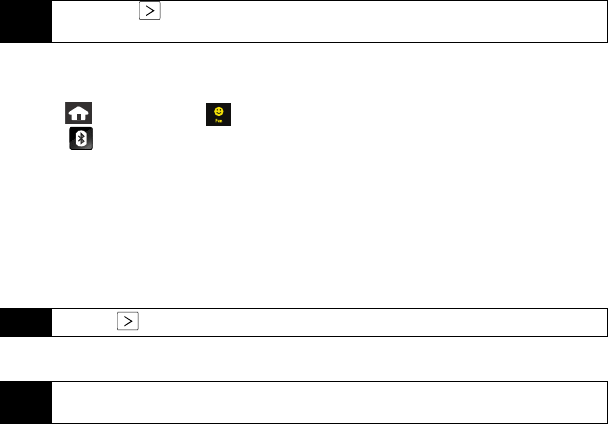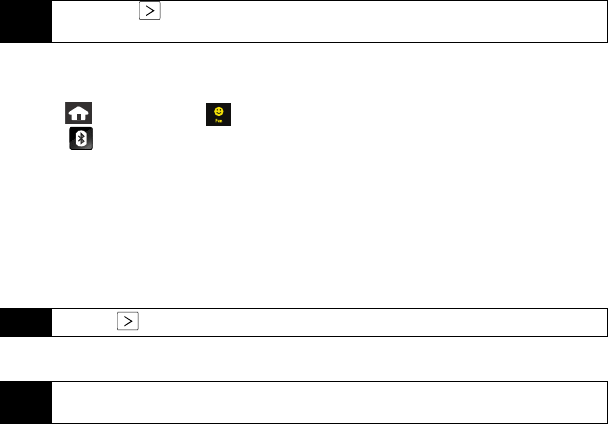
78 Using Your Device: Bluetooth
2. Touch an entry and touch Send Contact. (The device begins searching for available
Bluetooth devices. Bluetooth-capable phones appear in the list with a phone icon.)
3. From the list of Found Devices, touch the name field and touch
Send to send the
information to this recipient.
4. The recipient must select whether to accept or reject the incoming transfer.
To send pictures via Bluetooth:
1. Press and touch
Fun ( ) > My Photo > Camera
.
2. Touch (left of the screen). (The device begins searching for available Bluetooth
devices.)
3. Select a picture to send by touching it. (You can select multiple pictures which are then
highlighted in blue.)
Ⅲ To “deselect” a file, touch it again until it is no longer highlighted.
4. Touch
Ok to attach your files to a new message.
5. From the list of Found Devices, touch the name field to send the pictures or videos.
6. The recipient must select whether to accept or reject the incoming transfer.
Tip
Do not touch until searching has finished. This will refresh the list and cause the device to
start a new search for Bluetooth devices.
Tip
Touching displays the properties of the selected Bluetooth device.
Note
If your old phone has Bluetooth capability, you can transfer Contacts from it to your Instinct. See
“Transfer Contacts With Bluetooth” on page 65.
Nerva.book Page 78 Tuesday, June 24, 2008 3:18 PM