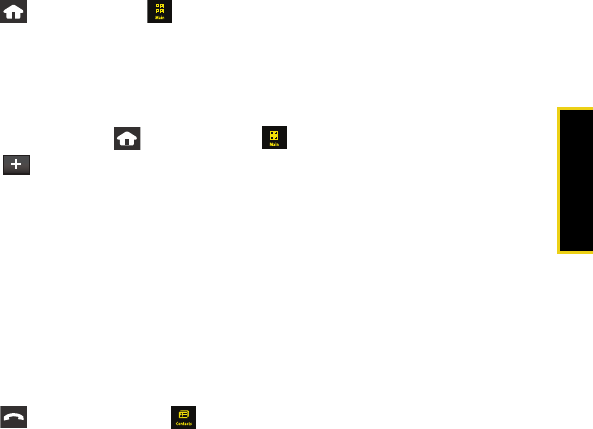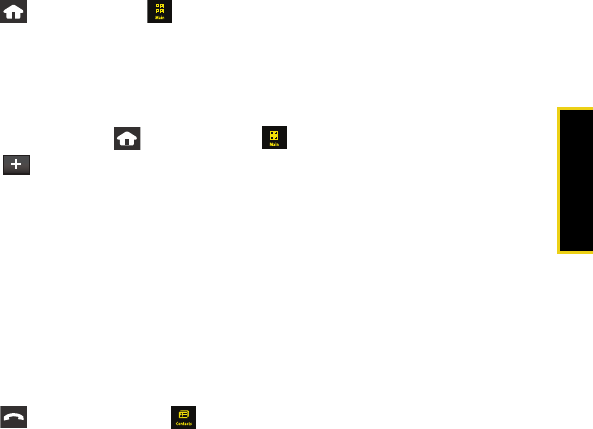
Transferring Content
Using Your Device: Transferring Content 65
Transfer Contacts With Bluetooth
To set up your old phone and the Instinct to transfer contacts:
1. Turn on your old phone and then activate the Instinct.
2. Activate Bluetooth on your old phone and set visibility to
Always Visible.
3. Press and touch
Main ( ) > Settings > Bluetooth to activate Bluetooth on your new
device.
4. Touch and drag the Bluetooth slider to the
On position.
5. Touch
Visibility and set your Bluetooth visibility to Always Visible.
To pair the two devices and send contacts to your Instinct:
1. On your Instinct, press and touch
Main ( ) > Settings > Bluetooth > Trusted Devices.
2. Touch in the upper-left corner to search for the old phone.
3. Select the previous phone by touching its name.
4. Enter a PIN of ‘0000’ and touch
Done.
5. On your old phone, go to the Bluetooth function that allows you to send all of your
contacts to the trusted device. (Consult your
User Guide on the CD for device
instructions.)
6. Select all of your contacts to send them all.
7. Send the contacts.
8. On the Instinct, touch
Yes to accept the incoming contact information.
To confirm that contacts have been transferred:
1. Press
and touch Contacts ( ) to view the transferred contacts.
2. Once you have confirmed that the contacts are transferred, turn off your old device.
Nerva.book Page 65 Tuesday, June 24, 2008 3:18 PM