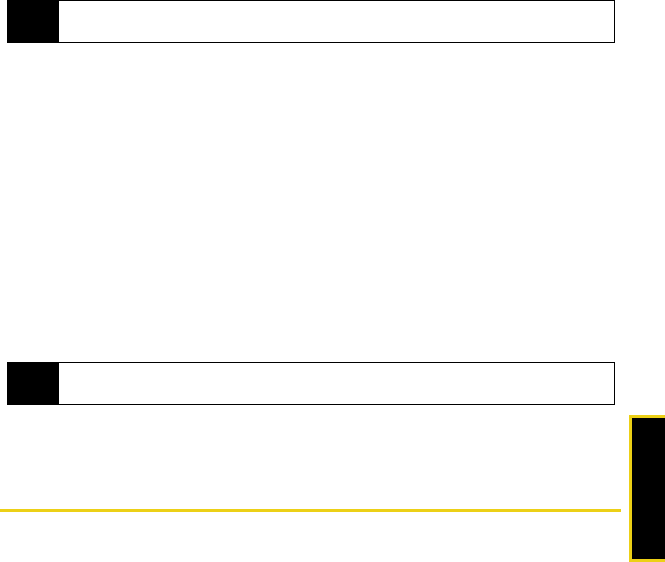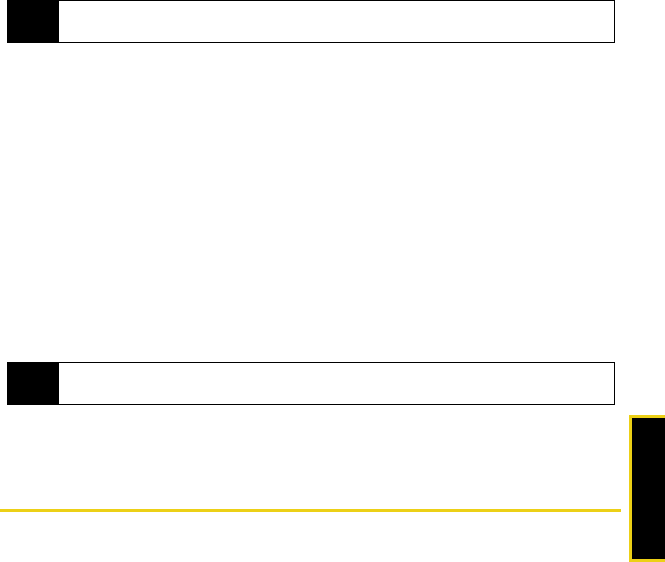
Safety
Safety and Warranty Information: Important Safety Information 107
Turning Off Your Device Before Flying
Turn off your device before boarding any aircraft. To prevent possible interference with aircraft systems, the
U.S. Federal Aviation Administration (FAA) regulations require you to have permission from a crew
member to use your device while the plane is on the ground. To prevent any risk of interference, FCC
regulations prohibit using your device while the plane is in the air.
Turning Off Your Device in Dangerous Areas
To avoid interfering with blasting operations, turn your device off when in a blasting area or in other areas
with signs indicating two-way radios should be turned off. Construction crews often use remote-control RF
devices to set off explosives.
Turn your device off when you’re in any area that has a potentially explosive atmosphere. Although it’s rare,
your device and accessories could generate sparks. Sparks can cause an explosion or fire, resulting in
bodily injury or even death. These areas are often, but not always, clearly marked. They include:
Ⅲ Fueling areas such as gas stations.
Ⅲ Below deck on boats.
Ⅲ Fuel or chemical transfer or storage facilities.
Ⅲ Areas where the air contains chemicals or particles such as grain, dust, or metal powders.
Ⅲ Any other area where you would normally be advised to turn off your vehicle’s engine.
Restricting Children’s Access to Your Device
Your device is not a toy. Do not allow children to play with it as they could hurt themselves and others,
damage the device or make calls that increase your Sprint invoice.
Using Your Device With a Hearing Aid Device
A number of Sprint devices have been tested for hearing aid device compatibility. When some wireless
devices are used with certain hearing devices (including hearing aids and cochlear implants), users may
detect a noise which can interfere with the effectiveness of the hearing device.
Note
Always turn off the device in healthcare facilities, and request permission before using the device near
medical equipment.
Note
Never transport or store flammable gas, flammable liquids, or explosives in the compartment of your
vehicle that contains your device or accessories.
Nerva.book Page 107 Tuesday, June 24, 2008 3:18 PM