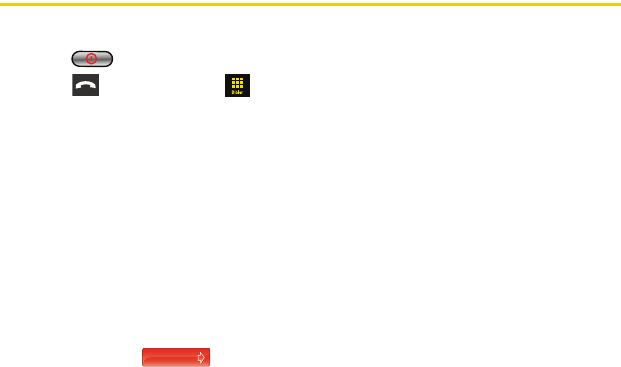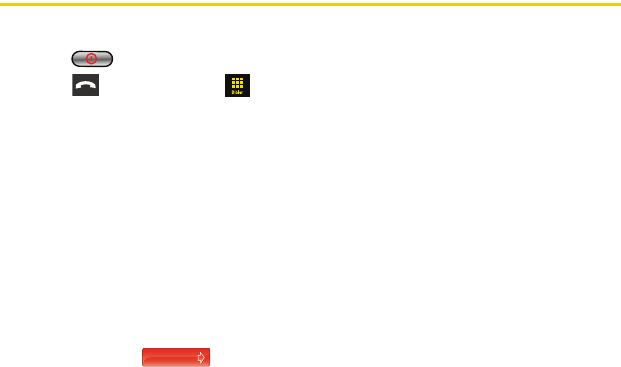
42 Using Your Device: Contacts
Saving a Phone Number
To save a number from the unlock screen:
1. Press to unlock your device.
2. Press
and touch Dialer ().
3. Enter a number and touch Save.
4. Touch either
New Contact or Existing Contact.
5. Touch a label (
Mobile, Home, Work, Pager, Others).
6. Touch the
Enter Name field and use the keyboard to enter the new contact name.
7. Touch
Done to store the new name.
8. Enter information into any of the other desired fields by using the keyboard/dial pad.
9. Touch
Done to save the new entry.
To save a number from the end-of-call screen:
After you have received or made a call, the device displays end-of-call options.
1. Touch and slide to the right to end the current call.
2. Touch
Save.
3. Follow the onscreen prompts to save the number.
4. Touch
Done to save the new entry.
Nerva.book Page 42 Tuesday, June 24, 2008 3:18 PM