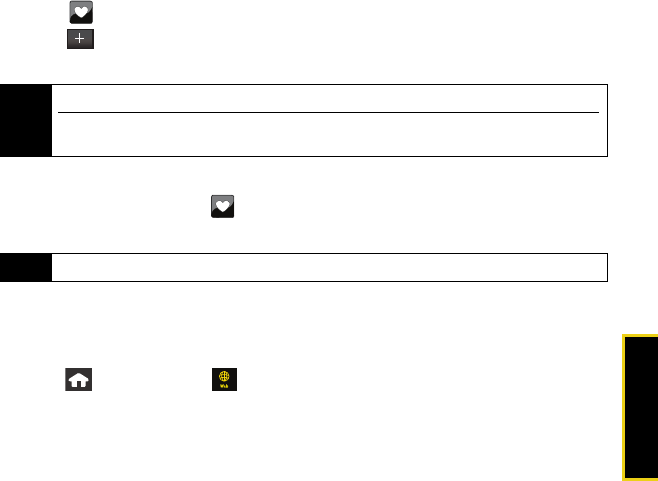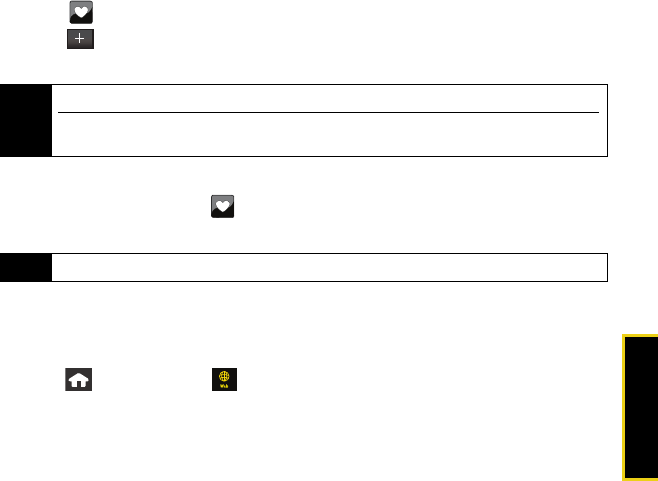
Web and Data
Sprint Service Features: Web and Data: Sprint Power Vision 93
Creating a Bookmark
Bookmarks allow you to store the address of your favorite Web sites for easy access at a
later time.
1. Go to the Web page you want to mark.
2. Touch
to open the Web Bookmarks page.
3. Touch
> Add Bookmark to add the currently active web page to your current Favorites
list.
Accessing a Bookmark
ᮣ From any Web page, touch to open the Web Bookmarks page and then touch an
entry from the list to launch that Web page.
Using the Web Menu
The Web menu page on your Instinct gives you quick access not only to the Web, but also to
categorized information that’s tailored to your location (based on the ZIP code you provide).
1. Press and touch
Web ( ) to display the Web menu page.
2. Touch an option, such as Weather, News, Sports, or Movies. (The first time you access an
option, enter your ZIP code at the prompt and touch
Done.)
3. Select categories and articles to view the information you want. From the
Movies menu
you can even follow prompts to call your local theater or launch a browser to buy tickets
online, on-the-go (not available for all theaters or all showings).
Note
Bookmarking a page does not store the page contents, just its address.
Some pages cannot be bookmarked. Whether a particular Web page may be marked is
controlled by its creator.
Note
The bookmark containing the Home icon indicates the current home page.
Nerva.book Page 93 Tuesday, June 24, 2008 3:18 PM