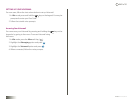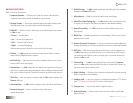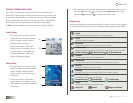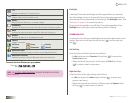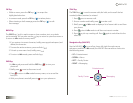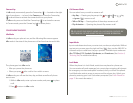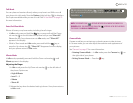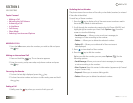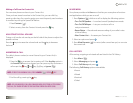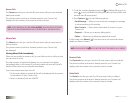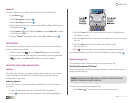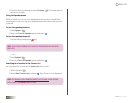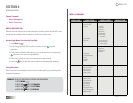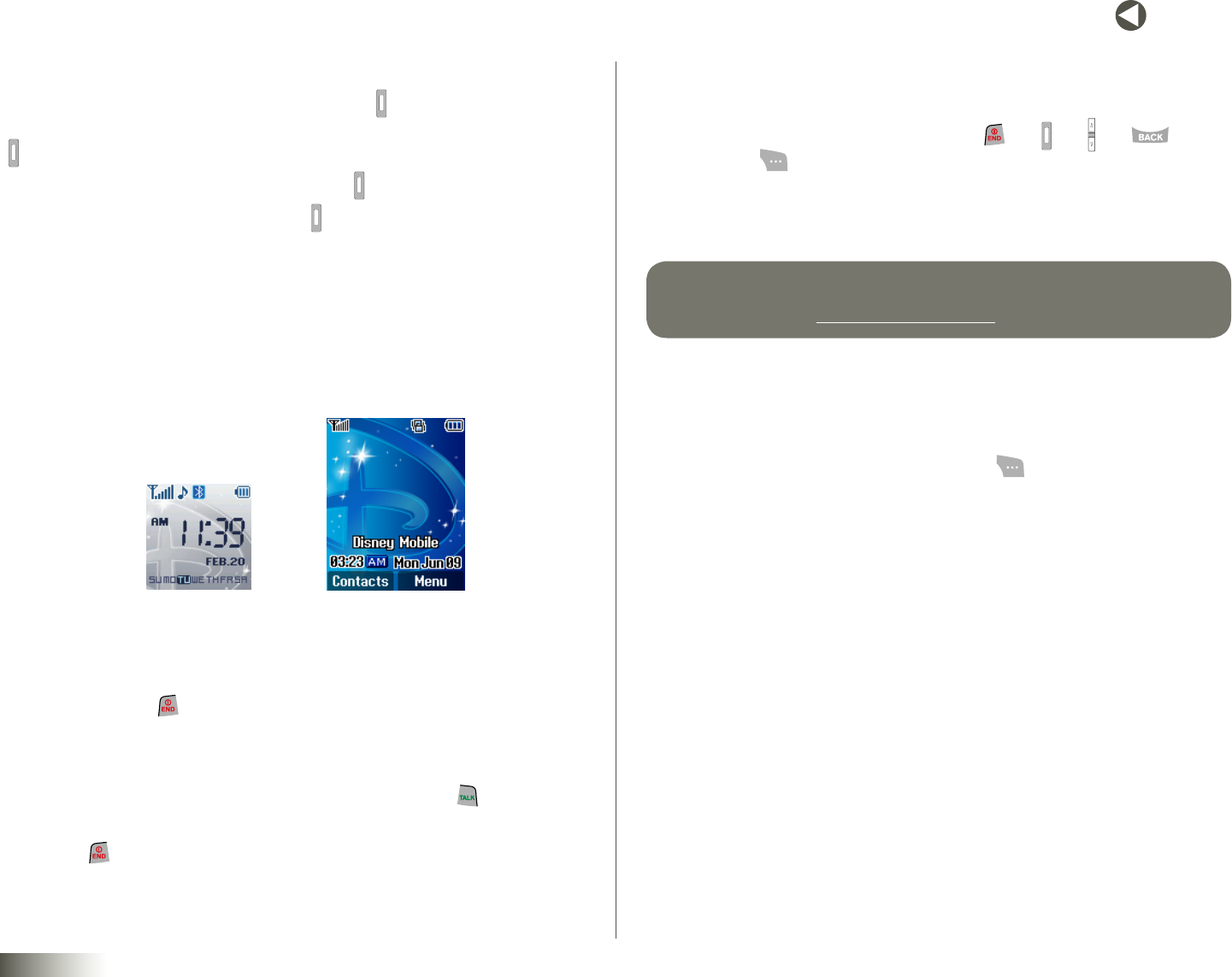
13
BACK to TOC
seCtIon 2 UNDERSTANDING YOUR PHONE
Camera Key
In Idle mode, momentarily press the Camera key ( ) — located on the right
side of your phone — to launch the Camera menu. Press the Camera key
( ) a second time to activate the camera built into your phone.
In Idle mode, press and hold the Camera key ( ) to activate the camera.
In Camera mode, press the Camera key ( ) to take a photo.
YOUR PHONE’S MODES
Idle Mode
In Idle mode, your phone is on, and the following Idle screens appear:
Idle mode is the state of the phone once it has found service and is idle.
The phone goes into Idle mode:
• Afteryoupowerthephoneon.
• Whenyoupress after a call or from within a menu.
In Idle mode, you will see the time, day, and date as well as all phone
status icons.
1. While in Idle mode, enter a phone number, and press to place
a call.
2. Press to return to Idle mode.
Call Answer Mode
You can select how you wish to answer a call.
• AnyKey — Pressing any key except the key, key, key, key,
or Ignore ( ) answers a call.
• TalkorOKKey — Pressing either of these keys answers a call.
• FlipActivation — Opening the phone’s flip answers a call.
tIp: YOU CAN SET YOUR PHONE TO ANSWER CALLS AUTOMATICALLY, WITHOUT ANY
INPUT FROM YOU. SEE “AUTO ANSWER” ON PAGE 78 FOR MORE INFORMATION.
Input Mode
Input mode determines how you enter text, numbers, and symbols. While at
any text entry screen, press the right soft key ( ), then use the NAV KEY to
choose the input mode from the pop-up menu. Available input modes are
Abc, T9®Word, 123, Symbols, Quicknotes, and Emoticons. (See Section 5,
“Entering Text,” for more information.)
Lock Mode
When the phone is in Lock Mode, restrictions are placed on phone use.
You can receive calls and messages, but cannot place outgoing calls (except
for emergency numbers and special numbers) until you unlock the phone.
Lock Mode also restricts access to menus and the volume key. Unlock your
phone by entering your Lock Code when prompted. (See “Lock Phone” on
page 75 for more information.)
MainIdleScreenFrontIdleScreen