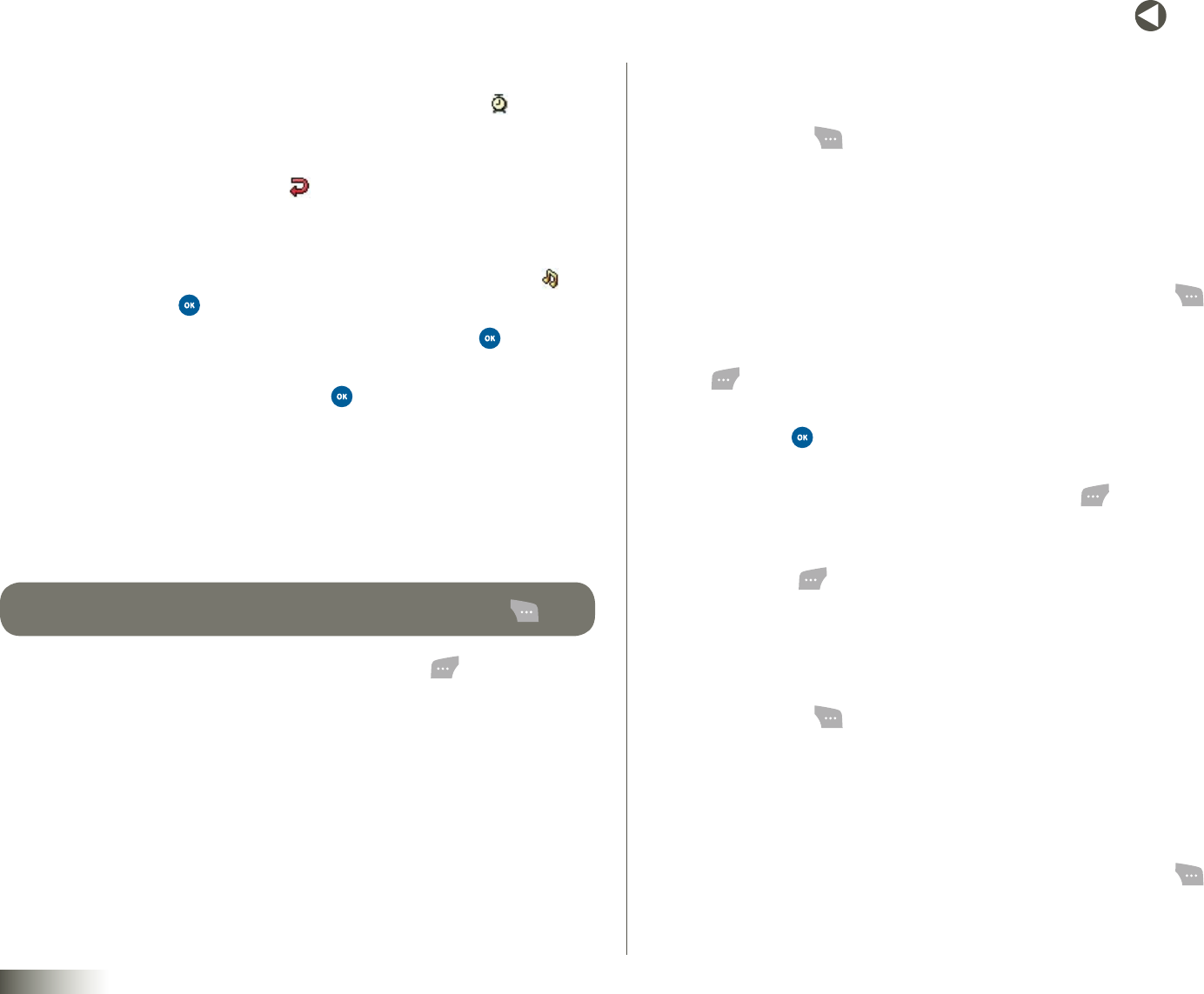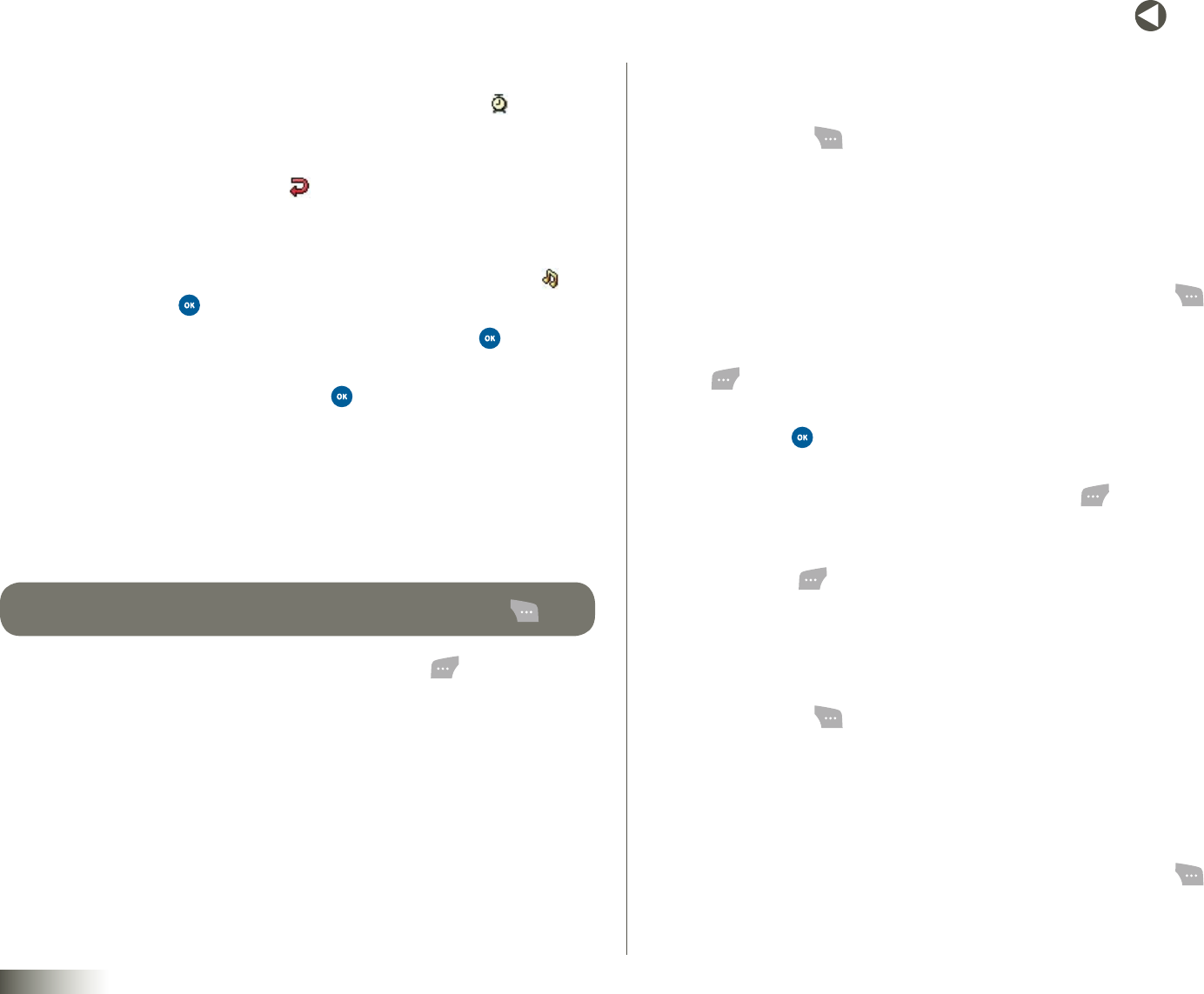
67
BACK to TOC
seCtIon 11 TOOLBOX: TOOLS
7. To set or delete an alarm for this Event:
•UsetheUp/DownNAVKEYtohighlightthealarmeld( ), then use
the Left/Right NAV KEY to select NoAlarm, OnTime, 10minbefore,
30minbefore, or 1Hrbefore.
•Highlighttherepetitioneld( ), then use the Left/Right NAV KEY
to select Once, Daily, Weekly, Monthly, or Yearly.
8. To select a distinct ringer for your Event:
•UsetheUp/DownNAVKEYtohighlightthealarmringereld( ),
and then press . The Schedule options pop up in the display.
•SelectMyRingtonesor VoiceGallery, and then press . The
selected ringer list pops up in the display.
•Selectthedesiredringerandpress .
9. To schedule your Event:
•UsetheUp/DownNAVKEYtohighlighttheStart field, and then use
the keypad to enter the Start time and date.
•HighlighttheEnd field, and then use the keypad to enter the End
time and date.
tIp: TO TOGGLE THE START AND END TIMES BETWEEN am AND pm, PRESS .
10. To save your Event to your Calendar, press Done ( ).
Changing Events
To change the settings for an Event:
1. Select Menu ( ), then select Toolbox, Tools, and Calendar. The
Calendar screen appears in the display with Today’s date highlighted.
2. To move to another date, do one of the following:
•Toselectanothermonth,usetheUp/DownNAVKEY.
•Toselectanotherday,usetheLeft/RightNAVKEY.
•Tospecifyadateoratimeinterval(indays),pressOptions ( ),
and then select the Jumptodateoption.
3. To view the Events scheduled for the highlighted date, press View
( ). A list of Events appears in the display.
4. To show an Event for changing, select the Event to be changed, and
then press . The name, Start time, and End time for the Event
appear in the display.
5. To change the settings for this Event, press Edit ( ). The Edit
Schedulescreen appears in the display.
6. Use the keypad to change the Event name and any memo text, then
press Next ( ). (See Section 5, “Entering Text,” for more information.)
7. Follow steps 6–10 under “Adding Events” on page 66.
Deleting Events
1. Select Menu ( ), then select Toolbox, Tools, and Calendar. The
Calendar screen appears in the display with Today’s date highlighted.
2. To move to another date, do one of the following:
•Toselectanothermonth,usetheUp/DownNAVKEY.
•Toselectanotherday,usetheLeft/RightNAVKEY.
•Tospecifyadateoratimeinterval(indays),pressOptions ( ),
then select the Jumptodateoption.