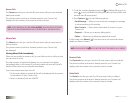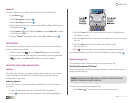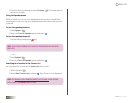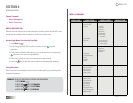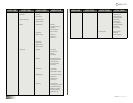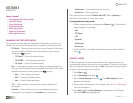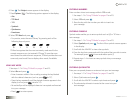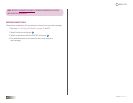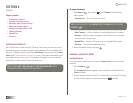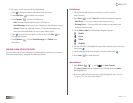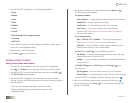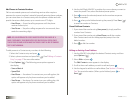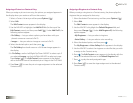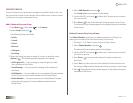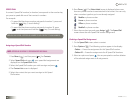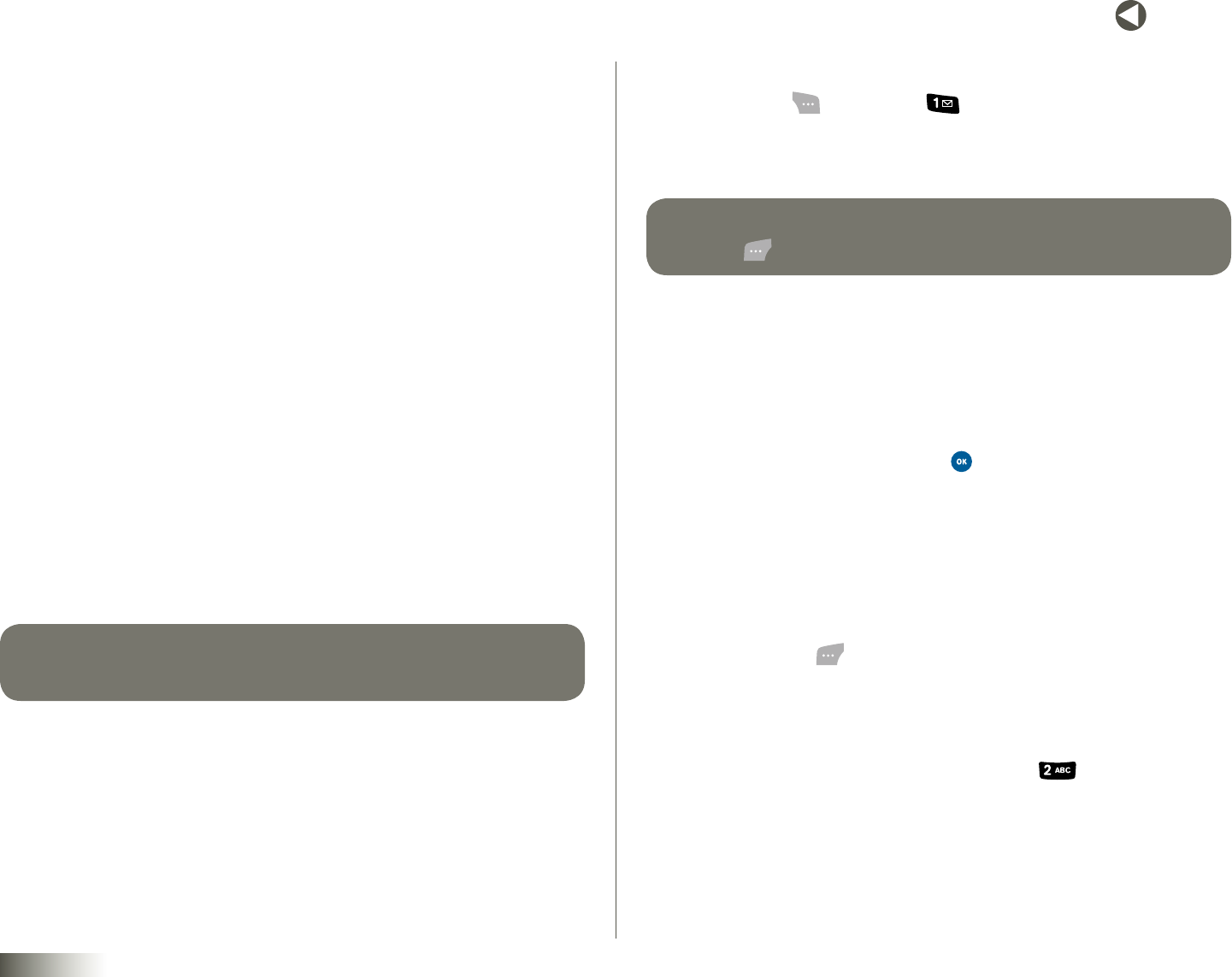
25
BACK to TOC
seCtIon 6 CONTACTS
seCtIon 6
CONTACTS
Topics Covered
• AccessingContacts
• FindingaContactsEntry
• AddingaNewContactsEntry
• EditingaContactsEntry
• SavingaNumberAfteraCall
• ContactGroups
• SpeedDial
• Services
ACCESSING CONTACTS
Up to 500 entries can be stored in Contacts. Each entry can have up to five
associated phone numbers and two e-mail addresses. Phone numbers can
be up to 72 digits in length, including 2secPause (2-second pause) or Hard
Pause (see “Pause Dial from Contacts” on page 28 for more information), and
associated names can be up to 72 characters in length. You can assign the
Speed Dial number of your choice for each entry.
tIp: SPEED DIAL one-touCH DIalIng AND two-touCH DIalIng GIVE YOU
FASTER WAYS TO CALL NUMBERS STORED IN CONTACTS.
To access Contacts:
1. Press Menu ( ), then press ( ) for Contacts. The following
items appear:
•ContactList— Find a Contact by name.
tIp: YOU CAN ALSO ACCESS YOUR ContaCt lIst FROM IDle MODE, BY PRESSING
ContaCts ( ).
•NewContact— Add a number or e-mail address to your Contacts.
•Groups — Review, send messages to, add Contacts to, or rename
four out of your five groups.
•SpeedDial— Assign a Contacts entry to a Speed Dial number.
•Services — Access preassigned services.
2. Select the desired item and press .
FINDING A CONTACTS ENTRY
Soft Key Method
If you’ve stored a name entry in Contacts, ContactListallows you to find
it quickly.
1. Press Contacts ( ).
The ContactListscreen appears. Your contacts are listed below the
Find entry field.
2. Enter a name as saved in your list. For example, if you saved the name
as “Amy Smith,” begin the search by pressing ( )(for “A”).