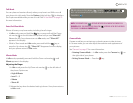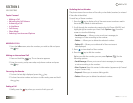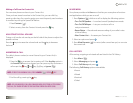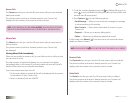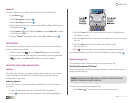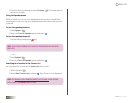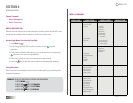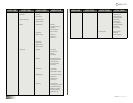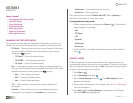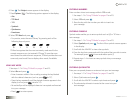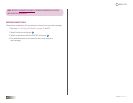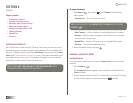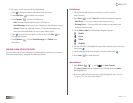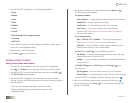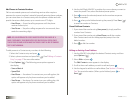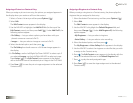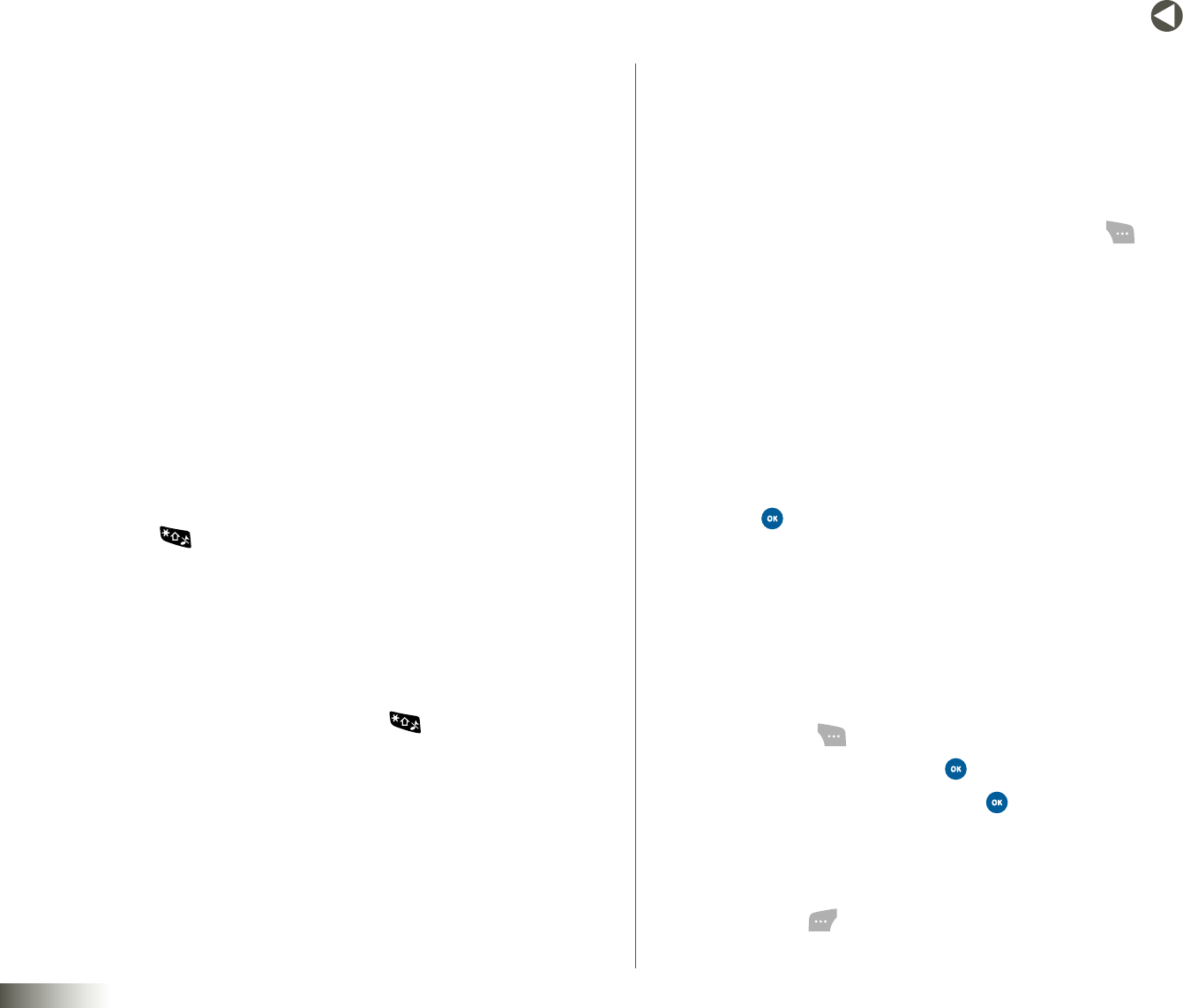
22
BACK to TOC
seCtIon 5 ENTERING TEXT
seCtIon 5
ENTERING TEXT
Topics Covered
• ChangingtheTextEntryMode
• UsingT9®Mode
• UsingAbcMode
• EnteringNumbers
• EnteringSymbols
• EnteringQuicknotes
• EnteringEmoticons
CHANGING THE TEXT ENTRY MODE
Text messages can be made up of alphabetical characters, numbers, and
symbols. You can use the following text entry modes to simplify text entry:
•T9®Word— Press each key only once to enter the letter of the word
thatyou’respelling.T9Wordmodecapitalizationoptions(setby
pressing the key) are:
• T9®Word— Enter initial capital letters.
• T9®WORD— Enter all uppercase letters.
• T9®word— Enter all lowercase letters.
•Abc— Enter letters, numbers, and symbols by repeatedly pressing
each key until the desired character appears in the display. ABC mode
capitalizationoptions(setbypressingthe key) are:
• Abc — Enter initial capital letters.
• ABC — Enter all uppercase letters.
• abc — Enter all lowercase letters.
•123 — Enter numbers by pressing the corresponding key on
the keypad.
•Symbols— Enter symbols into your message by pressing the
number above the symbol in the Symbols pop-up window.
•Quicknotes — Enter quicknotes from your list.
•Emoticons — Enter emoticons.
The current text entry mode (T9Word, Abc, ABC, 123, or Symbols) is
indicated at the bottom of a text entry screen.
To change the text entry mode:
1. While composing a text message, press Options ( ). The following
options appear in the display:
•Abc
•T9®Word
•123
•Symbols
•Quicknotes
•Emoticons
2. Use the NAV KEY to highlight the desired text entry mode, and then
press .
USING T9® MODE
T9Wordrecognizescommonlyusedwordsforthenumericsequenceof
keys pressed and inserts the word into your message. T9 Word is much faster
than the traditional method of text entry (Abc) and requires only one key press
per letter of the word that you’re spelling.
1. Press Menu ( ).
2. Select Messaging, and press .
3. Select CreateMessage, and press . The AddRecipientsscreen
appears in the display.
4. Enter or select a recipient for this message. (See Section 7, “Messaging,”
for more information.)
5. Press Next ( ). The SendMessage screen appears in the display
with the Subject field highlighted.