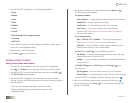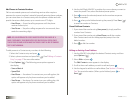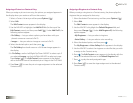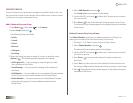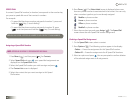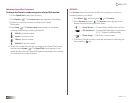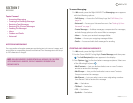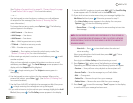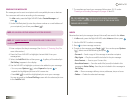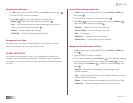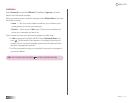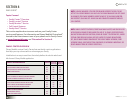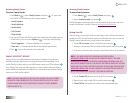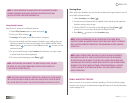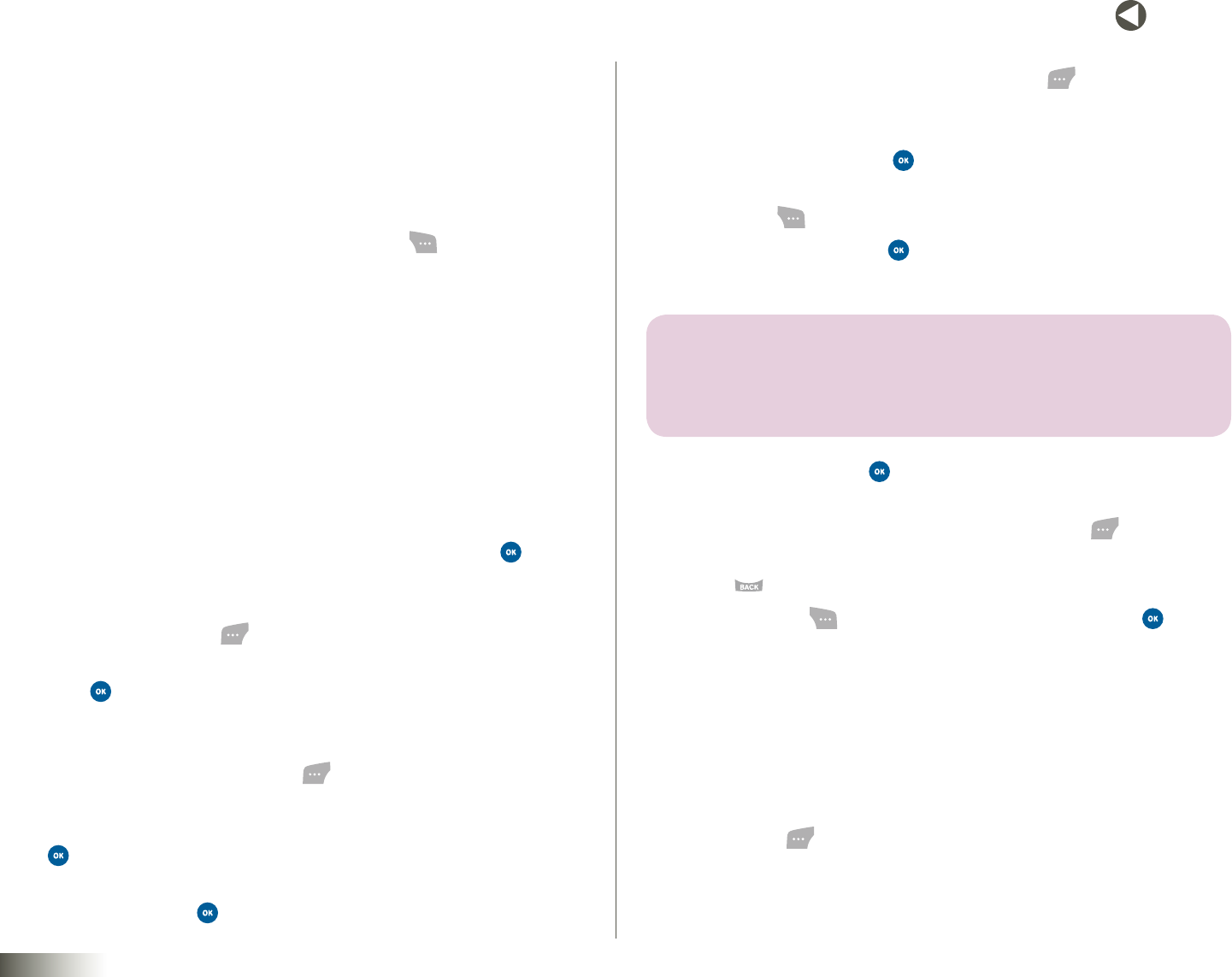
35
BACK to TOC
seCtIon 7 MESSAGING
(See “Finding a Contacts Entry” on page 25, “Contact Groups” on page
31, and “Recent Calls” on page 17 for more information.)
— or —
Use the keypad to enter the phone numbers or e-mail addresses
of recipients of the message. (See Section 5, “Entering Text,” for
more information.)
To change the text entry mode, press Options ( ). The following
options appear in the display:
•AddContacts— See above.
•AddGroups— See above.
•AddRecent— See above.
•Abc — Multi-keypress text entry mode.
•T9Word— Predictive text entry mode.
•123 — Number entry mode.
•Symbols — Punctuation and special symbols entry mode. (See
Section 5, “Entering Text,” for more information.)
4. After entering a recipient’s number or e-mail address, press to add
another recipient.
After you have selected or entered all recipient numbers or e-mail
addresses, press Next ( ). The SendMessagescreen appears in the
display with the Subject field highlighted.
5. Press or begin entering text. The Subject screen appears in
the display.
6. Use the keypad to enter a subject for the message. When you’ve
entered the subject, press Done ( ). (See Section 5, “Entering Text,”
for more information.)
7. Use the Down NAV KEY to highlight the message text field, then press
or begin entering the message text using the keypad.
8. If you wish to insert a pix (picture) into your message, highlight the Add
Pixfield, then press . The PixGalleryscreen appears in the display.
9. Use the NAV KEY to select a pix and press Add ( ). The SendPixMsg
screen appears with “Pix Added” now in the AddPixfield.
10. If you wish to insert a voice memo into your message, highlight the
AddVoice field and press . Otherwise, proceed to step 11.
•TheVoiceGalleryscreen appears in the display. You can press
Options ( ) to view the following options:
– RecordNew— Press to record a new recording to insert into
the message.
note: YOU CAN RECORD AND INSERT A VOICE RECORDING OF UP TO 60 SECONDS IN
LENGTH, IF YOU RECORD BEFORE ATTACHING A PICTURE. IF A PICTURE IS ATTACHED
BEFORE RECORDING, THE SIZE OF THE VOICE MEMO IS LIMITED TO THE AMOUNT OF
REMAINING MEMORY.
– ViewInfo— Press
to view details about the selected
voice recording.
Select a recording from the list and then press Add ( ). “Voice
Added” will now appear.
Press to exit VoiceGallery without inserting a sound.
11. Press Options ( ), select one of the following, and press .
Depending on the field selected, the following options will appear:
•Preview — View pix/hear voice playback as the recipient will.
•SavetoDrafts— Save the message to your Drafts folder.
•Edit— Change text.
•DeletePix— Remove the pix from your message.
•DeleteVoice— Remove the sound file from your message.
12. Press Send ( ) to send the message. “Sent!” appears in the display
to confirm that your message has been sent.