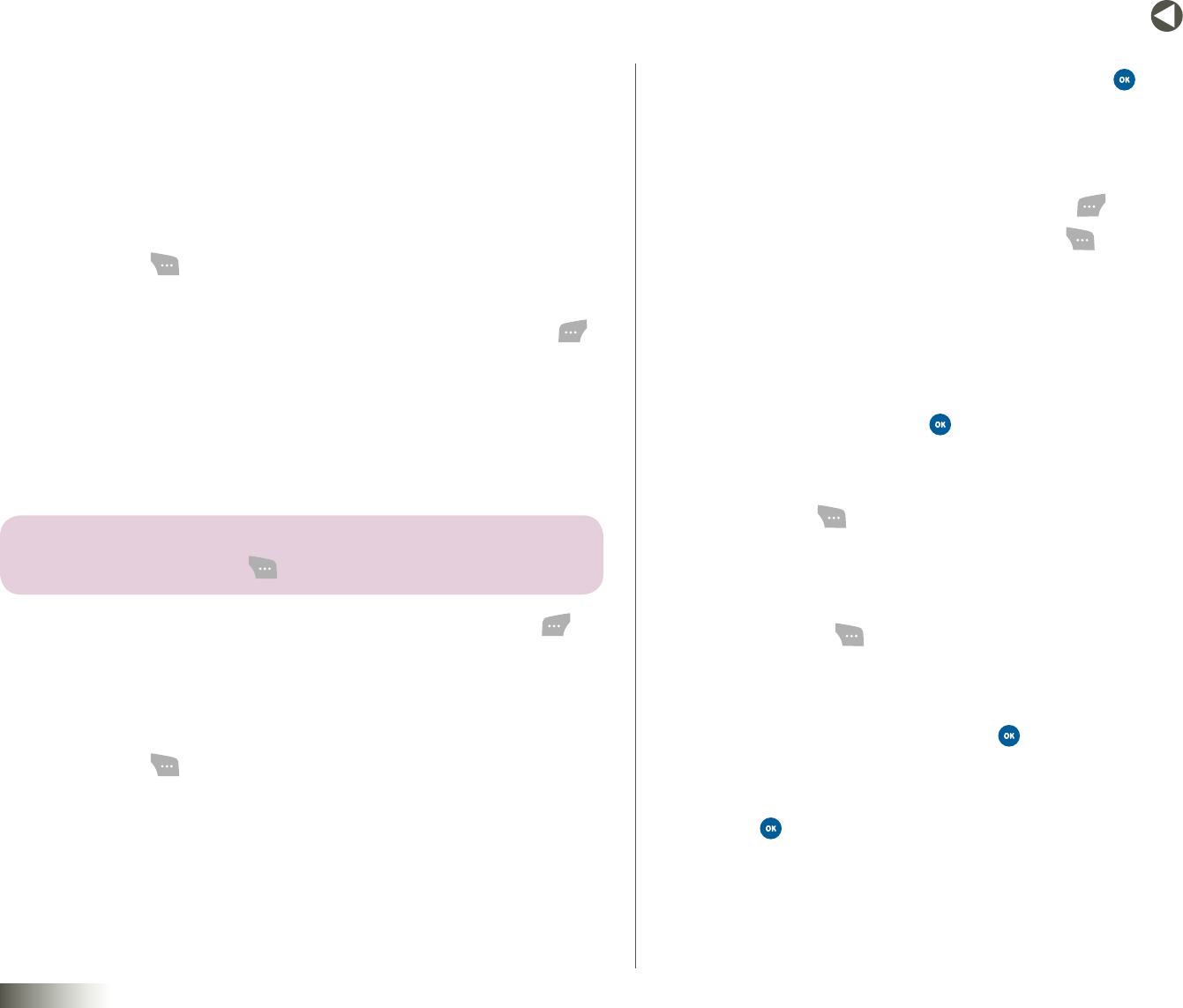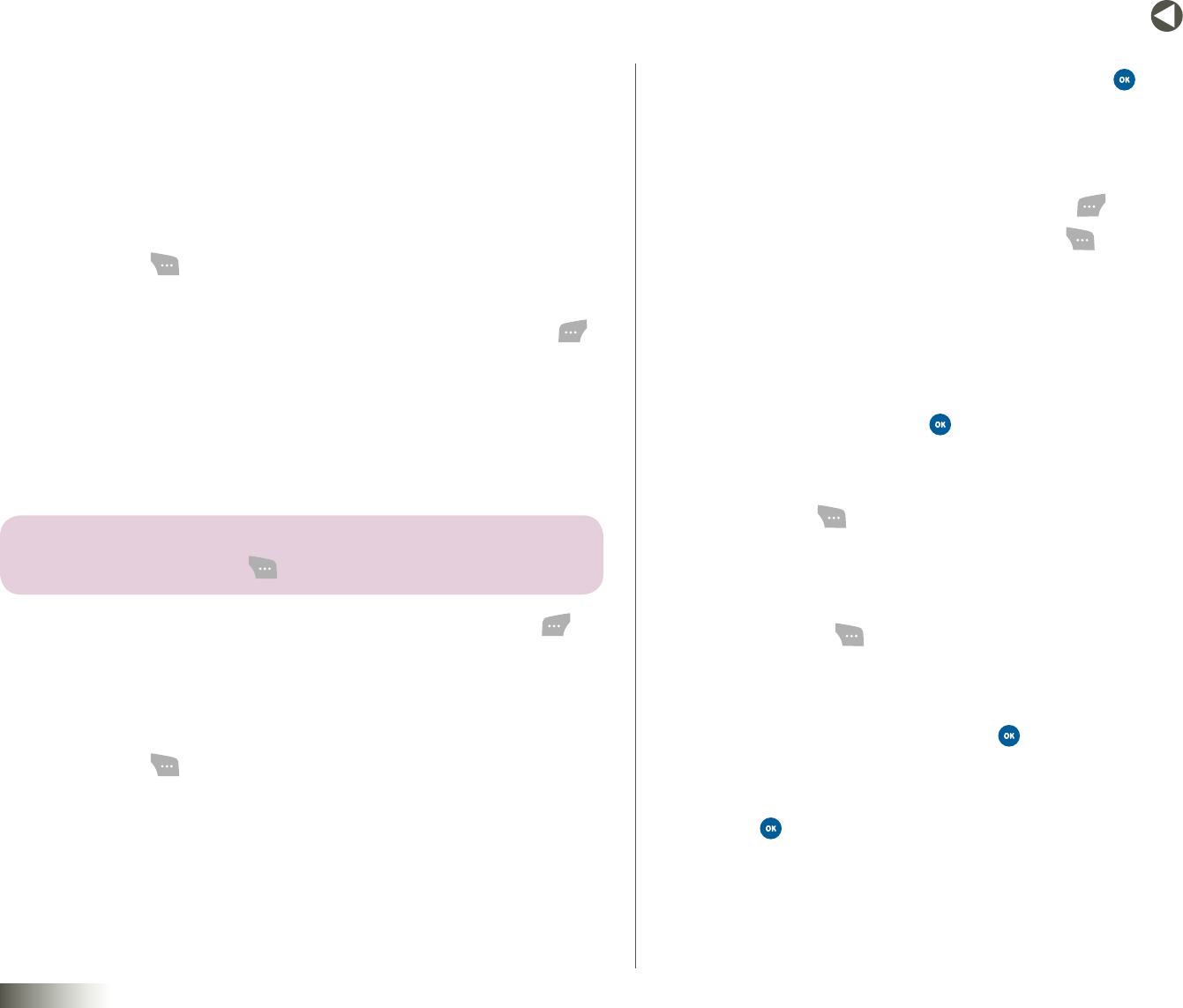
69
BACK to TOC
seCtIon 11 TOOLBOX: TOOLS
NOTEPAD
Create Notes and store them in Notepad. Notes that you create in Notepad
cannotbeprioritizedorassignedanalert.ReturntoNotepadanytimeto
review and edit your Notes.
Creating a Note
1. Press Menu ( ), then select Toolbox, Tools, and Notepad.
2. Do one of the following:
•Yoursavednotesappearasalistinthedisplay.PressAddNew ( ).
The NewNotescreen appears in the display.
•IfthisisyourrsttimeinNotepad,theNewNotescreen appears
in the display.
3. Enter note text using the keypad. (See Section 5, “Entering Text,” for
more information.)
note: THE CURRENT TEXT ENTRY MODE IS INDICATED IN THE LOWER RIGHT CORNER
OF THE DISPLAY. PRESS optIons TO CHANGE THE TEXT ENTRY MODE.
4. When you’re finished entering details for the Note, press Save ( ).
Viewing, Editing, and Deleting Notes
To view and/or edit a Note:
1. Press Menu ( ), then select Toolbox, Tools, and Notepad. The
Notepad screen appears in the display, showing a list of your
stored Notes.
2. Select a Note, then view the Note text by pressing . You can do
the following:
•ScrollthroughtheNotetextbyusingtheUp/DownNAVKEY.
•ViewotherNotesbyusingtheLeft/RightNAVKEY.
•ChangetheNotecontentsbypressingEdit ( ).
•AccessotheroptionsbypressingOptions ( ). The following
options appear in the display:
– SetBackground— Lets you assign a background image to
this note.
– AddNew— Lets you compose a new Note.
– Delete — Erases the highlighted Note.
Select an option and press to perform the function for the
highlighted option.
To delete one Note or all Notes:
1. Press Menu ( ), then select Toolbox, Tools, and Notepad. The
Notepad screen appears in the display, showing a list of your stored
Notes.
2. Select the Note to be deleted.
3. Press Options ( ). The following options pop up in the display:
•Delete — Lets you delete the highlighted Note.
•DeleteAll— Lets you delete all of your Notes.
4. Select the desired option and press . You are prompted to confirm
the selected deletion.
5. Select Yes to delete one/all Notes. Select No to retain one/all Notes.
6. Press . You are returned to the Notepad screen or the Tools menu.