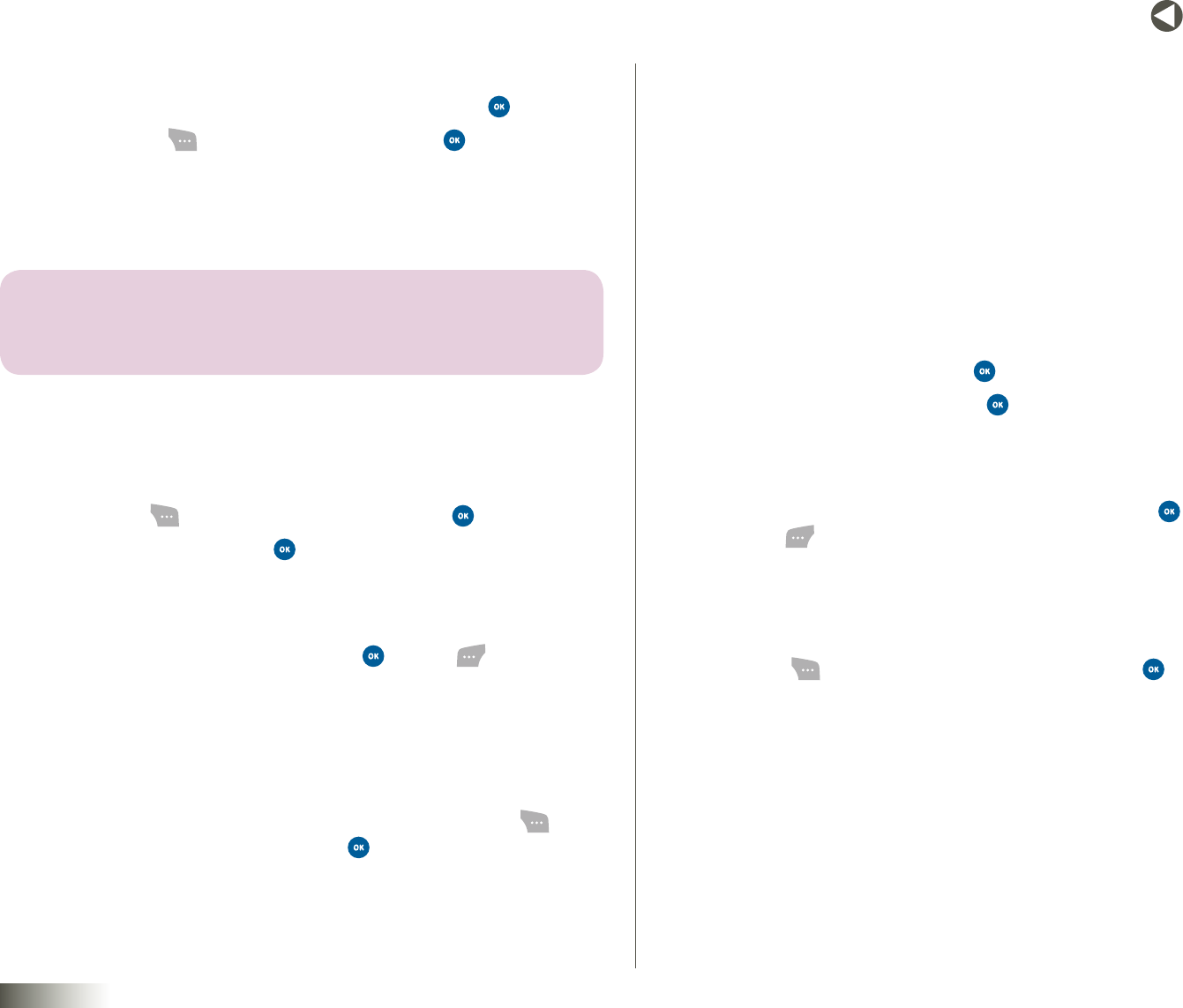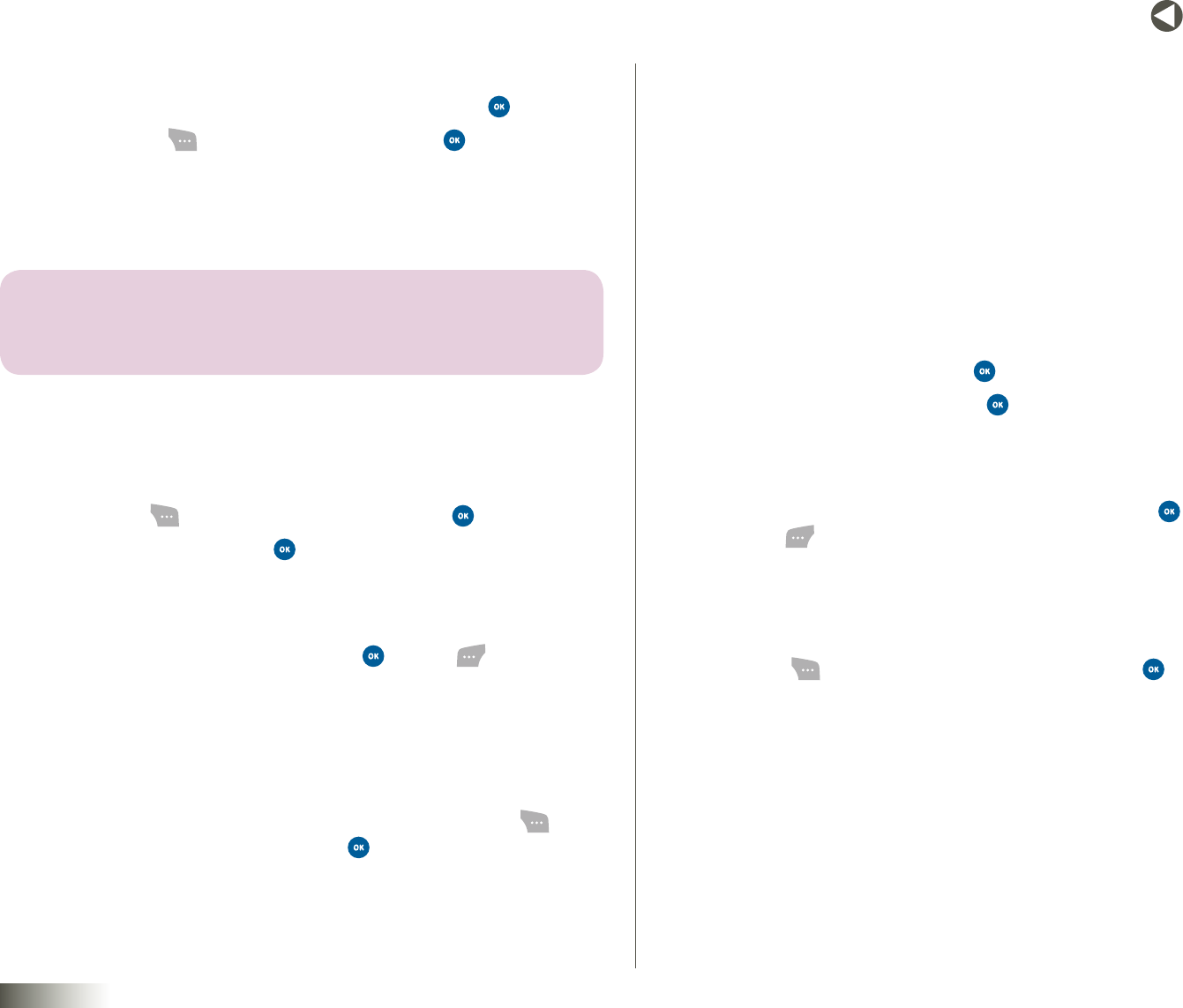
55
BACK to TOC
seCtIon 9 ENTERTAINMENT
Receiving Pix from an Album
1. Select a pix from thumbnail view (see above) and press .
2. Press Options ( ). Select ReceivePixand press .
3. Following an audible alert, the NewPixMsg screen will be displayed.
4. To download the pix to Pix Gallery and view pix options, see
“Receiving Pix (Picture) Messages” on page 36.
note: WHEN YOU SEND A PIX FROM YOUR ALBUM, UPLOAD A PIX TO PICTURELAND,
OR DOWNLOAD A PIX FROM PICTURELAND, YOU WILL BE CHARGED THE CURRENT PIX
MESSAGE RATE.
MY GAMES
Accessing Games
1. Press Menu( ), select Entertainment and press .
2. Select MyGames and press .
Playing Games
1. Under Games, select a game and press or Play ( ).
2. Your subscription will be validated and you will be connected to your
game automatically.
Deleting Games & Viewing Info
1. For purchased or other downloaded games, press Options( ),
select one of the following, and press .
•ViewInfo— Provides details about the selected game.
•Delete— Deletes the selected downloaded, non-subscription game.
•EndSubscription— Ends your subscription to the selected game.
You can continue playing until the subscription expires.
•End&Delete— Ends your subscription and immediately deletes the
selected game.
MY APPLICATIONS
Launch and manage your applications.
Accessing Applications
1. Select Entertainment and press .
2. Select MyApplications and press .
Starting Applications
1. Under MyApplications, select an application and press
or Start ( ).
Deleting Applications & Viewing Info
1. For purchased and other downloaded applications, press
Options( ), select one of the following, then press .
•ViewInfo— Provides details about the selected application.
•Delete— Deletes the selected downloaded, non-
subscription application.
•EndSubscription— Ends your subscription to the selected
application. You can continue using the application until the
subscription expires.
•End&Delete— Ends your subscription and immediately deletes the
selected application.