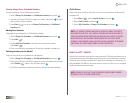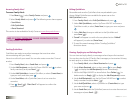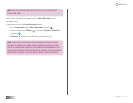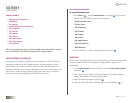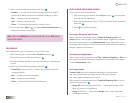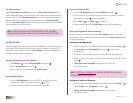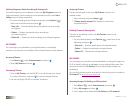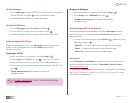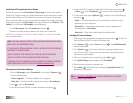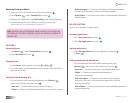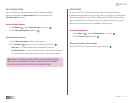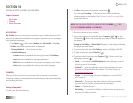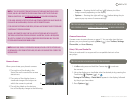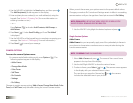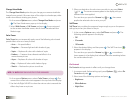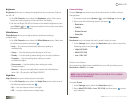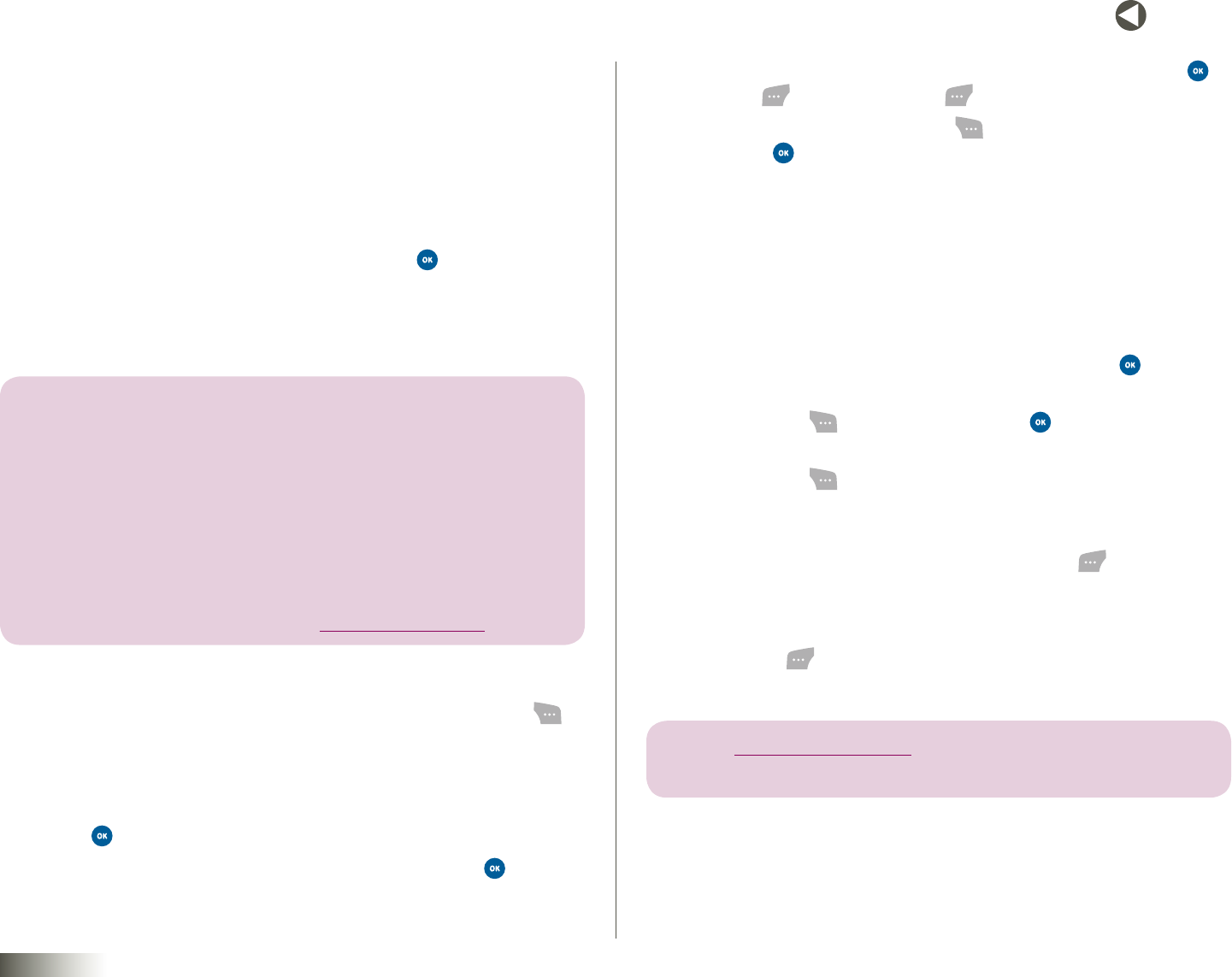
54
BACK to TOC
seCtIon 9 ENTERTAINMENT
Initial Use of Pictureland on Your Phone
The first time you access Pictureland in MyImages, or access the upload
function in Camera mode, you will be prompted to review and then accept
the Pictureland Terms and Conditions for phone use. There are three areas
on your phone where you can accept the Pictureland Terms and Conditions:
In Entertainment, access MyImages; in Camera mode, access TakePix or Pix
Gallery. For initial use in MyImages, do the following:
1. Under MyImages, select Pictureland and press .
2. Review and then accept or decline the Terms and Conditions.
See “Taking a Snapshot” on page 57 and “Pix Gallery” on page 62 for initial
use in Camera mode.
note: IF YOU HAVE ALREADY ACCEPTED PICTURELAND TERMS & CONDITIONS IN CAMERA
MODE, YOU WILL NOT BE PROMPTED AGAIN.
IF YOU DECLINE THE TERMS & CONDITIONS, YOU WILL NOT BE ABLE TO USE PICTURELAND
FUNCTIONALITY FROM YOUR PHONE.
YOU WILL CONTINUE TO BE PROMPTED EACH TIME YOU ACCESS PICTURELAND
UNTIL YOU ACCEPT THE TERMS & CONDITIONS FROM YOUR PHONE.
IN ADDITION, YOU WILL BE REQUIRED TO ACCEPT A SEPARATE SET OF TERMS & CONDITIONS
PRIOR TO BEING ABLE TO ACCESS PICTURELAND AT WWW.DISNEYMOBILE.COM.
Viewing Your Pictureland Albums
1. Once in MyImages, select Pictureland. You can press Options ( )
to view the following:
•CheckUpgrade— Check availability of an upgrade.
•ViewInfo— View information about this version of Pictureland.
2. Press to access Pictureland.
3. Use the Up/Down NAV KEY to select an album and press .
4. Use the NAV KEY to select thumbnails. For full-screen view, press
or View ( ). Press Thumbnail ( ) to return to thumbnail view.
5. In full-screen view, press Options ( ) to select one of the following
and press .
•Send — Send the selected pix to the mobile numbers or e-mail
addresses of your recipients.
•ReceivePix— Receive the selected pix as a pix message and
download pix to PixGallery.
•ViewInfo— View information about the selected pix.
Sending Pix from an Album
1. Select a pix from thumbnail view (see above) and press . Scroll with
the Left/Right NAV KEY to view all full-screen pix.
2. Press Options ( ), select Send, and press . The AddRecipient(s)
screen is displayed.
3. Press Options ( ) to find and select pix message recipients from
your Contact List or Groups. You can also enter a recipient’s phone
number or e-mail address.
4. After you’ve selected your recipient(s), press Next ( ).
5. The SendPixMsgscreen appears with “PixAdded.”
6. Enter optional subject or message text.
7. Press Send ( ) to send the pix message. “SuccessfullySent!” will
appear as confirmation.
note: SEE SECTION 5, “ENTERING TEXT,” FOR MORE INFORMATION ON ENTERING
LETTERS, NUMBERS, AND SYMBOLS.