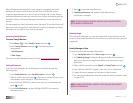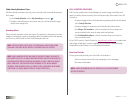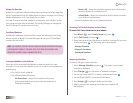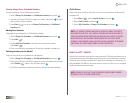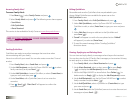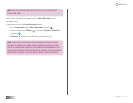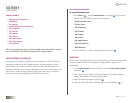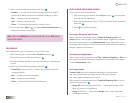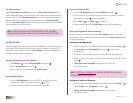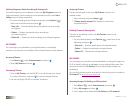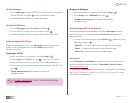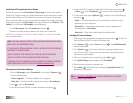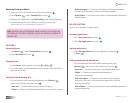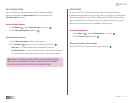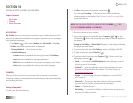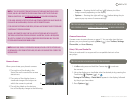51
BACK to TOC
seCtIon 9 ENTERTAINMENT
For Subscriptions
After “SuccessfullyPurchased” appears, the ShopEntertainment screen
will be displayed. Items purchased with your subscription credits are saved
and accessible, via the Entertainment menu, in their appropriate content
categories. You can manage your subscriptions, via the Entertainment
menu, in MySubscriptions. Refer to the My Subscriptions section for details
on managing your subscriptions.
note: ALTHOUGH YOU MAY DELETE PURCHASED CONTENT, SOME PRELOADED
IMAGES, RINGTONES, THEMES, GAMES, AND APPLICATIONS CANNOT BE DELETED.
MY RINGTONES
You can assign your voice recordings and preloaded or purchased ringtones
as Ringtone IDs to identify callers or as your phone’s default ringtone. Your
saved voice recordings are stored in VoiceGallery. All voice recordings and
purchased ringtones can be deleted.
Accessing Ringtones and Voice Gallery
1. Press Menu( ), select Entertainment, and press .
2. Select MyRingtones and press .
3. Your ringtones will be listed below VoiceGallery.
Previewing Ringtones
1. Once in MyRingtones, use the NAV KEY to scroll through your
ringtone list, make a selection, and press to play.
2. Use the Left/Right NAV KEY to preview all ringtones.
Previewing Voice Gallery
1. Once in MyRingtones, select VoiceGallery and press .
2. Use the NAV KEY to scroll through your voice recording list, make a
selection, and press to start playback.
3. Press Pause ( ) or Finish ( ) as desired.
4. When playback ends, the VoiceGallery menu will be displayed.
Assigning Ringtones & Voice Recordings
Ringtones can be assigned via the main MyRingtones screen or when
previewing. Voice recordings can be assigned from the VoiceGallery menu
or when previewing.
Assigning as a Ringtone ID
1. Select a ringtone or voice recording (see above) and press Assign ( ).
2. Under Assign, select RingtoneIDand press to view your
Contact List.
3. Under the Find entry field, your list of Contacts will be displayed.
4. At the cursor, enter a name (or select a name using the NAV KEY) and
press .
5. “[Ringtonename]assigned” will appear to confirm the
completed action.
note: SEE SECTION 5, “ENTERING TEXT,” FOR MORE INFORMATION ON ENTERING
LETTERS, NUMBERS, AND SYMBOLS.
Assigning as a Default Ringtone
1. Select a ringtone or voice recording (see above) and press Assign ( ).
2. Under Assign, select Ringtone and press .
3. “[Ringtonename]assigned” will appear to confirm the
completed action.