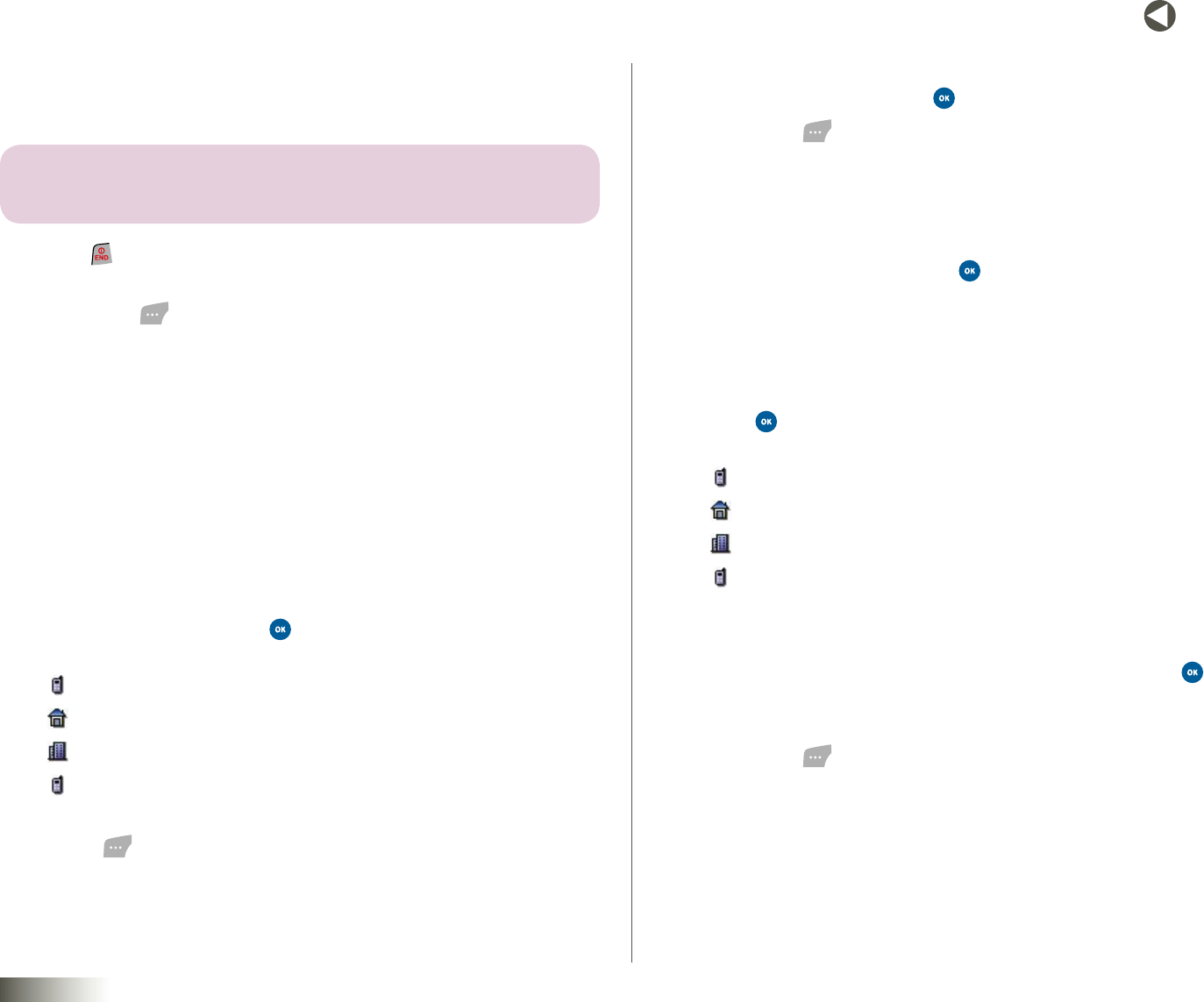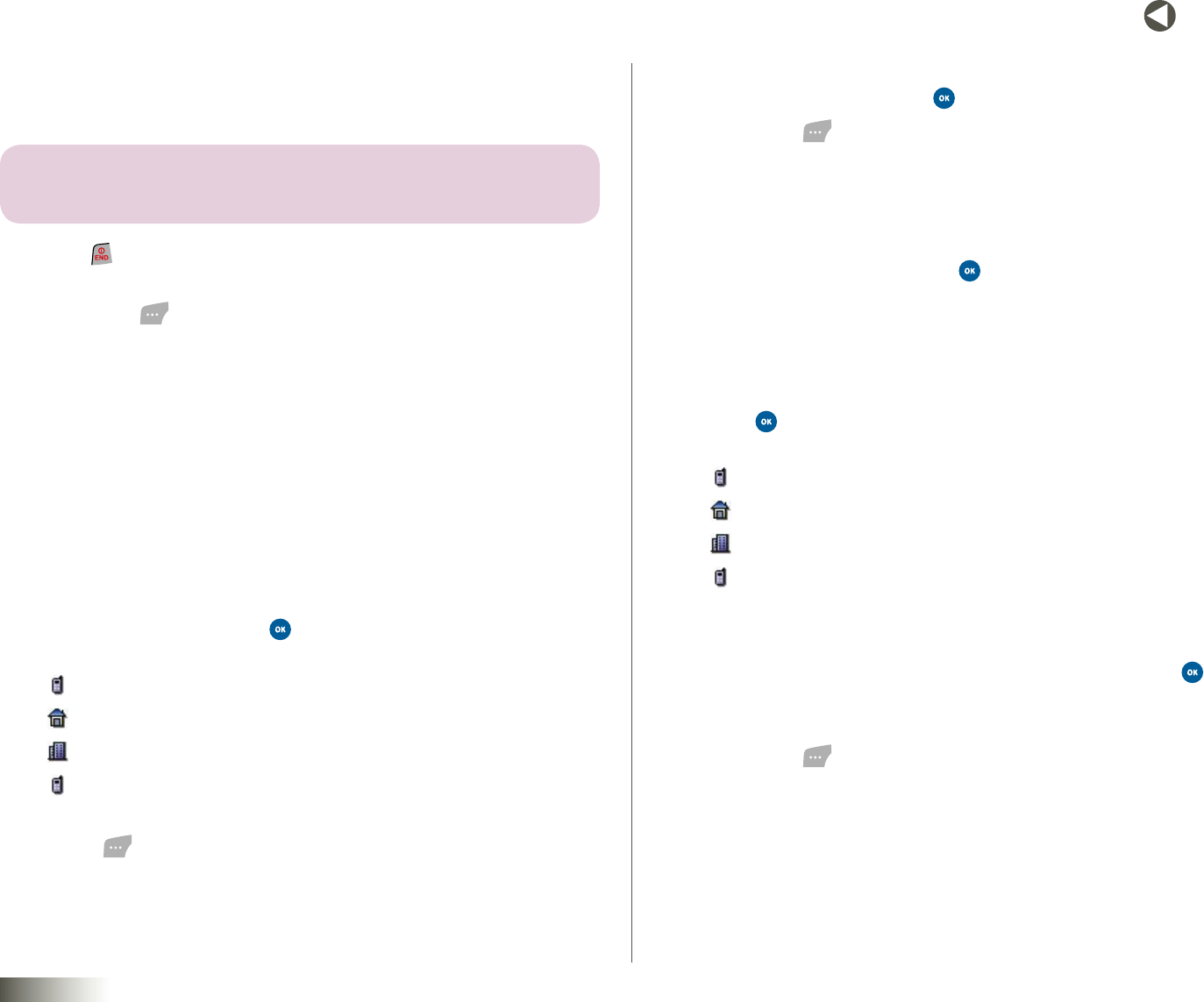
30
BACK to TOC
seCtIon 6 CONTACTS
SAVING A NUMBER AFTER A CALL
Once you finish a call, you can store the caller’s number to your Contact List.
note: IF THE CALL WAS INCOMING AND CALLER ID INFORMATION WAS UNAVAILABLE,
THE saVe OPTION WILL ALSO BE UNAVAILABLE.
1. Press to end your call. The call time, length of call, phone number,
and name of the party (if available) appear in the display.
2. Press Save ( ). The following options appear in the display:
•NewEntry— Lets you create a new Contacts entry.
•ExistingEntry— Lets you add the number you entered to an
existing Contacts entry.
3. Follow the instructions in the upcoming sub-sections depending
on whether the number is a new entry or you wish to add it to an
existing entry.
Create a New Entry
Continued from “Saving a Number After a Call” above.
4. Select NewEntry and press . The SelectLabel screen appears in
the display showing the following number type options:
Mobile
Home
Oce
Mobile2
5. Select the number type that matches your new entry, and then press
Done ( ).
The NewContactscreen appears in the display with the Name
field highlighted.
6. Enter a name for the new entry (see Section 5, “Entering Text” for more
information), then press the key.
7. Press Save ( ). The new entry is saved to your Contacts list.
Add to an Existing Entry
Continued from “Saving a Number After a Call” above.
4. Select ExistingEntryand press .
The ContactListscreen appears in the display with the Find
field highlighted.
5. Find the Contacts entry to which you want to add the new number.
See “Finding a Contacts Entry” on page 25 for more information.
6. Press . The following number type options appear in
the display:
Mobile
Home
Oce
Mobile2
Number types that are already assigned with a number show the
number instead of the number type label.
7. Select the desired unassigned number type, and then press . The
EditContactscreen appears in the display with the new number
posted in the appropriate number type field.
8. Press Save ( ) to save your changes to the existing entry.