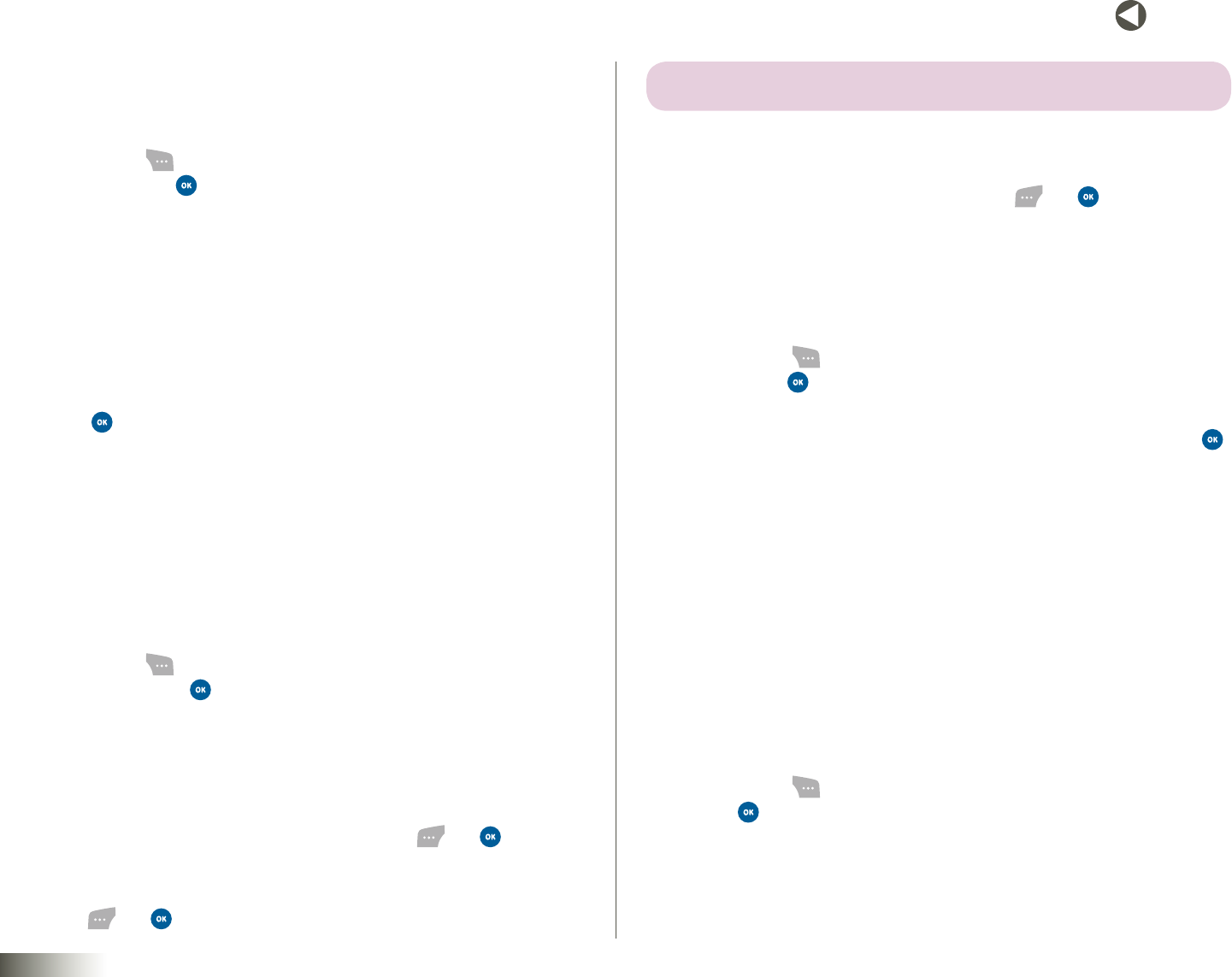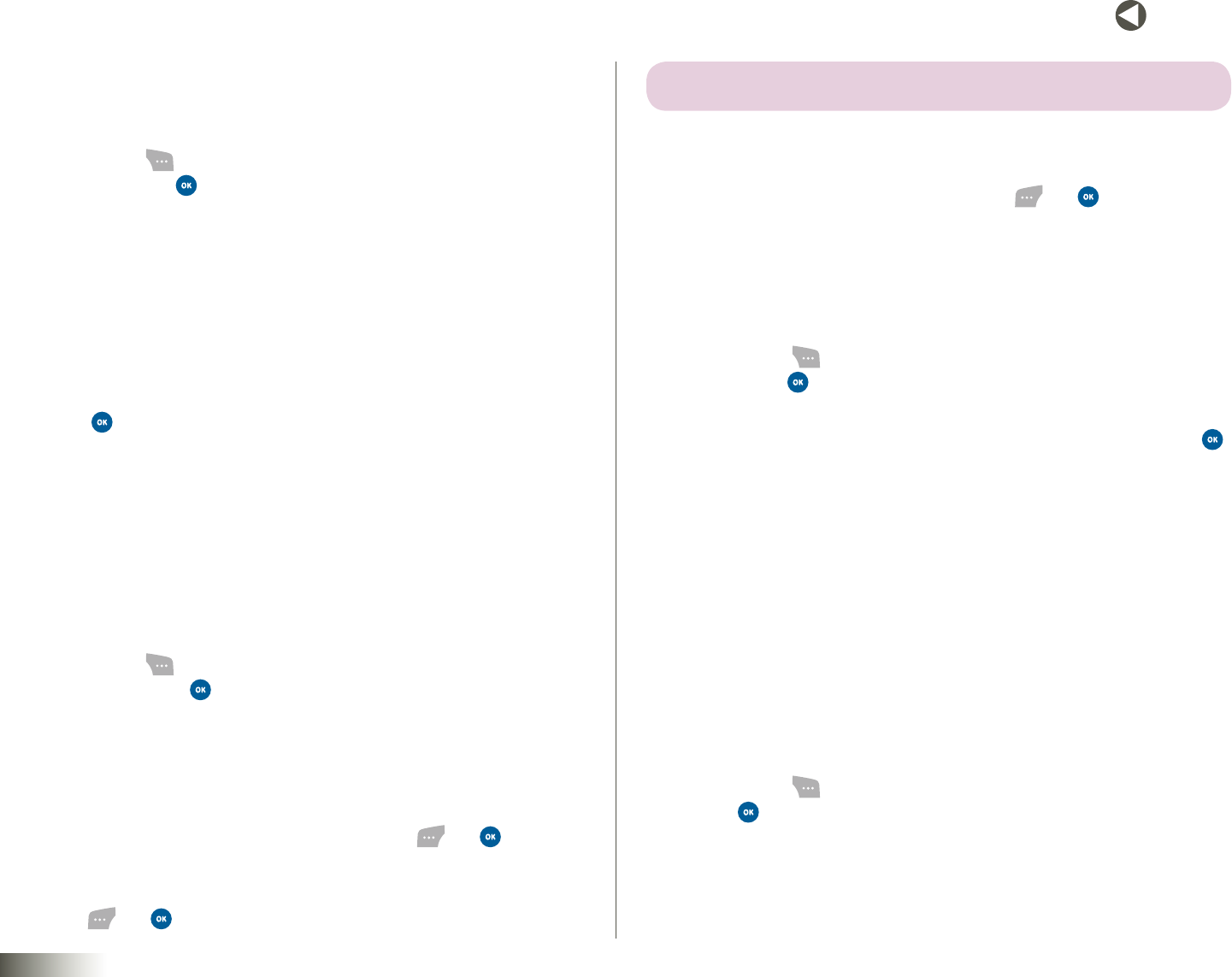
75
BACK to TOC
seCtIon 12 TOOLBOX: SETTINGS
Signature
Lets you select and compose a visible or invisible signature for inclusion in
your messages.
1. Press Menu ( ), then select Toolbox, Settings, Messaging, and
Signature. Press . The Signature screen appears in the display
showing the current Signature.
2. Use the Left/Right NAV KEY to select the preferred Signature: Invisible
or Visible.
3. To compose a signature:
•UsetheUp/DownNAVKEYtohighlightthesignaturetextbox.
•Usethekeypadtoenterthesignaturetext.(SeeSection 5, “Entering
Text,” for more information.)
4. Press to save the option setting and signature text.
Quicknotes
Your phone can store up to 40 pre-composed text phrases or sentences that
you can reuse when composing message text. Your phone is preloaded with
21 Quicknotes. You can use and/or change these preloaded Quicknotes as
you choose.
To review or edit Quicknotes:
1. Press Menu ( ), then select Toolbox, Settings, Messaging, and
Quicknotes. Press . A list of available pre-composed texts appears
in the display.
2. To page through the list, use the Volume key on the left side of
your phone.
3. To highlight individual text entries, use the NAV KEY.
4. To view/edit a highlighted text entry, press Edit ( ) or . The Edit
Quicknotesscreen appears in the display.
To compose a new Quicknote, highlight an Empty entry and press
Edit ( ) or .
note: YOU CAN ENTER A MAXIMUM OF 128 CHARACTERS INTO A QUICKNOTE.
5. Use the keypad to enter or change the text. (See Section 5, “Entering
Text,” for more information.)
6. To save your text or changes, press Done ( ) or .
Text Entry
The Text Entry option lets you select a default text entry mode for
composing text for your messages.
1. Press Menu ( ), then select Toolbox, Settings, Messaging, and Text
Entry. Press .
2. Select your preferred text entry mode: Abc or T9Word. (See Section 5,
“Entering Text,” for more information about text entry modes.) Press
to save.
SECURITY
Thisfeaturepreventsunauthorizeduseofyourphone.
Lock Phone
Locking your phone blocks all outgoing calls except those to 911 and to
the three user-programmed emergency numbers. You can lock your phone
manually, or set the phone to lock automatically when you turn it on. In Lock
mode, you can answer calls, but you must unlock the phone to place calls
(except to emergency and special numbers).
1. Press Menu ( ), then select Toolbox, Settings, and Security.
Press .
The “UserLock” prompt pops up in the display.
2. Enter your four-digit lock code using the keypad.