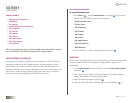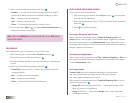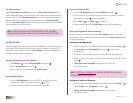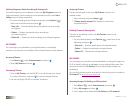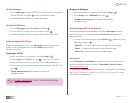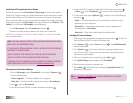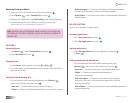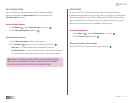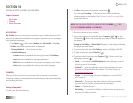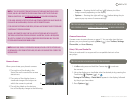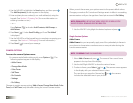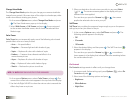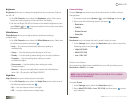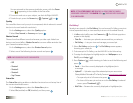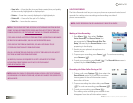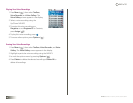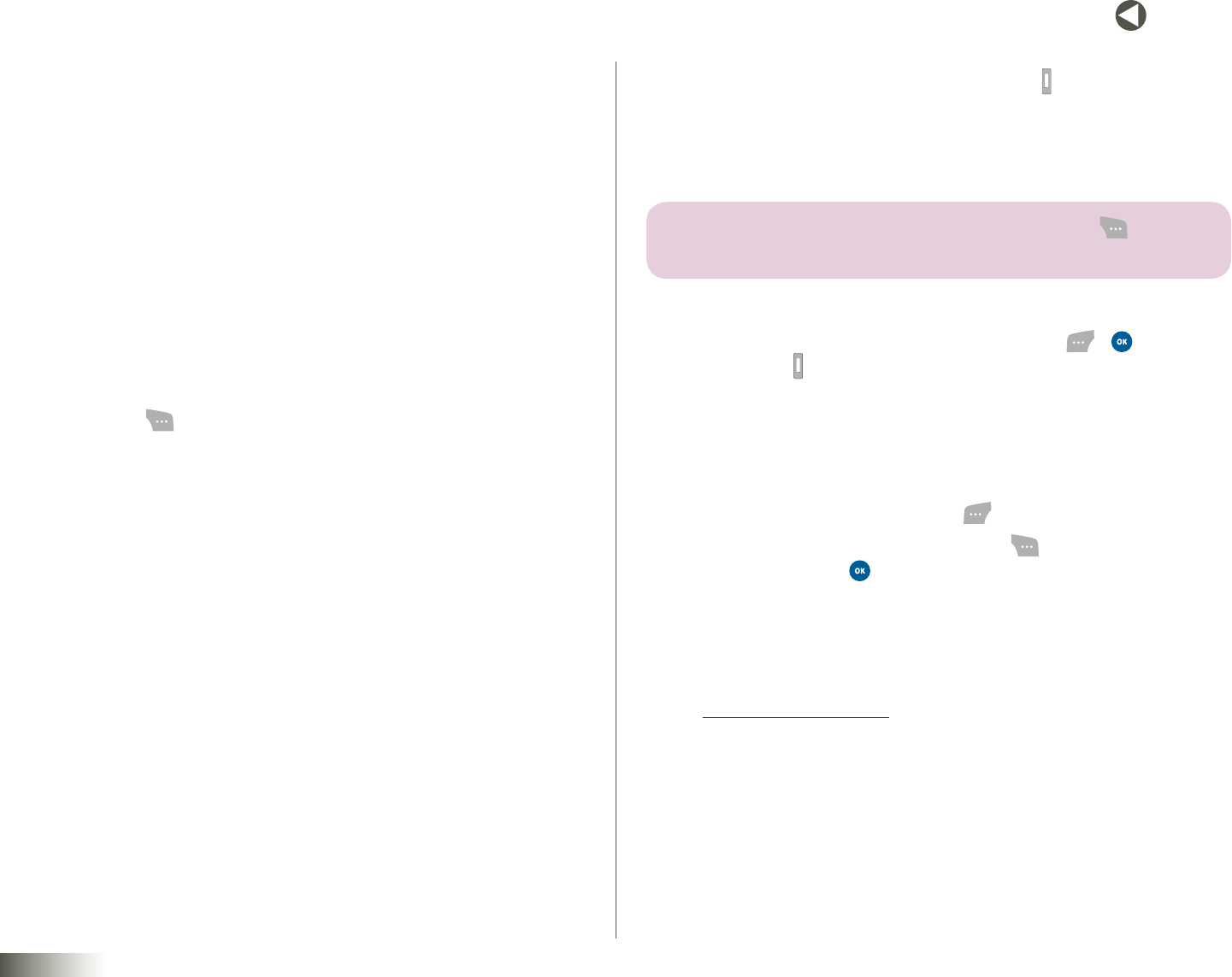
57
BACK to TOC
seCtIon 10 TOOLBOX: MY PROFILE, CAMERA, VOICE RECORDER
seCtIon 10
TOOLBOX: MY PROFILE, CAMERA, VOICE RECORDER
Topics Covered
• MyProle
• Camera
• VoiceRecorder
MY PROFILE
MyProle shows you the phone number for your mobile phone and the
memory (in kilobytes) available for storing pix, applications, pix messages,
and voicemail messages.
1. Press Menu ( ), then select Toolbox and MyProle. Under My
Prole, the following information is displayed:
• DisneyMobile#— Your phone number
• AvailableMemory:
– Camera: Memory available for storing pictures in PixGallery.
– Java: Memory available for storing applications.
– MMS: Memory available for storing pix messages in your Inbox.
– Voice: Memory available for storing voicemail messages.
CAMERA
Taking a pix (picture) with your phone’s built-in camera is as simple as
choosing a subject, pointing the lens (located above the external display),
and pressing a button.
Taking a Snapshot*
To take a pix, do the following:
1. In Idle mode, press and hold the camera key ( ).
The message “Loading…” followed by the camera viewfinder
screen appears in the display. (See “Camera Screen” on page 58 for
more information.)
note: YOU CAN ALSO ACTIVATE THE CAMERA BY PRESSING menu ( ), THEN
SELECTING toolbox, Camera, AND take pIx.
2. Point the camera at your subject.
3. Using the display as a viewfinder, press Capture ( ), , or the
Camera key ( ) when the image that you wish to capture appears in
the display.
“SavingtoPixGallery–PleaseWait!” appears in the display, followed
by the pix you have taken.
4. To review the other pix in PixGallery, use the Left/Right NAV KEY.
5. To take another pix, press TakePix( ).
6. To access other functions, press Options ( ). Select one of the
following and press :
• Send— Launches the AddRecipient(s)screen, letting you send
this pix as part of a message.
• Upload**— Lets you upload a copy of the selected pix to your
account on Disney Mobile’s Pictureland™ in Family Center at
www.disneymobile.com.
• Assign— Lets you assign this pix as Wallpaper or as a Pix ID for
your contacts.
• ViewInfo— Shows you the title of this pix, the time and date
youtookthepix,thesizeofthepixle(inkilobytes).
• Delete— Deletes this pix.
• PixGallery— Launches Pix Gallery thumbnail view and gives you
access to Pix Gallery options.