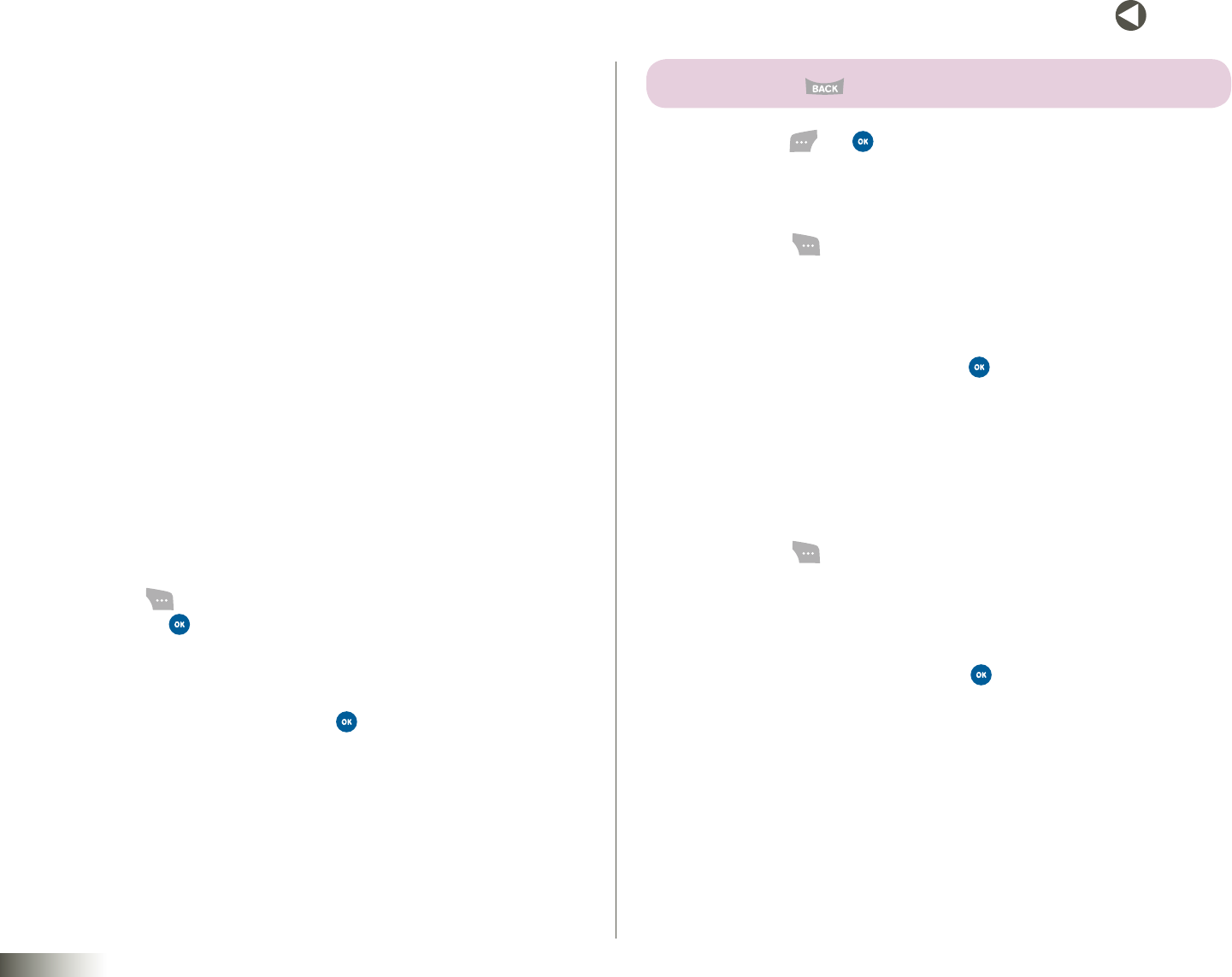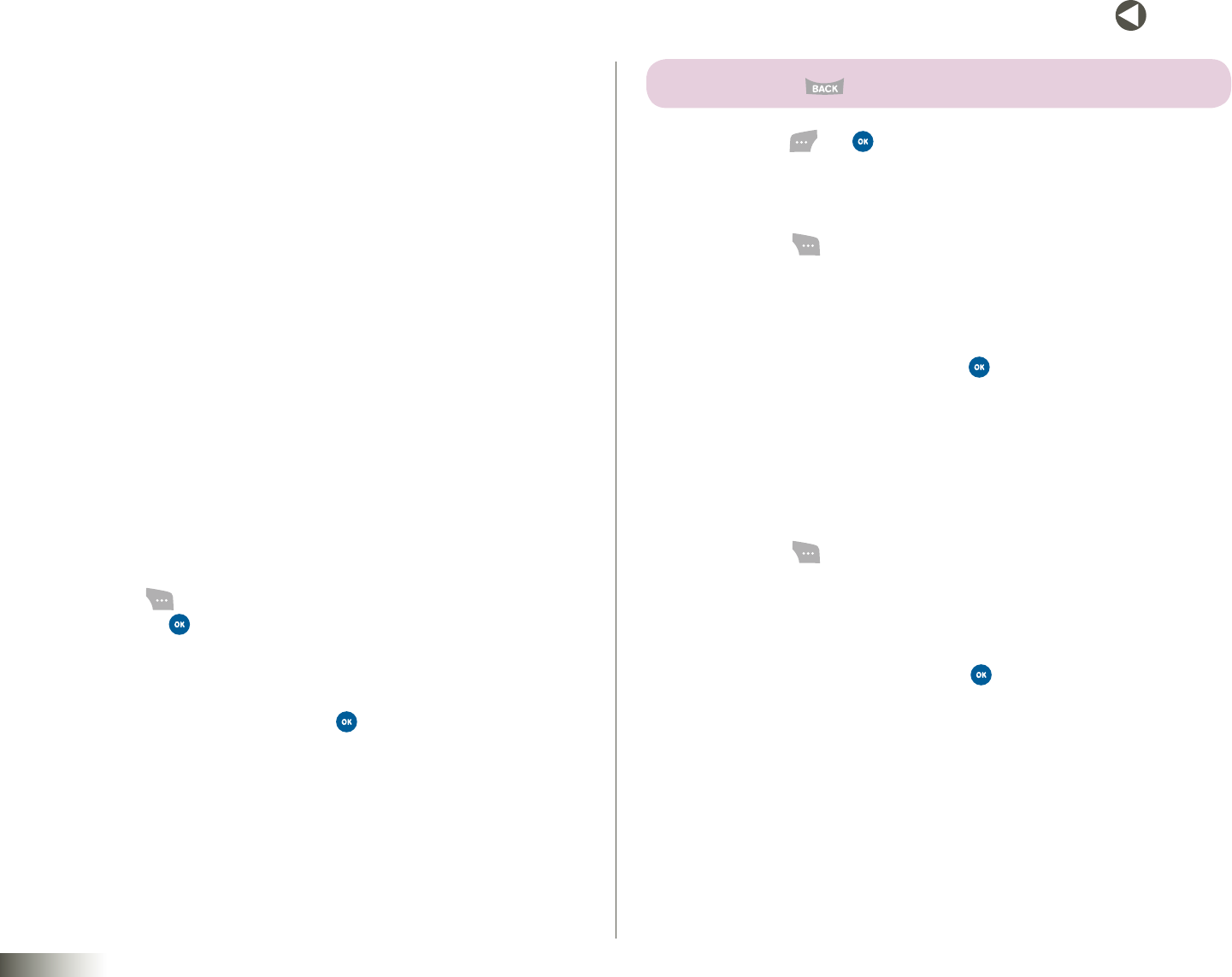
71
BACK to TOC
seCtIon 12 TOOLBOX: SETTINGS
seCtIon 12
TOOLBOX: SETTINGS
Topics Covered
• Display
• Sound
• Roaming
• Messaging
• Security
• Setup/Others
• PhoneInfo
DISPLAY
Display settings let you change your phone’s menu appearance, display
brightness and contrast, and display content to better meet your needs.
Greeting
Createyourownpersonalizedgreetingthatappearsinthedisplaywhile
your phone is in standby mode.
1. Press Menu ( ), then select Toolbox, Settings, Display, and
Greeting. Press . The following options appear in the display:
•DisneyMobile
•Custom
2. Select the desired greeting and press .
3. If you select Custom, the Custom text entry screen appears in
the display.
4. Enter a word or short phrase to appear in your phone’s display while
in Idle mode (up to 14 characters). (See Section 5, “Entering Text,” for
more information.)
tIp: PRESS AND HOLD TO ERASE AN EXISTING GREETING, IF NECESSARY.
5. Press Done ( ) or to save your changes.
Menu Style
1. Press Menu ( ), then select Toolbox, Settings, Display, and Menu
Style. The following options appear in the display:
•GraphicView— Shows all main menus as an array of icons.
•ListView— Shows main menus in scrollable list (text) format.
2. Select the desired option and press .
Clock
Lets you choose whether the time and date appear in the Main and Sub
(front) displays on your phone in optional digital or analog (clock face) style
or in the default digital style (Main display only).
1. Press Menu ( ), then select Toolbox, Settings, Display, and Clock.
The following display options appear in the display:
•MainLCD
•SubLCD
2. Select the desired display and press . The following clock format
options appear in the display:
•MainLCD:
– Digital1
– Digital2
– Analog
– DualClock— Time, date, and day of the week are shown for two
different locations (local and another selected with the World
Clock) in the small digital format. (See “World Clock” on page 70 for
more information.)