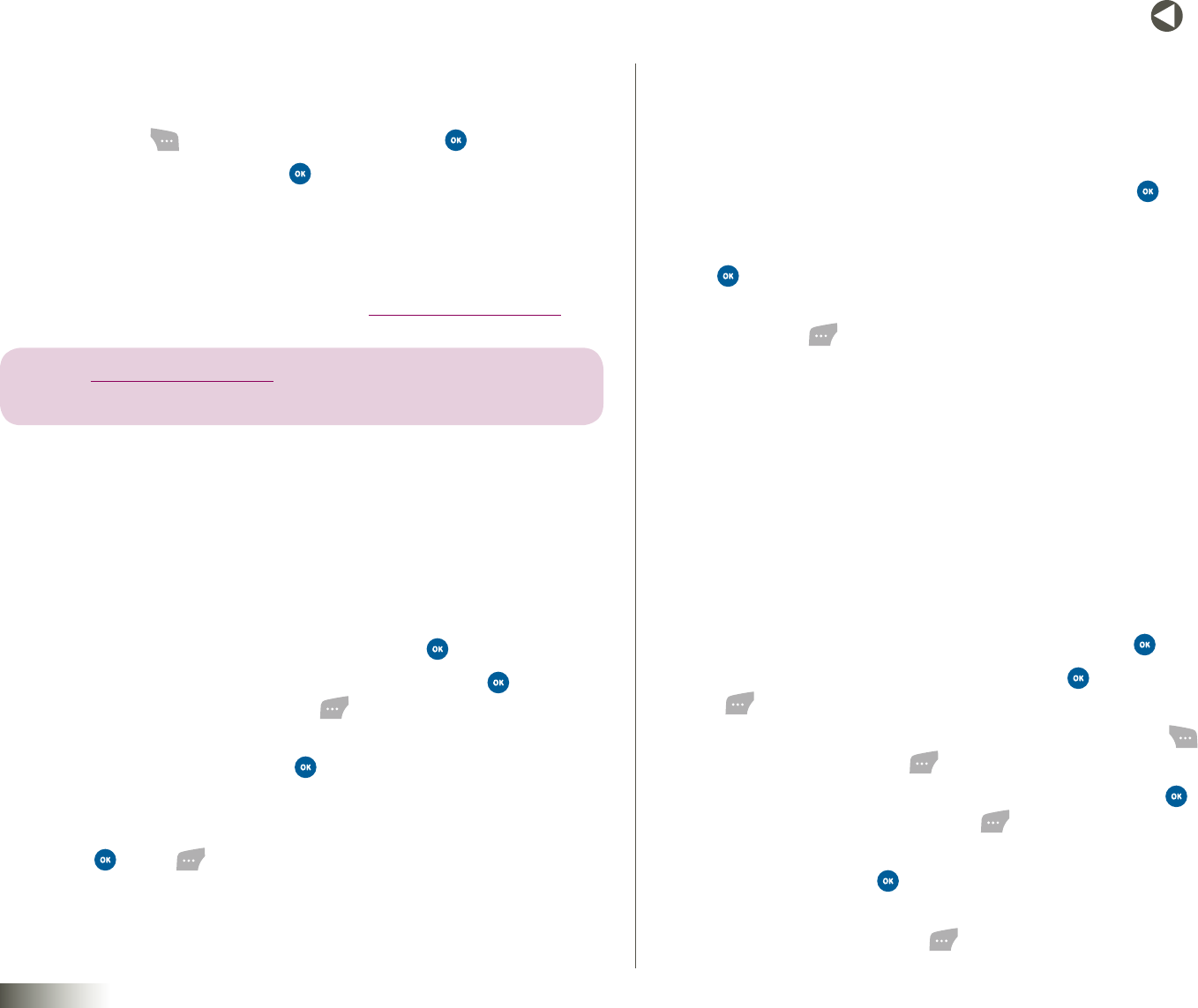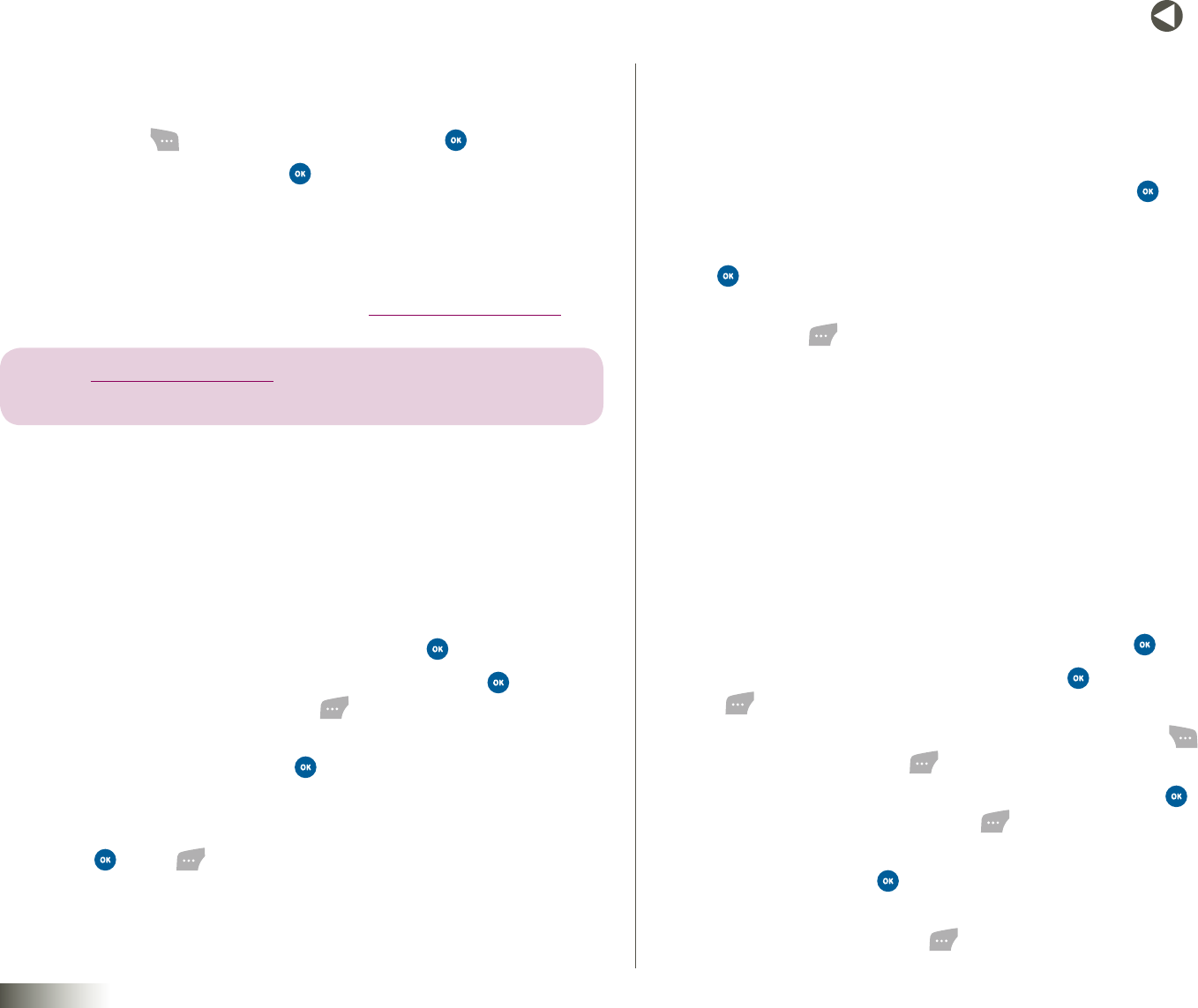
47
BACK to TOC
seCtIon 8 FAMILY CENTER™
Accessing Family Alert!
To access Family Alert!:
1. Press Menu( ), select FamilyCenter and press .
2. Select FamilyAlert! and press . The following menu items appear:
•SendAlerts
•EditQuickAlerts
•AlertsReceived
This service is also available in Family Center at www.disneymobile.com.
note: SEE SECTION 5, “ENTERING TEXT,” FOR MORE INFORMATION ON ENTERING
LETTERS, NUMBERS, AND SYMBOLS.
Sending QuickAlerts
QuickAlerts are ready-to-send text messages that save time when
communicating with your family.
Use as is or edit to fit your needs. You can also create a new alert. To send
an alert:
1. From FamilyAlert!, select SendAlert and press .
2. Under AddRecipients, use the Up/Down NAV KEY and to select
family member(s) and press Next( ).
3. Under AddQuickAlert, choose a QuickAlert, or select (CreateNew) to
type your own, and then press .
4. Under SendAlert, edit a QuickAlert, leave it as is or enter the
new alert.
5. Press Send ( ). “AlertSent!” will appear to confirm the
completed action.
Editing QuickAlerts
PersonalizeandsavetheQuickAlertsthatarepreloadedinyour
phone. Edited QuickAlerts are available for repeat use on the
AddQuickAlertscreen.
1. From FamilyAlert!, select EditQuickAlerts and press .
2. Under EditQuickAlerts, use the Up/Down NAV KEY to choose a
QuickAlert to edit, or select (EnterNew) to type your own and press
.
3. Under EditAlert, change or add text to the QuickAlert and
press Save( ).
4. “Saved!” will appear to confirm the completed action. “Added!“
will appear if you selected (EnterNew).
5. To send the saved message, follow “Sending QuickAlerts”
directions above.
Viewing, Replying to, and Deleting Alerts
You can view and reply directly to messages when they are first received.
You can also view the last 10 Family Alert! messages you’ve received. It’s easy
to read, reply to, or delete these alerts.
1. From FamilyAlert!, select AlertsReceived and press .
2. Under AlertsReceived, select an alert, press (or press Reply
( ) to display the AddRecipient(s) screen immediately).
3. Use the Left/Right NAV KEY to view all alerts. Press Delete( ) to
delete an alert or Reply ( ) to display the AddRecipient(s) screen.
4. Under AddRecipient(s), use the Up/Down NAV KEY and to select
family members and press Next ( ).
5. Under AddQuickAlert, select a QuickAlert or (CreateNew) to type
your own and press .
6. Under SendAlert, edit the QuickAlert, leave as is or enter the new text
message, and press Send( ).