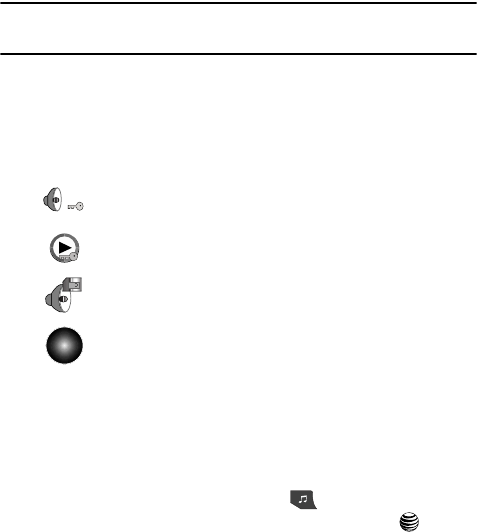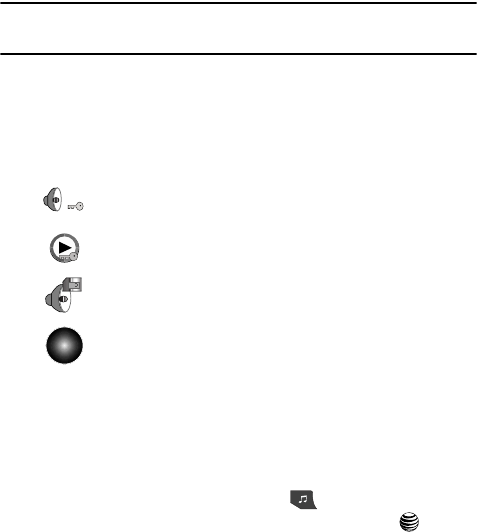
AT&T Music 104
Using the Music Player
Adding Music to your Handset
Music files (such as ringtones) can be added to your handset by using one or more of
the following methods:
• Download music and ringtones over the AT&T network directly to your device by
using the Shop Music feature.
• Add music from your existing digital media collection thru Windows Media Player
®
.
• Add music from our music store partners through the applicable music client.
Note: If the Bluetooth feature is currently active on your handset, USB communication will not be available.
To transfer files to your handset, turn off the Bluetooth functionality (Settings > Set Connectivity >
Bluetooth).
Downloading Music using Digital Rights Management
The Music Player includes support for Windows Media Digital Rights Management
Over the Air (WMDRM OTA). When downloading music from WMDRM clients, there
are specific icons that indicate that the music is protected by the WMDRM client.
These icons will appear in the Music Player window.
Using the Music Player
The Music Player is an application that can play music files. The music player
supports files with extensions AAC, AAC+, eAAC+, MP3, WMA, 3GP, MPEG, MP4, and
M4A. Launching the Music Player allows you to navigate within your Music folders
and select playback material.
1. When the Idle screen displays, press the key.
2. Highlight Music Player and press the Select soft key or the key.
3. Use the Up or Down Navigation key to highlight a folder from the folders
available.
Indicates that the music has been downloaded for playing only
(cannot be forwarded).
Indicates that the music has been downloaded with digital
protections against unauthorized use.
Indicates that the music has been stored on the SIMcard.
Indicates that the music has been downloaded from a WMDRM client.