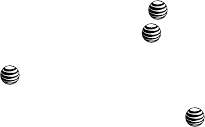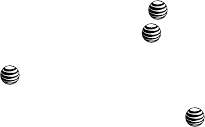
Messaging 70
Signing into Your Mobile Email
• Save as Template: saves to the message as a template for this message type.
This template can be used to save time during the creation of the next similar
message.
• Save Items: saves the multimedia content to the phone or microSD™ memory
card.
• Save to Address Book: allows you to save the recipient or sender’s information
from the message to your Address Book on either the Phone or SIM.
• Print via Bluetooth: allows you print the contents of the message on a Bluetooth
compatible printer.
• Lock: locks the message.
• Properties: displays some of the file properties for the message such as: sender,
date/time, file size, priority, etc.
Signing into Your Mobile Email
Take your email with you! With Mobile Email you can check your Yahoo!
®
Mail, AOL
®
,
AIM , Windows Live Mail, AT&T Yahoo!
®
, BellSouth, and other providers quicky and
easily.
1. When the Idle screen displays, press the Menu soft key.
2. Highlight Messaging, and press the Select soft key or the key.
3. Select Mobile Email and press the Select soft key or the key.
4. Use the Navigation keys to select an e-mail carrier of your choice and
press the Select soft key or the key.
5. Use the Navigation keys to select which domain your personal account
uses (e.g., "@hotmail.com") and press the Select soft key or the key.
6. Type in your personal Email address (e.g., "silverfox2"), then enter your
account's Password and press the Sign In soft key. You will be connected
to your account's Inbox and contacts, where you can send and receive
emails.
Using Instant Messenger (IM)
The Instant Messenger allows you to send and receive instant messages using AIM,
Windows Live, and Yahoo communities. You must first create a default community
account before accessing it on your phone. To access your default community
session settings, use the following steps:
Default Community Settings
1. When the Idle screen displays, press the Menu soft key.