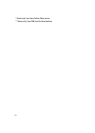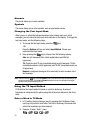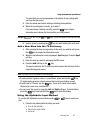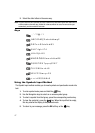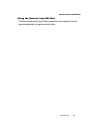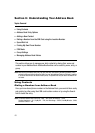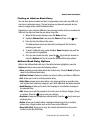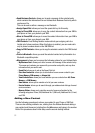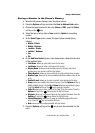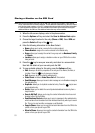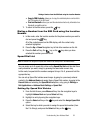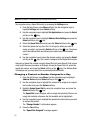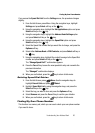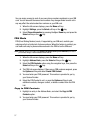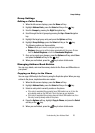51
•
Send Business Card via: allows you to send a message to the selected entry
which contains the information from an Address Book Business Card entry which
you have on file.
This can be sent as either a message or via Bluetooth.
• Assign Speed Dial: allows you to set the speed dial key for this entry.
• Copy to Phone/SIM: allows you to copy the contact information from your SIM to
your phone or from your phone to your SIM.
• Move to Phone/SIM: allows you to move the contact information from your SIM to
your phone or from your phone to your SIM.
• FDN Contacts: Fixed Dialing Number mode restricts your outgoing calls to a
limited set of phone numbers. When this feature is enabled, you can make calls
only to phone numbers stored on the SIM FDN list.
• Copy to FDN Contacts: allows you to copy the selected contact to the FDN Contact
list.
• Print via Bluetooth: allows you send the selected contact entry information to a
Bluetooth compatible printer.
• Management: allows you to manage the following options for your Address Book:
- My Business Card: allows you to send a name card message to the selected entry.
This name card contains your name with your number and profile, and any other
information that you want to add.
- Speed Dial: allows you to set up the Speed Dial List.
- Save New Contacts to: allows you to set whether to save a new contact to your
Phone Memory, SIM memory, or Always Ask.
- View Contacts from: allows you to set whether you see contacts from All, Phone
Memory, or SIM Memory.
- Own Number: allows you to maintain a list of your own numbers.
- Service Number: allows you to search through your address book listings of saved
service numbers.
- Memory Status: allows you to view the amount of memory allocation for the
following categories: Phone, SIM, Additional No.1 (SIM card), Additional No.2, Email,
and FDN.
Adding a New Contact
Use the following procedures to store a new contact to your Phone or SIM Card.
There are two starting methods: one, starting from the Address Book and adding a
new contact; and the second, starting from the Idle screen and typing in the number.
Both of the procedures about initial setup use the second starting method.