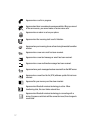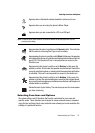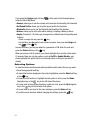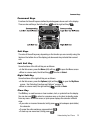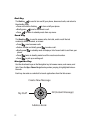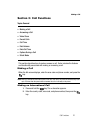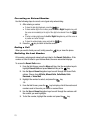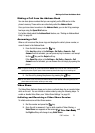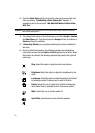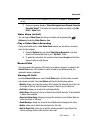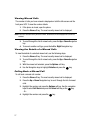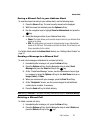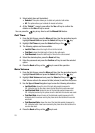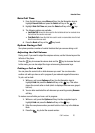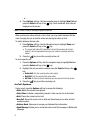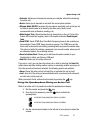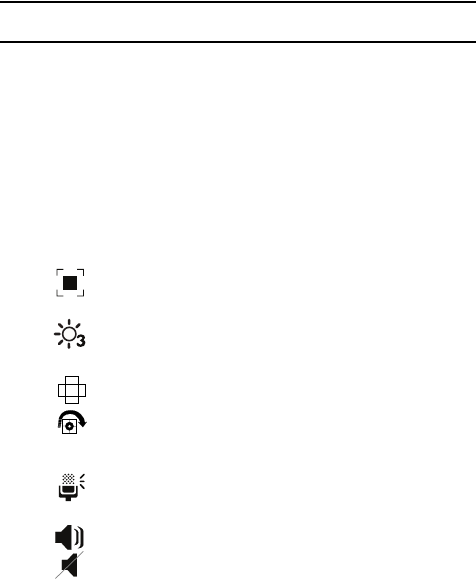
25
3.
Press the Video Share soft key to invite the other party to see video shot
from your phone. "Establishing a Video Connection" displays. A
message is sent to the recipient "###-###-#### Wants to Share Video
With You."
Important!: When establishing a Video connection, the first phone that actually makes the connection
becomes the sending phone.
4. The recipient will receive a Video Share pop-up to either Accept or Decline
the Video Share call. They should press the Accept soft key to continue or
Decline soft key the invitation.
5. A Recording Started pop-up displays showing the memory available for
the video.
6. During a Video Share session, the following functions are displayed as
icons on the screen. Use the Right and Left Navigation key to select. When
the function is selected, the following options display above the right soft
option key:
Stop
: Select this option to stop the video share feature.
Brightness
:Select this option to adjust the brightness for the
video.
Landscape: Select this option to rotate the picture from Portrait
to Landscape mode. Press any key to revert to Portrait.
Rotate: Select this icon to rotate from Portrait to Landscape,
when Video Share is selected from the Camcorder options.
Mute
: Select this icon to turn the audio off.
Spkr Off/On: press this key to turn off/on the speaker.