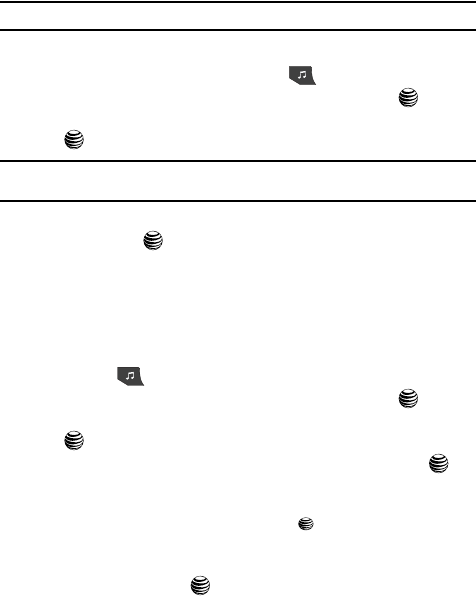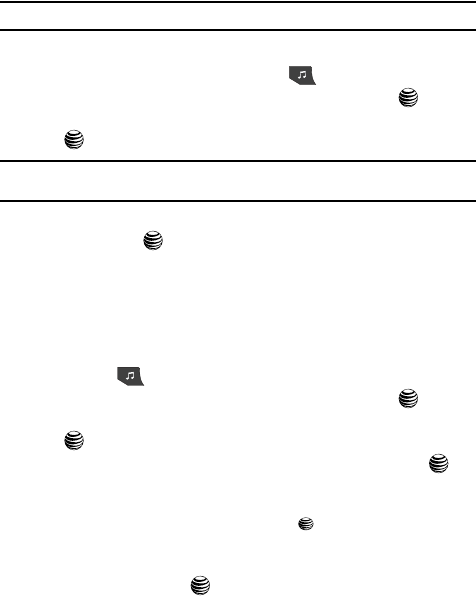
105
4.
Press the Select soft key to access the music in the folder and to begin
playing the first song. Alternately, you can press the Right Navigation key
to access the music, and start the music.
Note: The maximum number of songs you can synchronize between your phone and your PC is 700.
Playing Music Transferred to the Handset
1. When the Idle screen displays, press the key.
2. Highlight Music Player and press the Select soft key or the key.
3. Use the Up or Down Navigation key to highlight All Music and press the
key to open the folder.
Note: All Music will show all songs both downloaded to the phone and those stored on the phone or
microSD™ card.
4. Use the Up or Down Navigation key to select the song you want to listen to
and press the key.
Playing Music through a Stereo Bluetooth Device
Your device supports the Stereo Bluetooth profile (A2DP) that when synched to a
stereo Bluetooth headset will play back music in stereo.
1. Pair your handset to a stereo Bluetooth device. For specific pairing
procedures, see “Set Connectivity” on page 89.
2. Press the key to display the main AT&T Music menu.
3. Highlight Music Player and press the Select soft key or the key.
4. Use the Up or Down Navigation key to highlight All Music and press the
key to open the folder.
5. Use the Up or Down Navigation key to select a song and press the key
to play the song within the Music Player.
6. During playback, press the Options soft key. Highlight Transfer to
Bluetooth Stereo headset and press the key. The headset will then
search for compatible stereo bluetooth devices.
7. From the list of compatible devices, select the previously paired bluetooth
headset and press the key to begin listening to your song through the
headset.