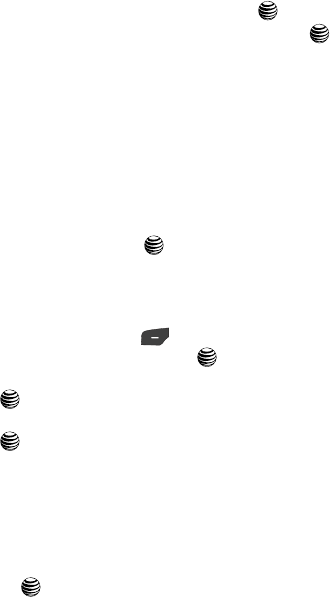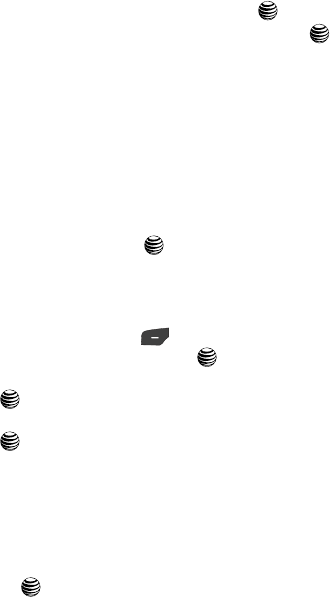
95
Set Applications
The Set Application feature allows you to configure the functional parameters for
most of the onboard applications. These applications are described in more detail
within other sections of this manual.
1. When the Idle screen displays, press the Menu soft key.
2. Select Settings and press the Select soft key or the key.
3. Select Set Applications and press the Select soft key or the key.
4. Select the type of application which you want to change.
• Messaging Settings (page 72)
• Browser Settings (page 154)
• Camera Settings (page 125)
• Player Settings (page 119)
• Cellular Video Settings (page 117)
• Record Audio Settings (page 135)
• Calendar Settings (page 139)
• Address Book Settings (page 50)
• Video Share Settings (page 95)
5. Press the Select soft key or the key.
Video Share Settings
To enable the Alerts, Auto Record, and Service options for Video Share, use the
following steps.
1. From the Idle screen, press the Menu soft key. Use the Navigation
keys to access the Settings menu, press key.
2. Press the Down Navigation key to the Application Settings menu, and
press .
3. Press the Down Navigation key to the Video Share Settings menu and
press . To access the following options, press the Select soft key.
• Alerts: allows you to turn On or Off the Video Share Alerts which displays a
message and a tone.
• Auto Record: allows you to turn On or Off the Auto Record which records the
Video Share call.
• Service: allows you to turn On or Off the Video Share service.
• Recording Location: allows you to set whether video recorded is stored on the
phone or on the microSD memory card.
4. Press the key to save the option.