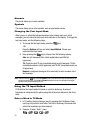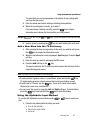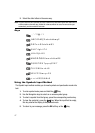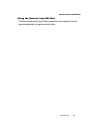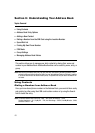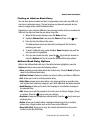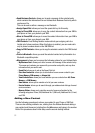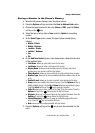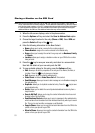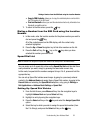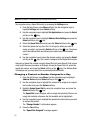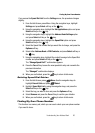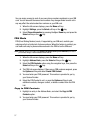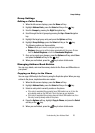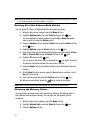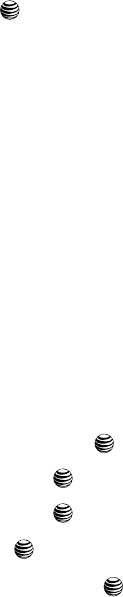
Understanding Your Address Book 52
Adding a New Contact
Storing a Number in the Phone’s Memory
1. When the Idle screen displays, enter the phone number.
2. Press the Options soft key and select the Save to Address Book option.
3. Choose the target location for the entry (Phone or SIM), press the Select
soft key or the key.
4. Select the type of entry, either a New contact or Update to an existing
contact.
5. On the Select Type screen, choose the type of phone number being
entered:
• Mobile - Private
• Mobile - Business
•Landline - Private
• Landline - Business
•Fax
•Etc.
6. On the Add New Contact screen, enter alphanumeric characters into each
of the available fields:
• First Name: allows you enter a first name for this entry.
•Last Name: allows you enter a Last name for this entry.
• Display Name: allows you enter a display name for this entry which then
appears when you receive a call from this contact.
• Phone Number: allows you keep or alter the currently entered phone number.
• Number Type: allows you to enter an additional landline-private number to this
entry.
• Contact E-mail: allows you to enter a contact E-mail address for this entry.
•Group: allows you to assign this contact to group. Press the Options soft key to
display available groups. Use the Up or Down Navigation keys to select a group.
Press the Select soft key or the key to save your selection.
• Caller ID: allows you to set a graphic to the Caller ID for this contact. Press the
Options soft key or the key to access the My Stuff menu.
• Ringtone: allows you to choose a ringtone for this contact information. Press the
Options soft key or the key to access the My Stuff menu.
• Instant Messaging: allows you to assign an Instant Message profile to this
entry. Press the key to access the IM menu.
• Note: allows you enter notes associated with this contact.
7. Press the Options soft key or the key to save the information for this
entry.