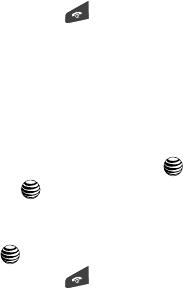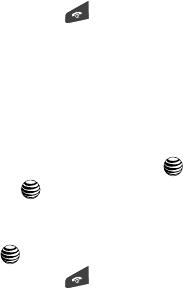
Using the Applications 136
Record Audio
7. Press the Options soft key to display the following options:
•Play: allows you to play the memo.
•Record: allows you to save the current memo and begin another session.
• Record Audio Settings: allows you to set up a recording preset: Default Name
and Recording Time (1 min, 2 min, 3 min, 4 min, 5 min, or 60 min, Limit for
MMS).
•Send via: allows you to send your voice clip to other people by using a message
or to a Bluetooth device.
•Set as: allows you to set the audio file as a call ringtone, a ringtone for a specific
caller, or an alarm tone.
•Delete: allows you to delete the memo.
•Rename: allows you to change the memo’s name.
• Bluetooth Visibility: allows you to make the audio file visible to a Bluetooth
device.
• Lock/Unlock: allows you to lock/unlock the Audio file. Lock prevents the audio
file from being deleted, Unlock allows it to be deleted.
• Properties: displays the Name, Size, and Format of the voice memo.
8. To exit, press the Back soft key or the key.
Audio Folder
This folder shows a list of audio clips. Audio clips include default tones that come
with the handset, audio clips you have downloaded, and audio clips you have
recorded. When a voice memo is recorded and saved, it is stored in the Audio folder.
To access this folder, use the following steps:
1. When the Idle screen displays, press the Menu soft key.
2. Highlight My Stuff, and press the Select soft key or the key.
3. Highlight Audio and press the key.
4. Use the Up or Down Navigation key to select a recorded memo.
5. A list of voice memos displays. To play a recording, press the Options soft
key and press Play, or the key.
6. To exit, press the Back soft key or the key.