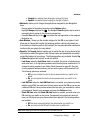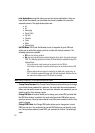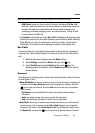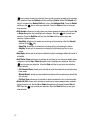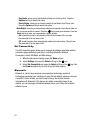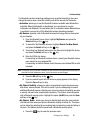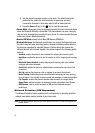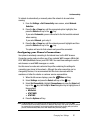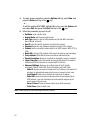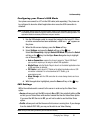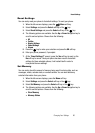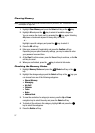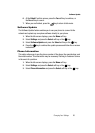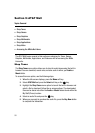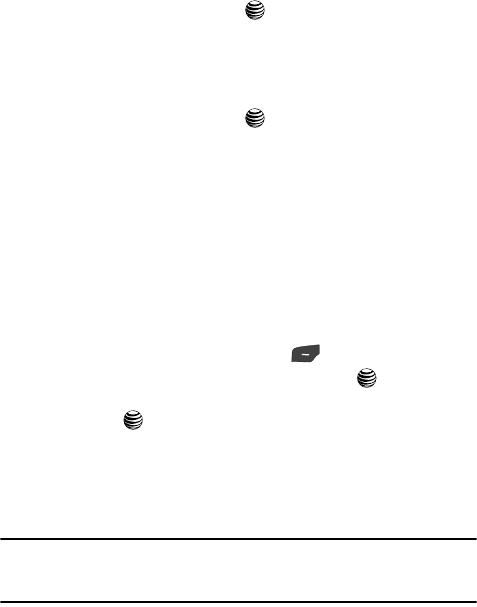
Changing Your Settings 92
Set Connectivity
To indicate to automatically or manually select the network to be used when
roaming:
1. From the Settings > Set Connectivity menu screen, select Network
Selection.
2. Press the Up or Down key until the appropriate option highlights, then
press the Select soft key or the key.
If you select Automatic, you are connected to the first available network
when roaming.
If you select Manual, go to step 3.
3. Press the Up or Down key until the network you want highlights and then
press the Select soft key or the key.
The phone will scan for that network and you will be connected.
Configuring your Phone’s Connections
Your phone is wirelessly connecting to the Internet via a built in WAP browser.
Connection can be made via either one of four available WAP browsers: MEdia Net,
AT&T MMS (MultiMedia Server), and AT&T IMS. You need these settings to use the
web browser or send MMS messages or e-mails.
Use this menu to create and customize the profiles containing the settings for
connecting your phone to the network. Although the active connection can be
changed by the user, it is recommended that this choice be made with the
assistance of either the retailer or customer service representative.
1. When the Idle screen displays, press the Menu soft key.
2. Select Settings and press the Select soft key or the key.
3. Select Set Connectivity. Highlight Connections and press the Select soft
key or the key. Use the Up or Down Navigation key to highlight one of
these options:
• MEdia Net
• AT&T MMS
• AT&T IMS
4. Press the Options soft key.
Note: The MEdia Net WAP is pre-configured and cannot be altered on this screen. The AT&T MMS
connection option can be edited, renamed, or deleted on this screen. Your phone is set up by default
for connecting to the network. If you change the settings without first checking with your service
provider, the web browser, MMS, and e-mail features may not work properly.