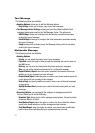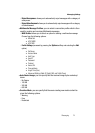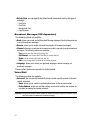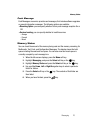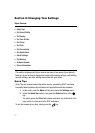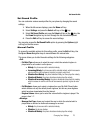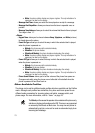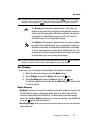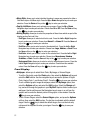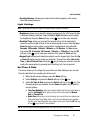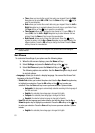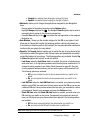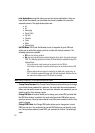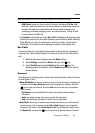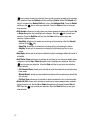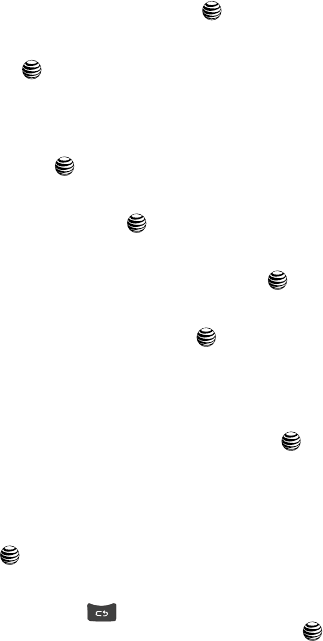
81
•
Menu Style: allows you to select whether the phone’s menus are presented in either a
Grid Menu style or List Menu style. Press the
Up or Down Navigation keys to make your
selection. Press the
Save soft key or the key to make your selection.
•
Pop Up List Menu: allows you to activate pop up menus. Press the Up or Down
Navigation keys to make your selection. Choose from
On or Off. Press the Save soft key
or the key to make your selection.
•
Dialing Display: allows you to select the properties of those items which are part of the
display such as Font and Color:
-
Font Type: allows you to select what font is used. Press the Left or Right Navigation
keys to make your selection. Choose from
Normal 1 or Normal 2. Press the Save soft
key or the key to make your selection.
-
Font Size: allows you to select a size for the selected font. Press the Left or Right
Navigation keys to make your selection. Choose from
Large, Medium, or Small. Press
the Save soft key or the key to make your selection.
-
Font Color: allows you to select a color for the selected font. Press the Left or Right
Navigation keys to make your selection. Choose from
Monochrome, Rainbow,
Gradation, or Basic. Press the Save soft key or the key to make your selection.
-
Background Color: allows you to select a color for the background screen. Press the
Left or Right Navigation keys to make your selection. Choose from the available
colors. Press the Save soft key or the key to make your selection.
Front Display
• Wallpaper: allows you to select from Clock, My Image, or Screen Slogan.
- To set the Clock style, select the Clock option, then select the Options soft key and
select the
Edit function. Use the navigation keys to access the options of Digital
Clock, Analog Clock 1, and Analog Clock 2. Press the key to save your selection.
-
To set a different graphic image as wallpaper, select the My Image option, then
select the
Options soft key and select the Edit function. Select the Change soft
key, and scroll through the graphics in your My Stuff Graphics folder to select your
wallpaper. Use the soft keys and the Navigation keys to zoom in or out from the
graphic and to center the desired portion of the graphic in the window. Press
the
key to save your selection.
-
To set a Screen Slogan, select the Screen Slogan option, and press the Options
soft key, then select the
Edit function. The text box is activated, with the default
slogan. Use the key to delete the default slogan, then use the text entry
options and the keyboard to enter your slogan. Press
the key to save your
selection.