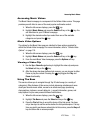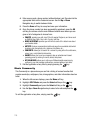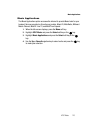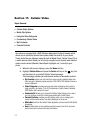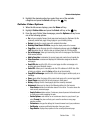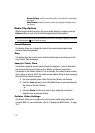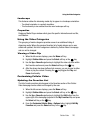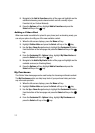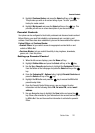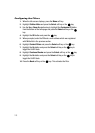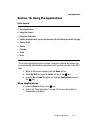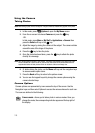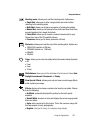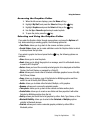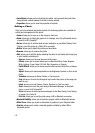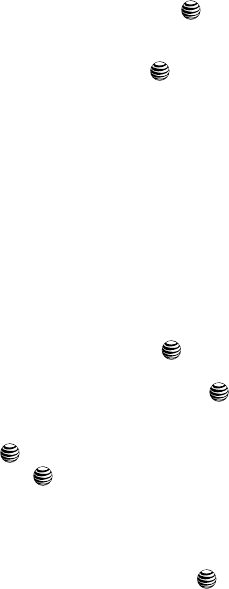
Cellular Video 122
Parental Controls
5. Highlight Purchase History and press the Select soft key or the key.
This provides you with an on screen listing of your “to date” purchase
history for media content.
6. Highlight My Account and press the Select soft key or the key. This
provides you with an on screen description of your account details.
Parental Controls
Your phone can be configured to block both purchased and streamed media content.
Before filtering, you must first establish a pin/password and a contact e-mail
address. Once those have been established, you can the two available filter options:
Content Filters and Purchase Blocker.
• Content Filters: let you restrict access to inappropriate content both on and
outside of MEdia Net.
• Purchase Blocker: lets you restrict the ability to buy ringtones, downloads,
games, etc., from this phone.
Setting up Parental Control
1. When the Idle screen displays, press the Menu soft key.
2. Highlight Cellular Video and press the Select soft key or the key.
3. Use the Up or Down Navigation key to highlight the Customize CV button
from the bottom of the homepage and press the Select soft key or the
key.
4. From the Customize CV - Options listing, highlight Parental Controls and
press the Select soft key or the key.
5. Highlight the OK button and press the key to access the MEdia Net
parental setup fields.
6. From the Parental Control Setup screen, use your keypad to enter
information into the following fields: PIN, Re-enter PIN, contact email
address.
7. Use you Navigation keys to highlight the Save button and press the
key. Allow a few minutes for your information to be received and accepted
by MEdia Net. You can then use this information to activate the parental
filters.