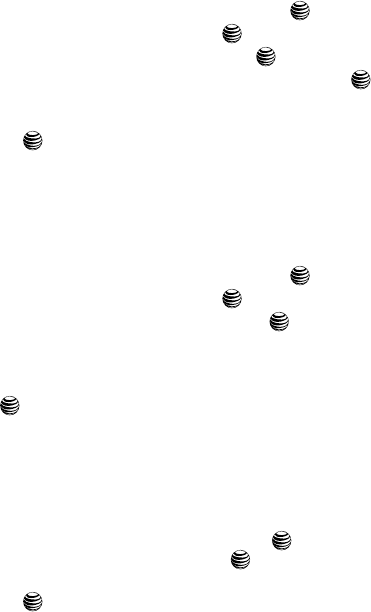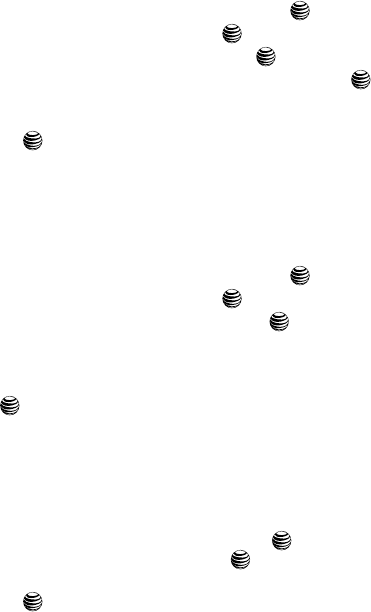
71
2.
Highlight Messaging, and press the Select soft key or the key.
3. Select IM and press the Select soft key or the key.
4. Select Settings and press the Select soft key or the key.
5. Select Choose Your Community and press the Select soft key or the
key. This is the service that will load when you press the IM soft key.
6. Use the Navigation keys to highlight your option, and press the Select soft
key or the key to save your selection.
Signing into Your IM Account
Although each account type differs, the initial sign in procedure is common to all
supported types. Before beginning the sign in procedure, you must complete the
previous procedures for selecting your default IM Community.
1. When the Idle screen displays, press the Menu soft key.
2. Highlight Messaging, and press the Select soft key or the key.
3. Select IM and press the Select soft key or the key.
4. Select Sign In/On and press the Select soft key or the key.
5. Use the Navigation keys to select each log in field and then use the keypad
to enter the appropriate information.
6. Press the Options soft key. Highlight Sign In and press the Select soft key
or the key.
Using Message Templates
Your phone has message templates (both SMS and MMS) which allows you to
retrieve them when creating a message. You can change the templates as your
preferences or send a message immediately.
1. When the Idle screen displays, press the Menu soft key.
2. Select Messaging and press the Select soft key or the key. Highlight
Templates and press the Select soft key or the key.
3. Highlight a template type (Text or Multimedia) and press the Select soft
key or the key.
4. Use the Up or Down Navigation Keys to select a current template message
and press the Options soft key to access the following options:
•Send: allows you to send an SMS and MMS message using the template.
•Add New: allows you to add a new the template.
•Edit: allows you to change the currently selected template.
• Delete: deletes the currently selected template.