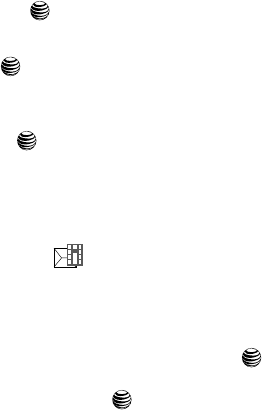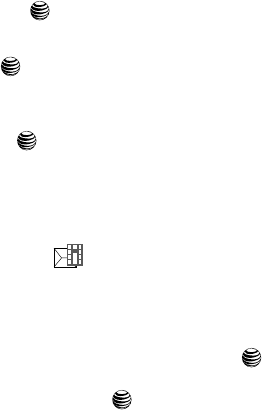
Messaging 64
Creating and Sending Multimedia Messages
- Important: allows you to insert an entry from your calendar tagged as Important
directly to your message as an attached file.
- Tas ks: allows you to insert an entry from your calendar tagged as a Task directly
to your message as an attached file.
- Notes: allows you to insert a presaved Note (text) directly to your message as an
attached file.
- Favorites: allows you to add a web address from your Favorites list of Internet
sites as an attachment to the message.
• Sending Options: allows you to set the sending options, such as keeping a
copy of the message.
• Save to Drafts: allows you to save the text message to your Drafts folder for
sending later.
• Save as Template: allows you to save the text message as a template.
•Back: allows you to return to the active message.
7. Press the Send To soft key, confirm the recipient(s). You can add additional
recipients from your Address Book by selecting one of the Empty fields
and pressing the key.
• Add the additional recipients from your Address Book by using your Up and
Down Navigation keys to select those entries you wish to add.
• Press the key to place a checkmark next to those entries.
• Once you have selected the desired entries, press the Done softkey to return to
the previous list of Recipients.
8. Send the message to the selected recipients by either pressing the Send
soft key or the key.
Creating and Sending Multimedia Messages
The Multimedia Messaging Service allows you to send and receive multimedia
messages to and from other mobile phones. To use this feature, you must subscribe
to your service provider’s multimedia message service.
The Multimedia Message icon ( ) displays when you have received new
multimedia messages. When the memory is full, an error message displays and you
cannot receive any new messages. Use the Delete option in each message box to
delete obsolete messages.
1. When the Idle screen displays, press the Menu soft key.
2. Select Messaging and press the Select soft key or the key.
3. Using the Up or Down Navigation key, highlight Create New Message and
press the Select soft key or the key.