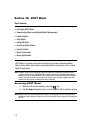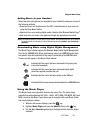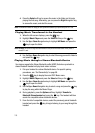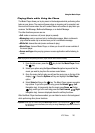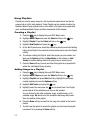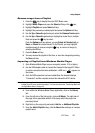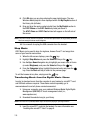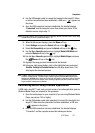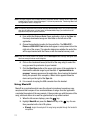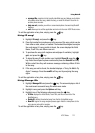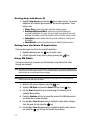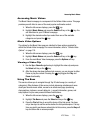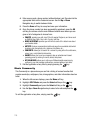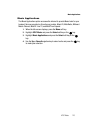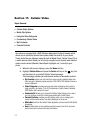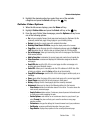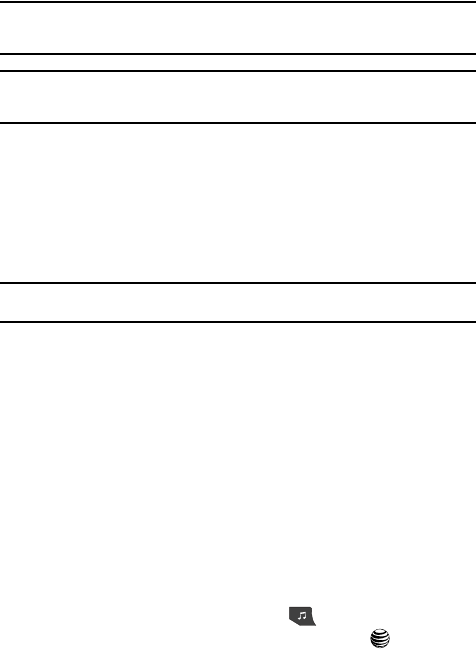
111
Note: If the target computer does not detect the newly connected handset or provide an MTP Player dialog
window on the PC screen, please follow steps 6 - 10 from the previous see “Transferring Music from
the Digital Music Stores” on page 109.
Note: The following steps reflect the procedure used with Windows Media Player 10. If you are using some
other form of media player, or a later version of Windows Media Player, you should refer to the
application’s Help files for specific directions.
4. From within the Windows Media Player application, click on the Sync tab.
Previously downloaded songs are then listed on the left side of the
application.
5. Choose the destination location for the media files. The SGH-A747 -
Phone and SGH-A747 Card entries both appear in a drop-down list on the
right side of the screen. This selection determines whether the audio files
will be synchronized with the Phone or with the inserted memory card.
Note: If there are no items present in the playlist, click the Edit Playlist button and begin adding the music
files from among the various media categories.
6. Click on the checkmark boxes (to the left of the song entry) to select the
song you want to synchronize to your handset.
7. Click the Start Sync button at the upper right corner of the application to
download the selected songs to your handset. A “synchronization in
progress” message appears on the application. Do not unplug the handset
during this process. Once complete, a Music folder appears below the
device entry on the right of the Sync tab.
8. It is now safe to unplug the USB connector from the handset.
Using MusicID
MusicID is an application which uses the onboard microphone to analyze a song
sample and then compare it to a remote database of songs. Once the application
completes the analysis of the song sample, it then provides you with the name of the
song, artist and album art as well as opportunities to buy related content.
1. When the Idle screen displays, press the key.
2. Highlight MusicID and press the Select soft key or the key. You are
then presented with a list of ID options:
• ID song!: begins the analysis of the song being sampled through the handset’s
microphone.