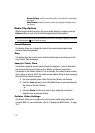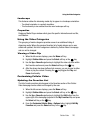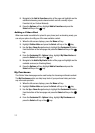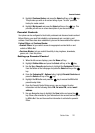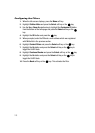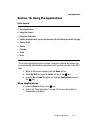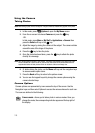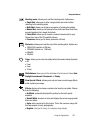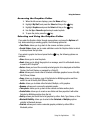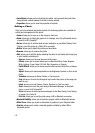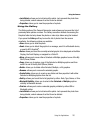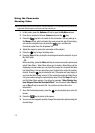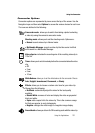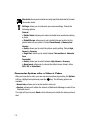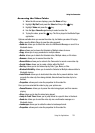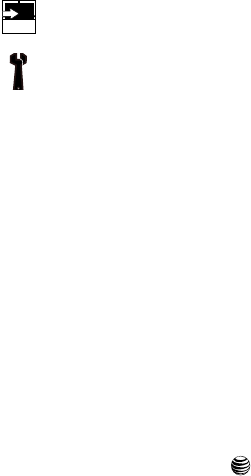
127
Camera Options after a Photo is Taken
After you have taken a photo, you can use various options by pressing the Options
soft key. Highlight an option and press the key.
The following options are available:
• Take photo: allows you to go back to the camera and take another photo.
• Send: allows you to attach the graphic to a message, send it to a Bluetooth device,
or send it to HP’s Snapfish
®
.
• Set as: allows you to set the photo as your Wallpaper or set the photo as a Caller ID
for a contact.
• Rotate: allows you to rotate the image from Portrait to Landscape.
Shortcuts: allows you to view the currently specified shortcuts for Camera/
Camcorder mode.
Settings: allows you to customize your camera settings. Choose the
following options:
General:
• Shutter Sound: allows you to select a shutter tone sound when taking
a photo.
• Default Storage: allows you to set a default storage location for the
photos taken on your phone. Choose Phone Memory or Memory Card.
Camera:
• Quality: allows you to select the picture quality setting. Choose High,
Normal,
or Economy.
• Single Shot: allows you to select between Take and Save or Automatic
Save
.
Camcorder:
• Quality: allows you to select between High, Normal, or Economy.
• Movie format: allows you to choose the default movie format, either
MP4, 3GP, or Video Share.
HELP