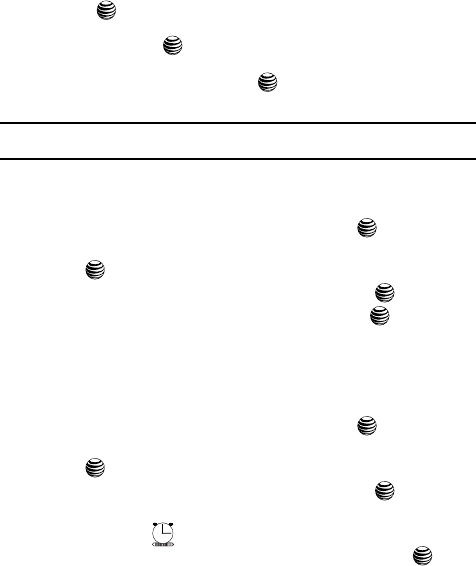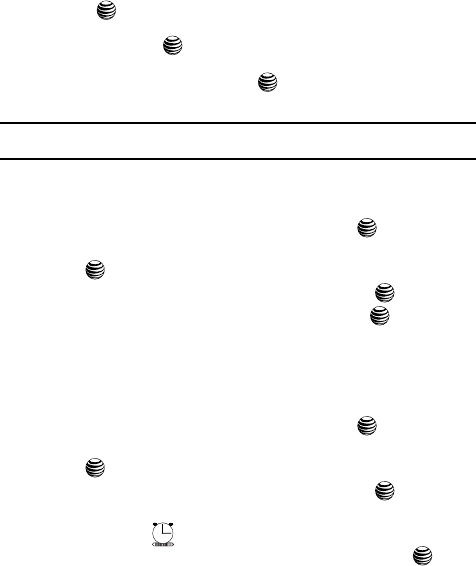
141
-
Before: allows you to the amount of time (day, week) before your appointment,
you wish the alarm to sound.
- Alarm Time: allows you to enter a time for the alarm to begin notifying you of
the occasion. Use the Right Navigation key to select AM or PM.
- Alarm Tone: allows you to choose an alarm tone. Once highlighted, press the
key to select this audio file.
• Repeat Every Year: allows you to set whether this entry is repeated on a yearly
basis. Press the key to select this option. Once selected, all remaining
alarm settings are enabled.
6. When you have finished, press the key to save this new anniversary
entry.
Notes: The remaining Calendar entry types (Holiday, Important, or Private entries) contain similar fields
and use similar creation procedures.
Other Event Options
1. When the Idle screen displays, press the Menu soft key.
2. Select My Stuff and press the Select soft key or the key.
3. Using the Up or Down Navigation key, highlight Applications and press
the key.
4. Highlight Calendar and press the Select soft key or the key.
5. Select a day containing a Calendar entry and press the key. If the
selected day has one or multiple Calendar entries, those are then displayed
in a list.
Viewing an Event
1. When the Idle screen displays, press the Menu soft key.
2. Select My Stuff and press the Select soft key or the key.
3. Using the Up or Down Navigation key, highlight Applications and press
the key.
4. Highlight Calendar and press the Select soft key or the key.
The calendar displays with today’s date highlighted. If there is an alarm or
alarms set, the icon displays on the icon line above the Calendar.
5. Select the date of the event (s) you want to view and press the key or
use the Navigation keys to move to the date with an assigned event.