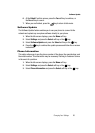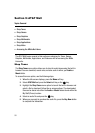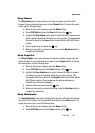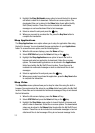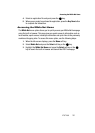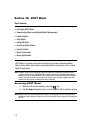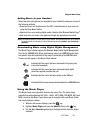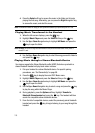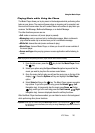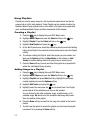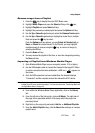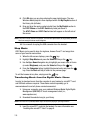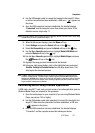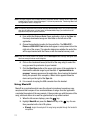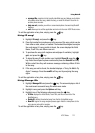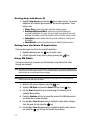AT&T Music 106
Using the Music Player
Playing Music while Using the Phone
The Music Player allows you to play music in the background while performing other
tasks on your phone. The music will pause when an incoming call is accepted, and
the music will resume when the call is ended. Music will continue to play when you
receive a Text Message, Multimedia Message, or an Instant Message.
The other functions you can use are:
• Call: make or receive a call (music player is paused)
• Messaging: send or receive a text or multimedia message. Music continues to
play unless an audio clip is received as a part of a multimedia message.
• MEdia Net: browse the web (music continues to play).
• Music Player: turns on Music Player, or allows you to use full-screen controls of
the music player.
• Games and Apps: lets you play games or access applications while listening to
music.
Note: Playing music and pausing the music player uses the same amount of battery.
1. From the Idle screen, press the key to start the Music Player. Press
the key.
2. Select your option using the Up and Down Navigation keys and find the
music you want to play from the various music folders.
3. Once the music starts to play you will see the music icon on the top of the
display ( ). Press the Options soft key and highlight the Hide Player
option.
4. Select Select soft key or the key. The Music Player appears as center
key options. To go to the previous song, press the Rewind (Left
Navigation key), to temporarily stop the music press Pause (Center
key), and to go to the next song press the Fast Forward (Right
Navigation key). Icons are displayed above the soft key functions.
After the Music Player has been enabled, you can listen to music in the background
while performing other phone functions.
Important!: When you are finished using the Music Player function, you must press the key to stop
the function to prevent the battery from losing its charge. Pausing the player will continue to
use the battery.