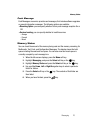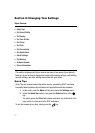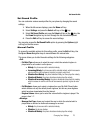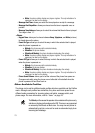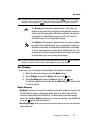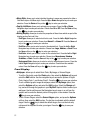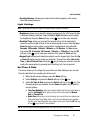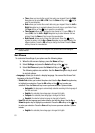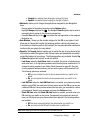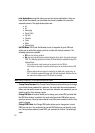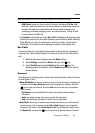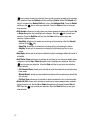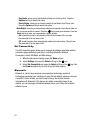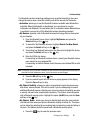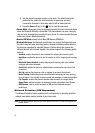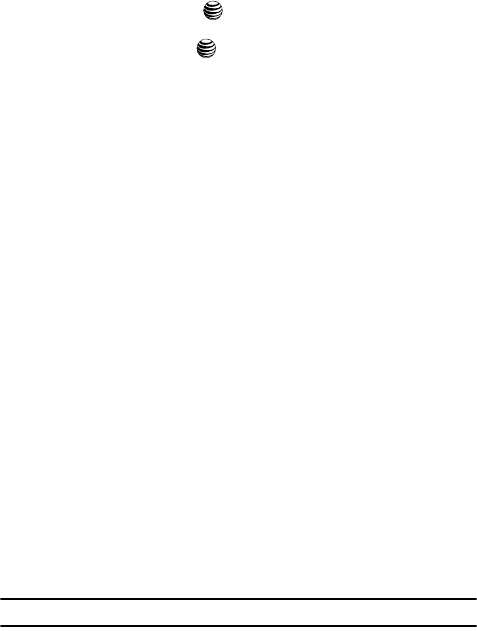
Changing Your Settings 84
Set Phone
•Français: the selected phone language is changed to French.
•Español: the selected phone language is changed to Spanish.
• Shortcuts: allows you to change the applications assigned to your Navigation
keys.
- Press a particular Navigation key and press the Options softkey.
- Highlight Change and press the . Use the Up or Down Navigation key to select a
new application to assign to the previously pressed key.
- Press the Save soft key or the key to save the new application to the assigned
Navigation key.
• Own Number: shows you the number assigned to the SIM in your phone. It will
allow you to change that number, but entering another number will prevent you
from making or receiving calls on the handset. You may also add other names and
numbers into your phone for easy referral.
• Security: The Security feature enables you to restrict the use of your phone by the
others and to restrict the types of calls. Various codes and passwords are used to
protect the features of your phone. The following options are available. Use the Up
or Down Navigation key to scroll to and set options.
- Lock Phone: when the Lock Phone feature is enabled, the phone is locked and you
must enter the 4- to 8-digit phone password each time the phone is switched on. To
change the phone password, see Setting Phone Password on page 85. Once the
correct password has been entered, you can use the phone until you switch it off.
The following options are available:
•Off: you are not asked to enter the phone password when you switch on the
phone.
•On: you are required to enter the phone password when you switch on the
phone.
- Lock SIM Card: when the Lock SIM Card feature is enabled, your phone only works
with the current SIM. You must enter the lock code to unlock the SIM so you can use
a different SIM card. Once you have entered the lock code, you are asked to confirm
your password. Reenter your password and press the Confirm soft key.
- Check PIN Code: when the Check PIN Code feature is enabled, you must enter your
PIN each time you switch on the phone. Consequently, any person who does not
have your PIN cannot use your phone without your approval. The following options
are available:
•Off: the phone connects directly to the network when you switch it on.
•On: you must enter the PIN each time the phone is switched on.
Note: Before disabling the Check PIN Code feature, you must enter your PIN.