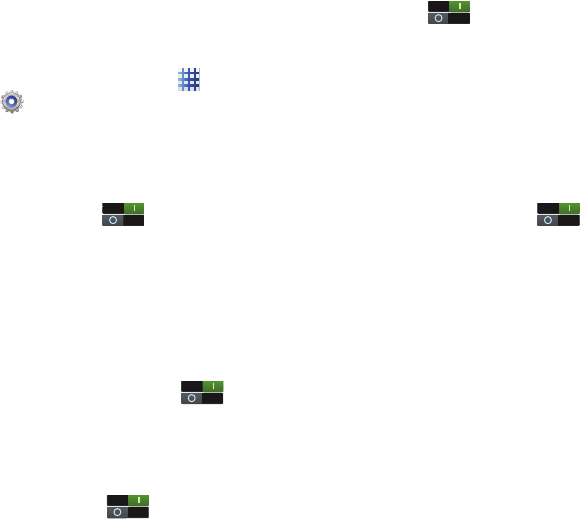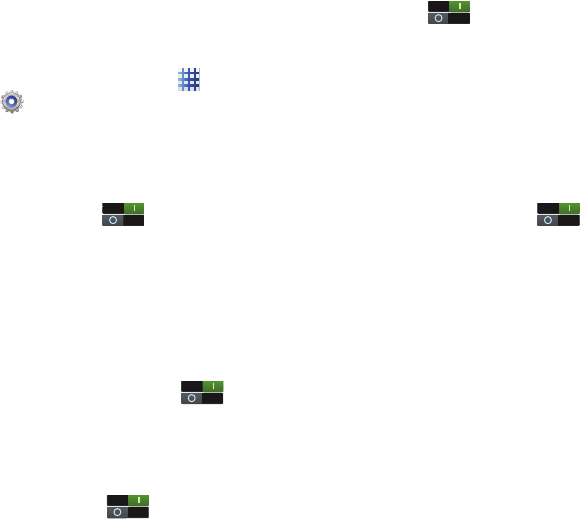
100
Lock screen options
When the Screen lock is set to Swipe or Motion,
set options for unlocking the screen.
1. From the Home screen, touch
Apps
➔
Settings
➔
Lock screen
➔
Lock screen
options
.
2. Tap
With swipe lock
to activate the Lock
screen options and configure these
options:
•Shortcuts
: Touch to control display of
app shortcuts at the bottom of the lock
screen.Touch Shortcuts to assign application
shortcuts to the display. Touch and drag a
shortcut to a new position, or to the trash can to
remove it, and touch + to select a new shortcut.
• Information ticker
: Sets the news and stock
information ticker so it displays across the
bottom of the Lock screen. Touch
beside
Information ticker
to turn the setting On
or Off.
•Clock
: Touch the check box to control display of
a digital clock on the lock screen.
•Dual clock
: Touch
beside Dual clock
to turn it On or Off. Tap Dual clock, then tap Set
home city to select the city where this phone is
used.
• Weather
: Touch
to control display of
current local weather conditions on the lock
screen. Touch Weather to configure options.
•Help text
: Touch the check box to control display
of tips as you use the lock screen.
• Camera quick access
: Provides quick access to
the camera function from the Lock screen.
When enabled, touch and hold the lock screen
while rotating the device to the landscape
position then release the screen. Touch
beside Camera quick access to turn the setting
On or Off.