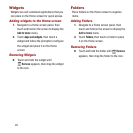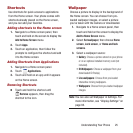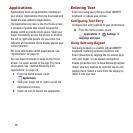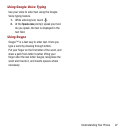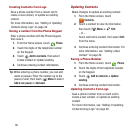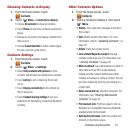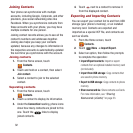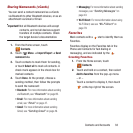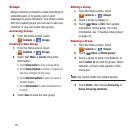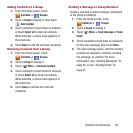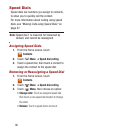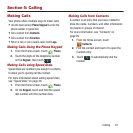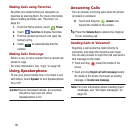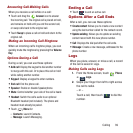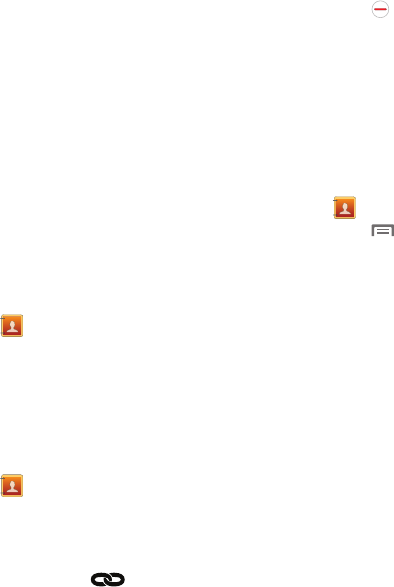
32
Joining Contacts
Your phone can synchronize with multiple
accounts, including Google, Corporate, and other
providers, plus social networking sites like
Facebook. When you synchronize contacts from
these accounts with your phone, you may have
multiple contacts for one person.
Joining contact records allows you to see all the
contact’s numbers and addresses together.
Joining also helps you keep your contacts
updated, because any changes to information in
the respective accounts is automatically updated
the next time you synchronize with the account.
Joining contacts
1. From the Home screen, touch
Contacts
.
2. Touch and hold on a contact, then select
Join contact
.
3. Select a contact to join to the selected
contact.
Separating contacts
1. From the Home screen, touch
Contacts
.
2. Touch a contact to display its information.
3. Under the
Connection
heading, phone icons
show how many contacts are joined to this
one. Touch the links to display
joined contacts.
4. Touch next to a contact to remove it
from the displayed contact.
Exporting and Importing Contacts
You can export your contact list to and from USB
storage (your phone’s memory), or an installed
memory card. Contacts are exported and
imported as a special VCF file, and contacts are
sent as vCards.
1. From the Home screen, touch
Contacts
.
2. Touch
Menu
➔
Import/Export
.
3. Select an option, then follow the prompts
to complete the operation:
• Import/Export contacts
: Import or export
contacts from an optional installed memory card
(not included).
• Import from USB storage
: Copy contacts that
are saved in phone memory.
• Export to USB storage
: Copy contacts to phone
memory.
• Share namecard via
: Share contacts as vCards.
For more information, see
“Sharing
Namecards (vCards)”
on page 33.