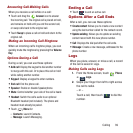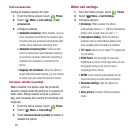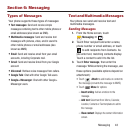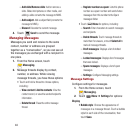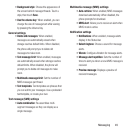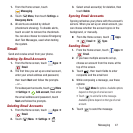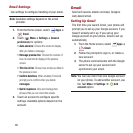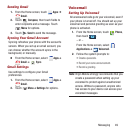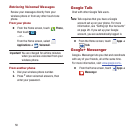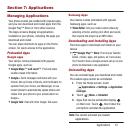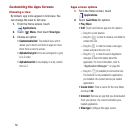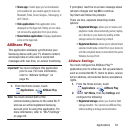Messaging 47
1. From the Home screen, touch
Messaging
.
2. Touch
Menu
, then touch
Settings
➔
Emergency Alerts
.
3. All alerts are enabled by default
(checkmark showing). To disable alerts,
touch an alert to remove the checkmark.
You can also choose to receive Emergency
Alert Test Messages, used when testing
the system.
Email
Send and receive email from your phone.
Setting Up Email Accounts
1. From the Home screen, touch
Apps
➔
Email
.
2. The first time you set up an email account,
enter your email address and password,
then touch
Next
and follow the prompts.
– or –
For subsequent accounts, touch
Menu
➔
Settings
➔
Add account
, then enter
the email address and password, touch
Next
and follow the prompts.
Deleting Email Accounts
1. From the Home screen, touch
Apps
➔
Email
.
2. Touch
Menu
➔
Settings
➔ .
3. Select email account(s) for deletion, then
touch
Delete
.
Syncing Email Accounts
Syncing refreshes your phone with the account’s
servers. When you set up an email account, you
can choose whether the account syncs in the
background, or manually.
Ⅲ
From the Home screen, touch
Apps
➔
Email
➔
Sync
.
Sending Email
1. From the Home screen, touch
Apps
➔
Email
.
2. If you have multiple accounts set up,
choose an account from the menu at the
top of the screen.
3. Touch , then touch fields to enter
recipients and the email text.
4. While composing a message, use these
options:
•
Touch
Menu
for options. Available options
depend on the type of email account.
•
Touch
to add a file to the message.
Available options depend on the type of email
account.
5. Touch to send the message.