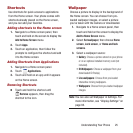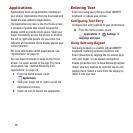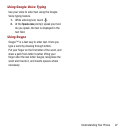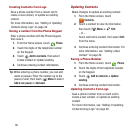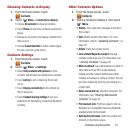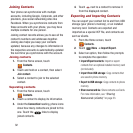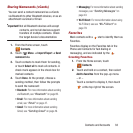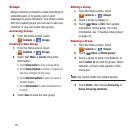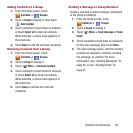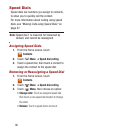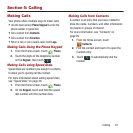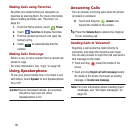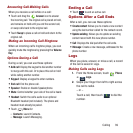Contacts and Accounts 33
Sharing Namecards (vCards)
You can send a contact namecard as a vCards
via Bluetooth to other Bluetooth devices, or as an
attachment via Gmail or Email.
Important!
Not all Bluetooth devices will accept
contacts, and not all devices support
transfers of multiple contacts. Check
the target device’s documentation.
1. From the Home screen, touch
Contacts
.
2. Touch
Menu
➔
Import/Export
➔
Send
namecard via
.
3. Touch contacts to mark them for sending,
or touch
Select all
to mark all contacts. A
check mark appears in the check box for
marked contacts.
4. Touch
Done
. At the prompt, choose a
sending method, then follow the prompts
to send the namecard:
•Bluetooth
: For more information about sending
via Bluetooth, see
“Bluetooth”
on page 80.
•Email
: For more information about sending
email, see
“Email”
on page 47.
•Gmail
: For more information about sending
Gmail, see
“Sending Gmail”
on page 49.
• Messaging
: For more information about sending
messages, see
“Sending Messages”
on
page 43.
• Wi-Fi Direct
: For more information about using
Wi-Fi Direct, see see
“Wi-Fi Direct”
on
page 79.
Favorites
Mark contacts with a
star to identify them as
Favorites.
Favorites display on the Favorites tab in the
Phone and Contacts for fast dialing or
messaging, and are indicated by the .
Creating Favorites
1. From the Home screen, touch
Contacts
.
2. Touch and hold on a contact, then select
Add to favorites
from the pop-up menu.
– or –
Touch a contact to display it, then touch
at the top right of the screen.