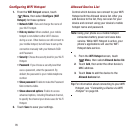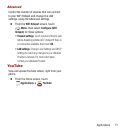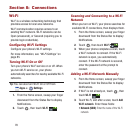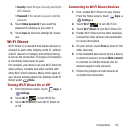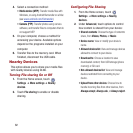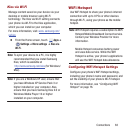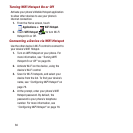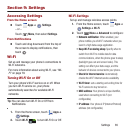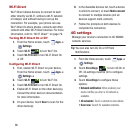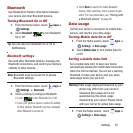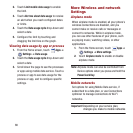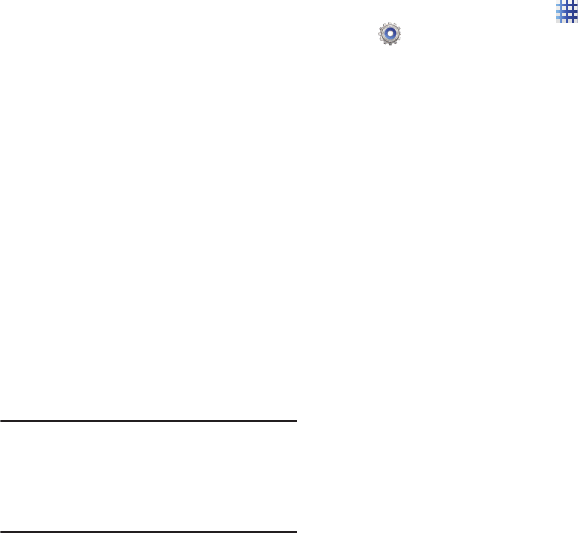
Connections 81
3. Activate the target device’s discoverable,
or visible, mode.
4. On your device, touch
Scan
.
5. From the list of scanned devices, touch the
target device, then follow the prompts to
complete the pairing:
•
If the target device requires a PIN, enter a PIN for
the target device and touch
OK
. When
prompted, enter the PIN on the target device.
•
If the device allows automatic or smart pairing,
your phone will attempt to pair with the phone
automatically. Follow the prompts on your phone
and the target device to complete the pairing.
VPN
You can use your phone’s VPN (Virtual Private
Network) feature to connect to VPNs.
Configuring VPN Settings
Configure your phone’s VPN settings. For more
information, see “VPN” on page 89.
Note:
You must set a screen unlock pattern, PIN,
or password before setting up a VPN. If you
have not yet enabled security, you’ll be
prompted to do so the first time you launch
VPN settings.
Adding a VPN
1. From the Home screen, touch
Apps
➔
Settings
➔
More settings
➔
VPN
.
2. Touch
Add VPN network
to set up a
connection to a VPN. Available settings
depend on the type of VPN.
Connecting to a Computer
Connect your device to a computer to transfer
data between your device and the computer. Use
the USB cable that comes with your device, or
use one of the pre-loaded apps on your device to
connect wirelessly.
Transferring Data
Connect your device to a computer, via USB
cable, to transfer data as a Media device using
MTP (Media Transfer Protocol), or as a Camera
using PTP (Photo Transfer Protocol).
1. Attach your phone to the computer with a
USB data cable. Your phone recognizes the
connection as the last connection method
you used, and displays a connection
alert
in the Status bar and Notifications.
2. From the Home screen, sweep your finger
downward to display the status
connection. The alert displays under the
Ongoing heading.
3. Touch
Connected as a media device
.