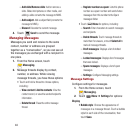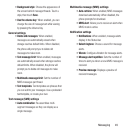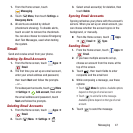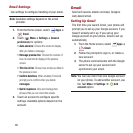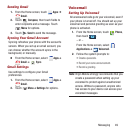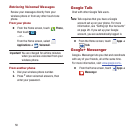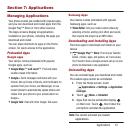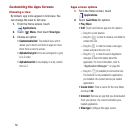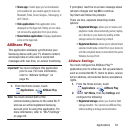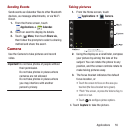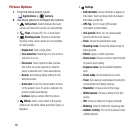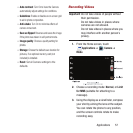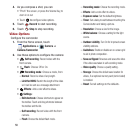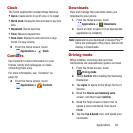52
Customizing the Apps Screens
Choosing a view
By default, app icons appear in Grid view. You
can change the view to list view.
1. From the Home screen, touch
Applications
.
2. Touch
Menu
, then touch
View type
.
3. Choose an option:
• Customizable Grid
: The default view, which
allows you to touch and hold on apps to move
them from screen to screen.
• Alphabetical grid
: Icons are arranged in a grid,
in A-Z order.
• Alphabetical list
: Icons display in a list, sorted
from A-Z.
Apps screen options
1. From the Home screen, touch
Applications
.
2. Touch
Menu
for options:
•Play Store
:
•Edit
: Touch and hold an app icon for options:
–
Drag it to a new location.
–
Drag it to in order to create a new folder to
contain the icon.
–
Drag it to in order to create a new apps
screen and place the icon on it.
–
Drag it to in order to launch Application
manager to view information about the
application. For more information, refer to
“Application Manager”
on page 98.
–
Drag it to (if available) to remove the icon.
The trashcan is only available for applications
you installed. You cannot remove pre-loaded
applications.
• Create folder
: Enter a name for the new folder
and touch
OK
.
• Uninstall
: Remove an app that you downloaded
from your phone. You cannot uninstall a pre-
loaded application.
•View type
: Configure the apps screen.
+
+