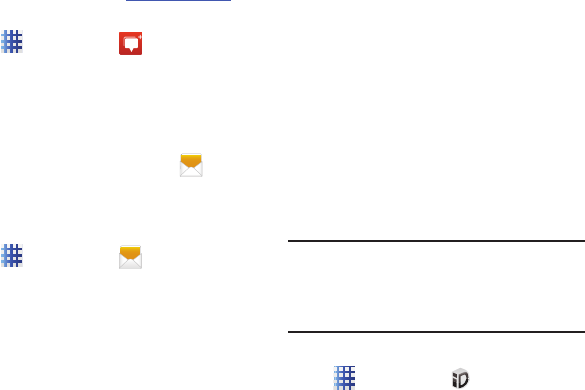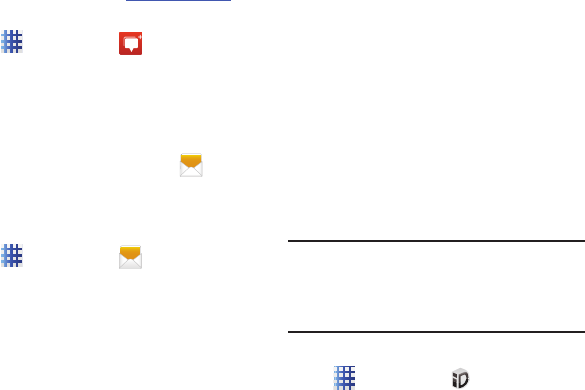
Applications 65
Messenger
Google+ Messenger lets you chat and coordinate
with any of your friends, all at the same time.
For more information, visit:
www.google.com/+
Ⅲ
From the Home screen, touch
Applications
➔
Messenger
.
Messaging
Send and receive text and multimedia messages.
For more information, see “Text and Multimedia
Messages” on page 43.
Ⅲ
From the Home screen, touch
Messaging
.
– or –
From the Home screen, touch
Applications
➔
Messaging
.
Mobile ID
Don’t waste time hunting around for all the best
downloads. Mobile ID lets you customize your
phone with a single click. “The Essentials” ID
pack includes an entire set of apps, widgets, and
more – handpicked by Virgin Mobile. Plus,
choose from other Mobile ID packs designed to
match your interests. They’re free to download,
easy to swap.
You can install as many as five ID Packs at any
one time in addition to the default the Essentials
pack. You can easily switch from one ID Pack to
another without losing any applications already
installed.
Installing an ID Pack
Note:
Your device must be activated, your battery
should be fully charged, and you should be
in a network coverage area before you
install an ID Pack.
1. From the Home screen, touch
Applications
➔
Mobile ID
.
2. Read the Welcome to Mobile ID screen,
then touch
Continue
.
3. Touch
Get New ID Packs
on the
Choose your
ID
screen. (My ID is the default ID Pack.)
4. Touch an ID Pack on the Mobile ID screen.